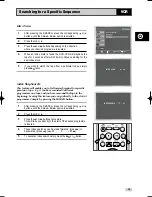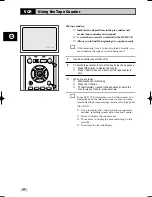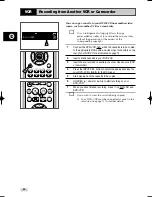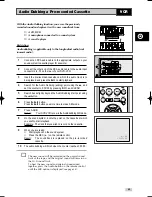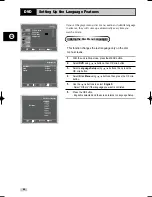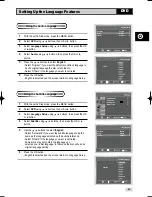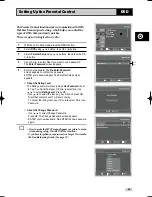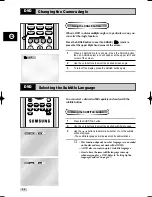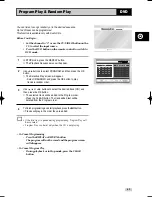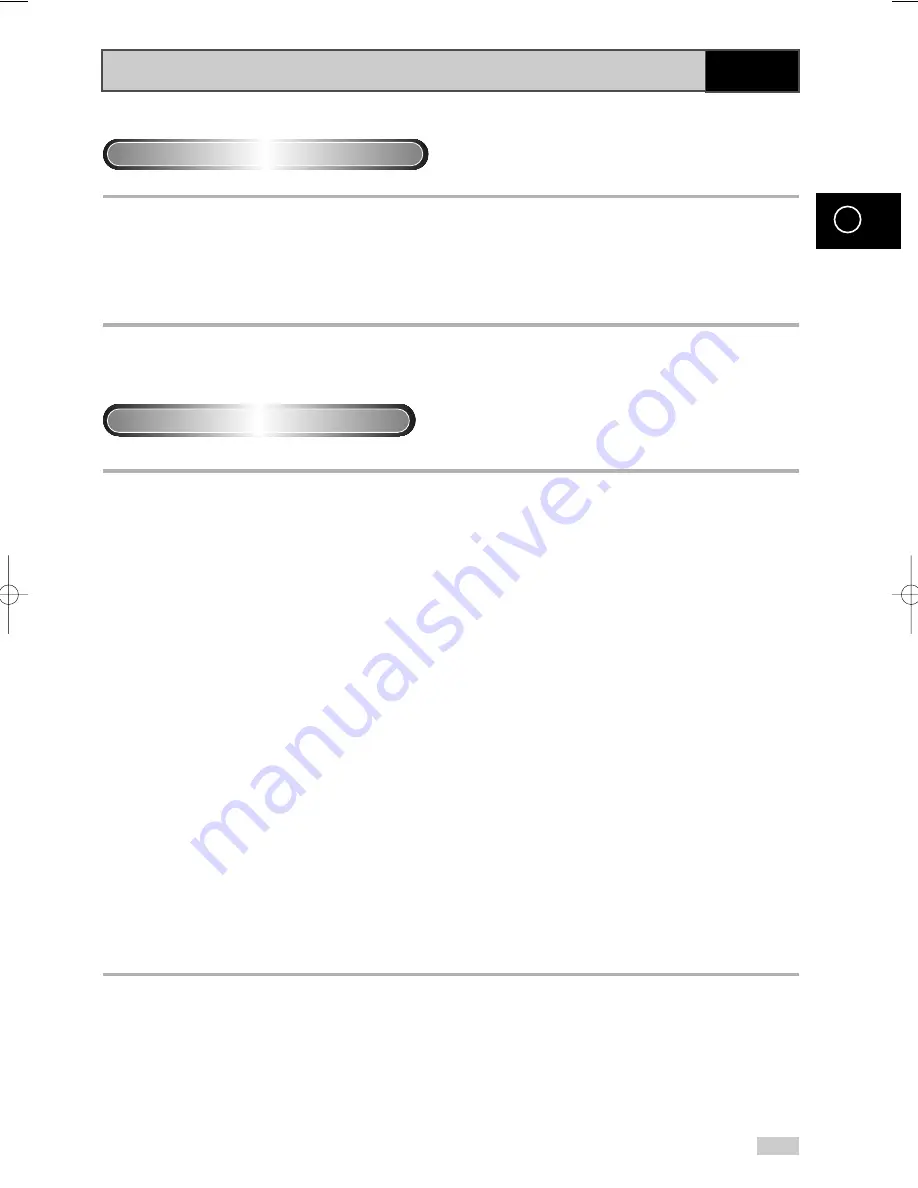
53
GB
Adjusting the Aspect Ratio (EZ View)
DVD
1
Press the EZ VIEW button.
• The screen size changes when the button is pressed repeatedly.
• The screen zoom mode operates differently depending on the screen setting in the initial DVD menu.
• To ensure correct operation of the EZ VIEW button, you should set the correct aspect ratio in the
initial setup (See page 48).
To play back using aspect ratio (DVD)
If you are using a 16:9 TV
For 16:9 aspect ratio discs
• Wide Screen
Displays the content of the DVD title in 16:9 aspect ratio.
• Screen Fit
The top and bottom of the screen are cut off. When playing a 2.35:1 aspect ratio disc, the black bars at the top
and bottom of the screen will disappear. The picture will look vertically stretched. (Depending on the type of disc,
the black bars may not disappear completely.)
• Zoom Fit
The top, bottom, left and right of the screen are cut off and the central portion of the screen is enlarged.
For 4:3 aspect ratio discs
• Normal Wide
Displays the content of the DVD title in 16:9 aspect ratio. The picture will look horizontally stretched.
• Screen Fit
The top and bottom of the screen are cut off and the full screen appears. The picture will look vertically stretched.
• Zoom Fit
The top, bottom, left and right of the screen are cut off and the central portion of the screen is enlarged.
• Vertical Fit
When a 4:3 DVD is viewed on a 16:9 TV, black bars will appear at the left and right of the screen in order to
prevent the picture from looking horizontally stretched.
00462A CHT-2010/HACO-GB3 5/12/04 6:42 PM Page 53