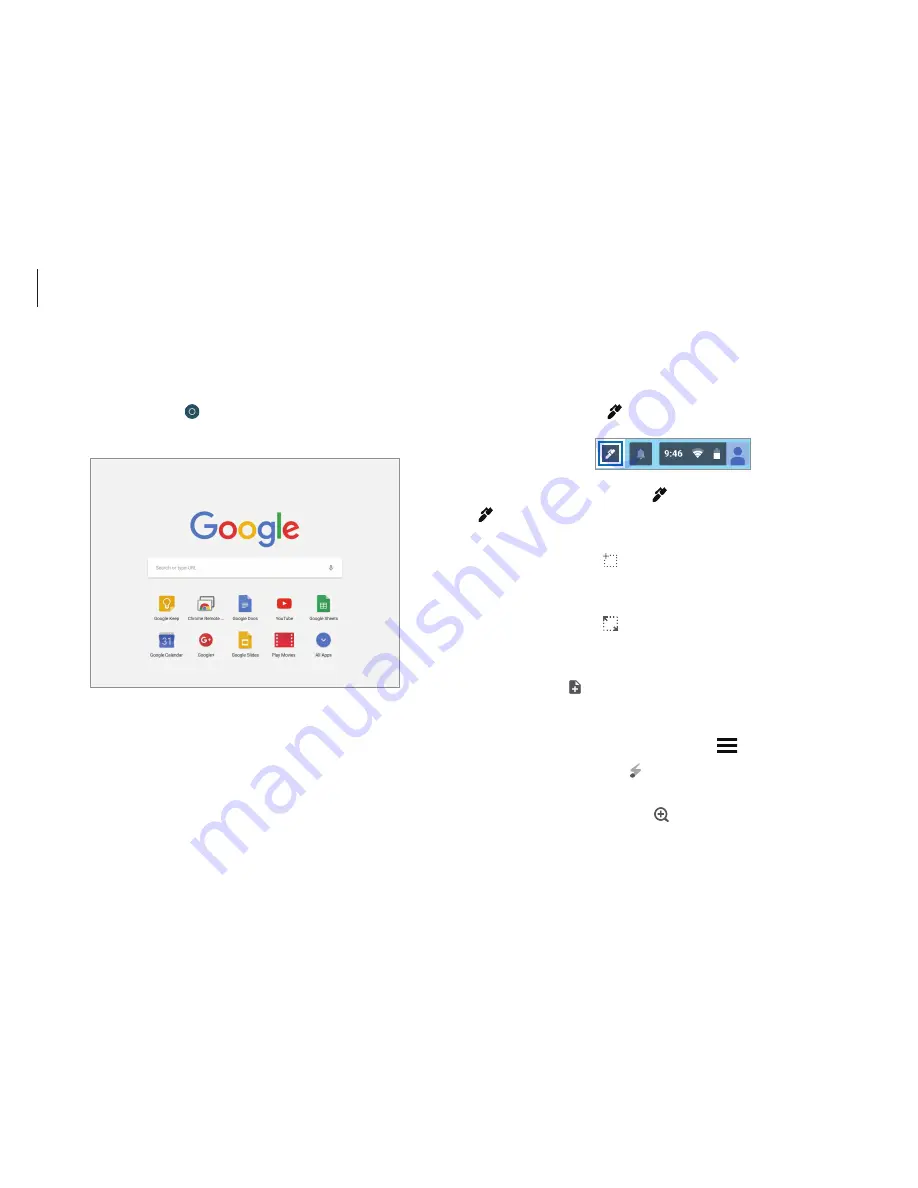
Chrome OS
30
Stylus tools
Use the Stylus tools to use additional touchscreen functions.
On the taskbar, select .
To change Stylus tools, select and select one of the following:
will be changed to a different icon depending on the tool you
select.
•
Capture region
( ) : Select and capture an area of the screen.
You can view the captured image and use it with other apps,
such as
Google Keep
or
Google Docs
.
•
Capture screen
( ) : Capture the current screen. You can
view the full screen captured image and use it with other
apps, such as
Google Keep
or
Google Docs
.
•
New note
( ) : Open
Google Keep
and create a memo. You
can share the memo with other people and set the date and
time to remind you of the contents in the memo. For more
information on
Google Keep
, select
→
Help
.
•
Laser pointer mode
( ) : Use the PEN as a laser pointer for
the screen.
•
Magnifying glass mode
( ) : Expand an area of the screen to
zoom in on items.
Launcher
You can search for and launch various apps on the Launcher.
On the Desktop, select to run the Launcher. Select
All apps
to
display icons for all your apps, including newly installed apps.
Содержание Chromebook
Страница 1: ...www samsung com User Manual ...






























