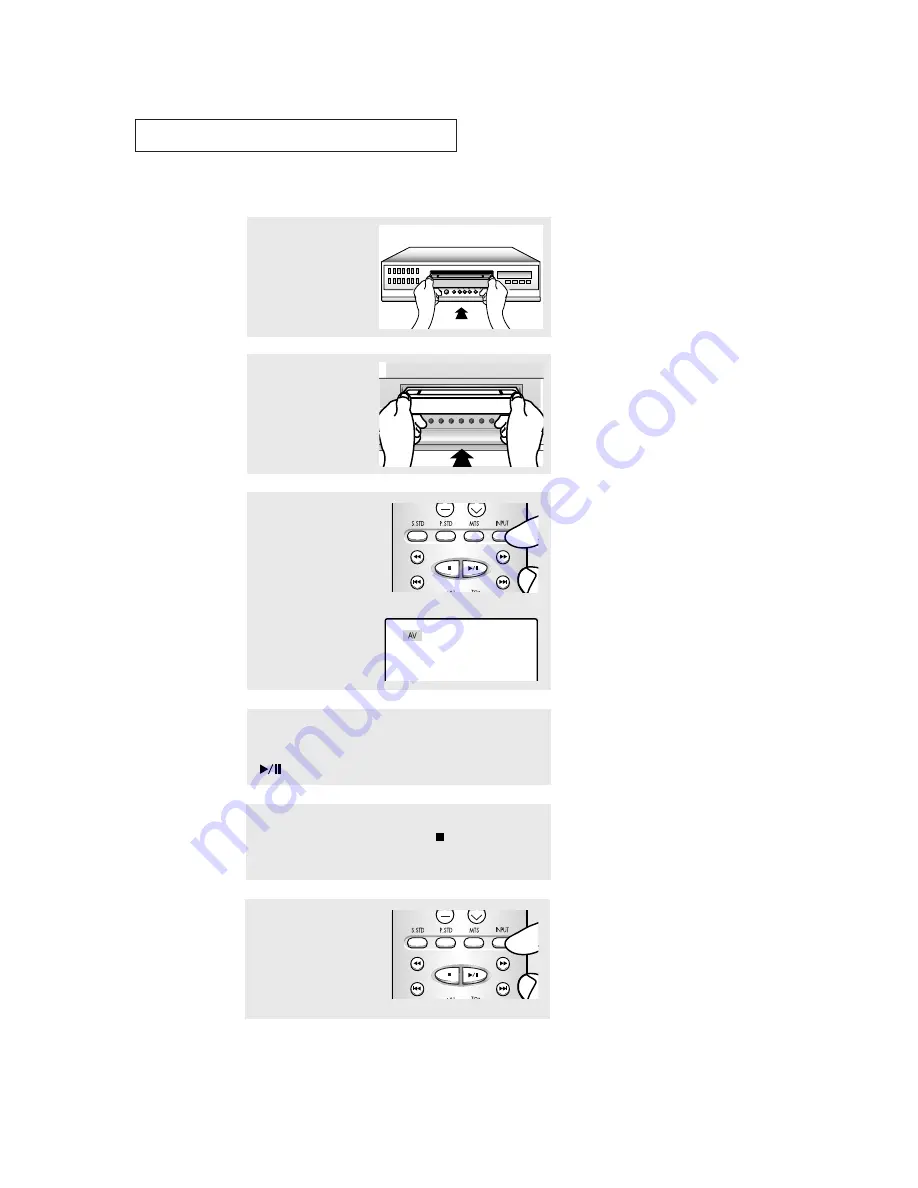
5
.17
C
HAPTER
F
IVE
: VCR O
PERATION
▼
3
Press the
INPUT
button on
the remote control of the
recording VCR.
The words “AV” appear in
the upper left corner of
the TV screen.
TheVCR will be recording from
the incoming line rather than from the
normal broadcast signal.
“AV” will remain on-screen until the
PLAY button is pressed on the
playback VCR.
4
To begin recording, simultaneously press the
REC
button on
the recording TV’s remote control and the
PLAY/PAUSE
(
)
button. on the playback VCR (or camcorder).
5
When you are finished, press the
STOP(
)
button on both
the VCR (or camcorder) and the TV to stop recording.
6
Press the
INPUT
button to
return to normal TV view-
ing.
V C R O
P E R AT I O N
Video Dubbing
POWER
/TIMER
REC
POWER
STOP/EJECT
REW
PLAY
FF
REC
VOLUME
CHANNEL
▼
1
Insert the video cassette
tape you want to copy into
the playback VCR (or cam-
corder).
Important Warning: One Federal
Court has held that unauthorized
recording of copyrighted TV
programs may be an infringement of
copyright laws.
2
Insert a blank video tape
(or any video tape with the
record safety tab intact)
into the recording VCR.
Содержание CFTD2083
Страница 1: ...Owner s Instructions 3WAY COMBINATION UNIT CFTD2083T AA68 02545B ...
Страница 98: ...A 4 APPENDIX MEMO ...
Страница 99: ...APPENDIX A 5 MEMO ...









































