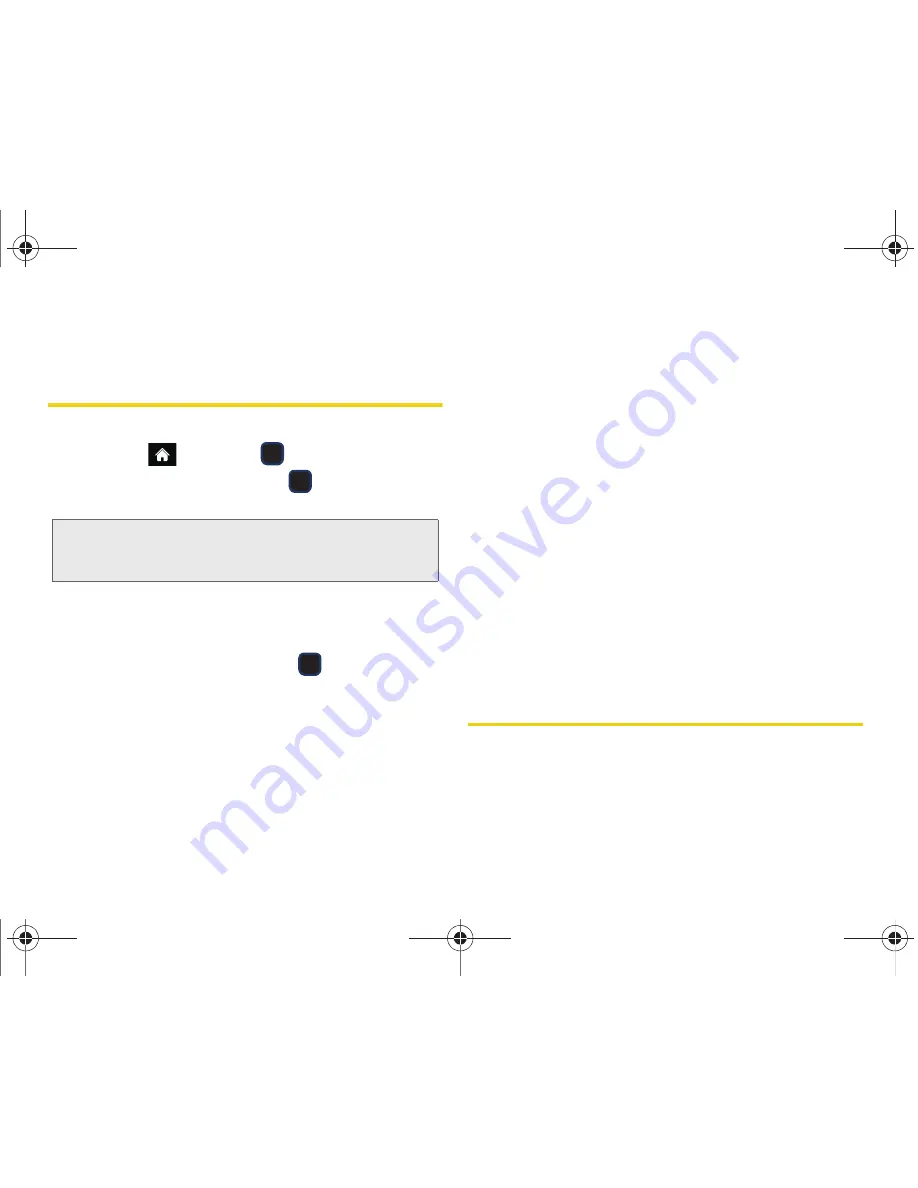
68
2E. Contacts
5.
Press
DONE
(left softkey).
Contacts Entry Options
To display a Contacts entry:
1.
Highlight
and press
> Contacts
.
2.
Highlight an entry and press
to view the
Contact Details menu.
To access a Contacts entry’s options:
䊳
Display an entry from the Contact Details page and
press
OPTIONS
(right softkey)
> Edit Contact
.
Highlight an option and press
.
䢇
[Contact Image]
to edit the image associated with the
contact entry.
䢇
[Contact Name]
to edit the contact entry name.
䢇
[Current number]
to edit the entry phone number.
䢇
[Add Number]
to add a phone number to the entry.
(See “Adding a Number to a Contacts Entry” on
page 69.)
䢇
[E-mail]
to add an email address to the entry.
䢇
[IM]
to add an Instant Messenger address to the
entry.
䢇
[Ring]
to assign a preprogrammed or downloaded
ringer.
䢇
[URL]
to add a website’s URL to the entry.
䢇
[Address]
to add a physical address to the entry.
䢇
[Birthday]
to add Birthday information to the entry.
䢇
[Memo]
to add a note, street address, or other
information.
䢇
[Job Title]
to add Job Title information to the entry.
䢇
[Company]
to add Company information to the entry.
Editing a Contacts Entry
1.
Display a Contacts entry (see “Contacts Entry
Options” on page 68) and press
OPTIONS
(right
softkey)
>
Edit Contact
.
Tip:
You can view the next entry by scrolling the navigation
key right or view the previous entry by scrolling the
navigation key left.
M570.book Page 68 Thursday, June 10, 2010 12:00 PM
Содержание Cell Phone
Страница 13: ...Section 1 Getting Started M570 book Page 1 Thursday June 10 2010 12 00 PM ...
Страница 19: ...Section 2 Your Phone M570 book Page 7 Thursday June 10 2010 12 00 PM ...
Страница 126: ...M570 book Page 114 Thursday June 10 2010 12 00 PM ...
Страница 127: ...Section 3 Sprint Service M570 book Page 115 Thursday June 10 2010 12 00 PM ...
Страница 185: ...Section 4 Safety and Warranty Information M570 book Page 173 Thursday June 10 2010 12 00 PM ...
Страница 202: ...M570 book Page 190 Thursday June 10 2010 12 00 PM ...






























