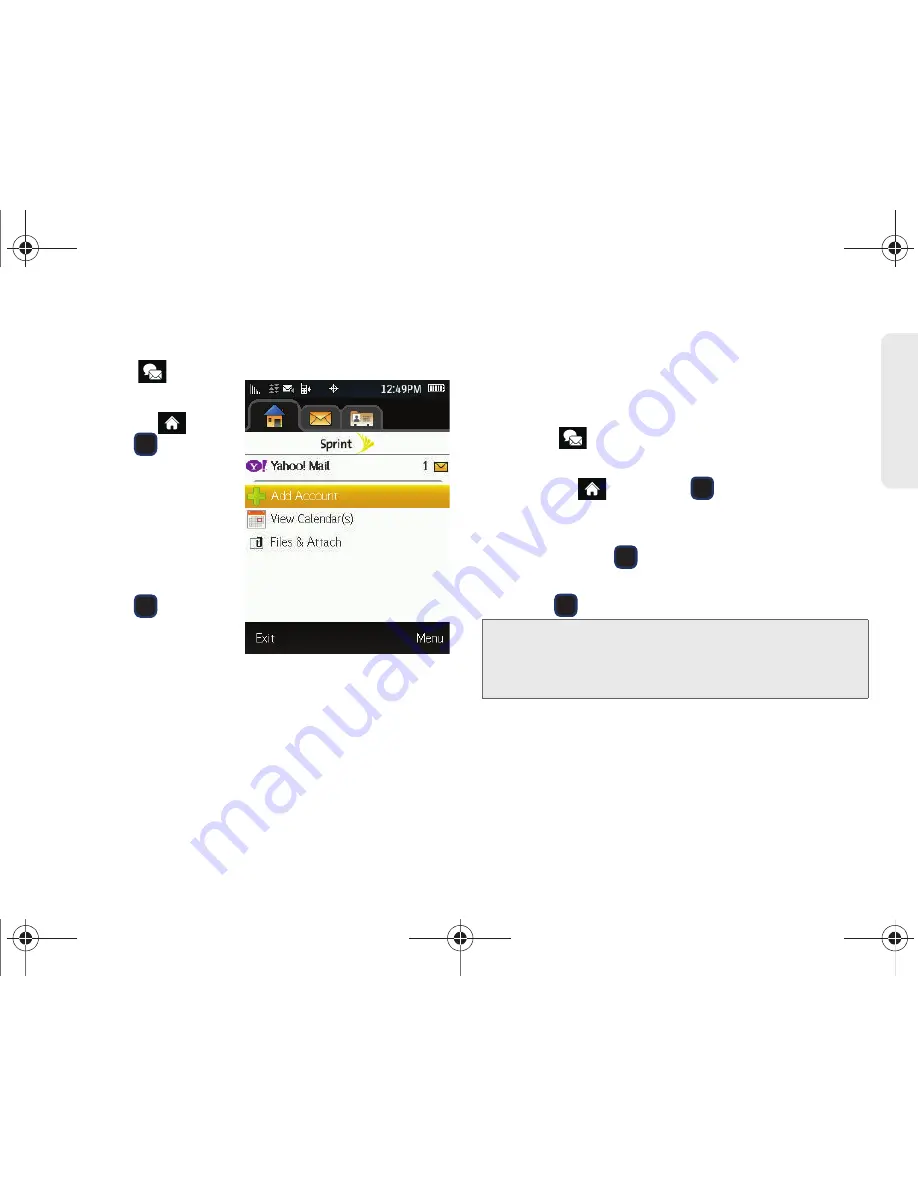
3B. Web and Data Services
137
Web a
n
d
Dat
a
Creating an Additional Email Account
1.
Select
.
– or –
Highlight
and
press
>
Messages > Email
.
(The default email
account Inbox is
displayed.)
2.
Use your navigation
keys or scroll over to
the
Home
tab and
press .
3.
Select
Add Account
.
4.
Follow the
procedures outlined in “Getting Started With Email”
on page 135.
5.
Read the onscreen text and press
CONTINUE
(right softkey).
Accessing Email
Using Email on your phone is even easier than using
multiple email accounts on your computer. Launch the
application for instant access to all your accounts.
1.
Select
.
– or –
Highlight
and
press
> Messages > Email
.
(The default email account Inbox is displayed.)
2.
Use your navigation keys or scroll over to the
Home
tab and press
.
3.
Highlight your desired email account and
press .
4.
Use your keypad and directional keys to read,
manage, and reply to your email messages.
䡲
Press
Menu
(right softkey) to select messaging
options, such as
Delete
,
Reply to Sender
,
Reply All
,
Forward
,
Attachments
,
Call Sender
,
Read More
,
Save
, or
Mark as Unread
.
Note:
The first time you access your Email, you will have the
option of completing a Help program. This series of
screens demonstrates the application’s navigation and
available tools.
M570.book Page 137 Thursday, June 10, 2010 12:00 PM
Содержание Cell Phone
Страница 13: ...Section 1 Getting Started M570 book Page 1 Thursday June 10 2010 12 00 PM ...
Страница 19: ...Section 2 Your Phone M570 book Page 7 Thursday June 10 2010 12 00 PM ...
Страница 126: ...M570 book Page 114 Thursday June 10 2010 12 00 PM ...
Страница 127: ...Section 3 Sprint Service M570 book Page 115 Thursday June 10 2010 12 00 PM ...
Страница 185: ...Section 4 Safety and Warranty Information M570 book Page 173 Thursday June 10 2010 12 00 PM ...
Страница 202: ...M570 book Page 190 Thursday June 10 2010 12 00 PM ...






























