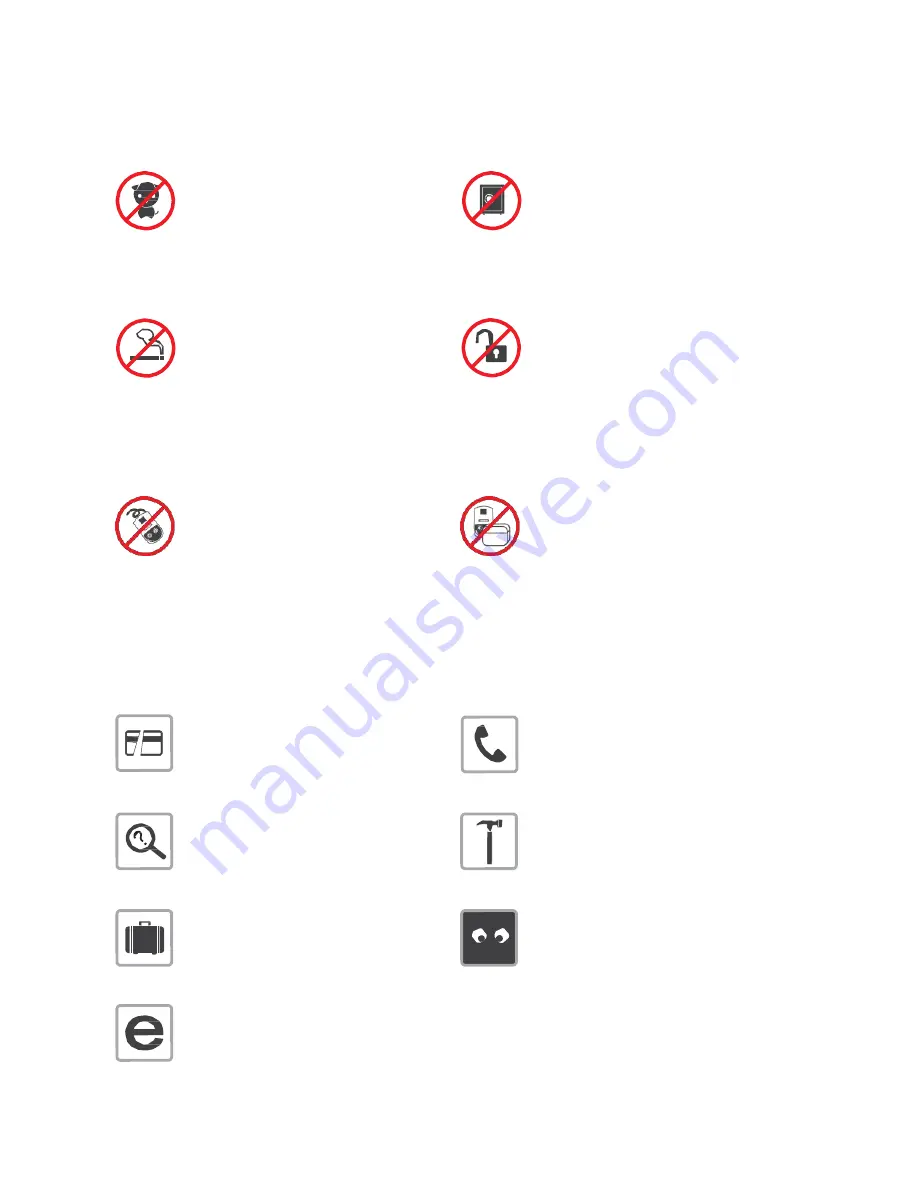
1. Check Before Arming!
Before arming, please check the following to prevent unexpected accidents and other risks.
Can you see any movement inside?
• Check whether people still occupy the
premises.
• Any movement inside may prevent activation
of arming or lead to unnecessary visits
for S1 staff.
Is the safe detector installed in front of
the safe door? (Where the safe detector
is installed)
• Check whether the safe door is closed and
then place the detector at the door.
Can you see gas leakage light, cigarette
or heaters turned on?
• Check for light cigarette, heaters and places
with inflammables in advance.
• Check whether there is any gas or water
leakage.
• Turn off heaters and coolers 20 minutes
before going out.
Did you lock all windows and access doors?
• It would be dangerous if you do not lock
windows and access doors. They might be
opened by winds or other reasons to prevent
activation of arming or lead to unnecessary
visits for S1 staff.
Is the detector in place?
• If the detector is not in place, please contact
S1 (+82-2-1588-3112).
Is there any object that blocks the
detector? (Where the heat ray detector
is installed)
• Remove any objects that block the detector.
2. Contact S1 for the Following Cases!
If your card damaged?
You have changed your
emergency call network!
If you lose your card?
When you change your interior
decorations?
If you going to leave the premises
for long due to business trips or
vacations?
If there is loss of electricity
for any reason?
If you had a new internet line
installed?
20
Содержание CDR10018
Страница 1: ...F Pass Reader CDR10018 User Manual ...
Страница 3: ...Before Use ...
Страница 4: ......
Страница 8: ...User Manual CDR10018 4 ...
Страница 21: ...Other Information 1 9 ...





































