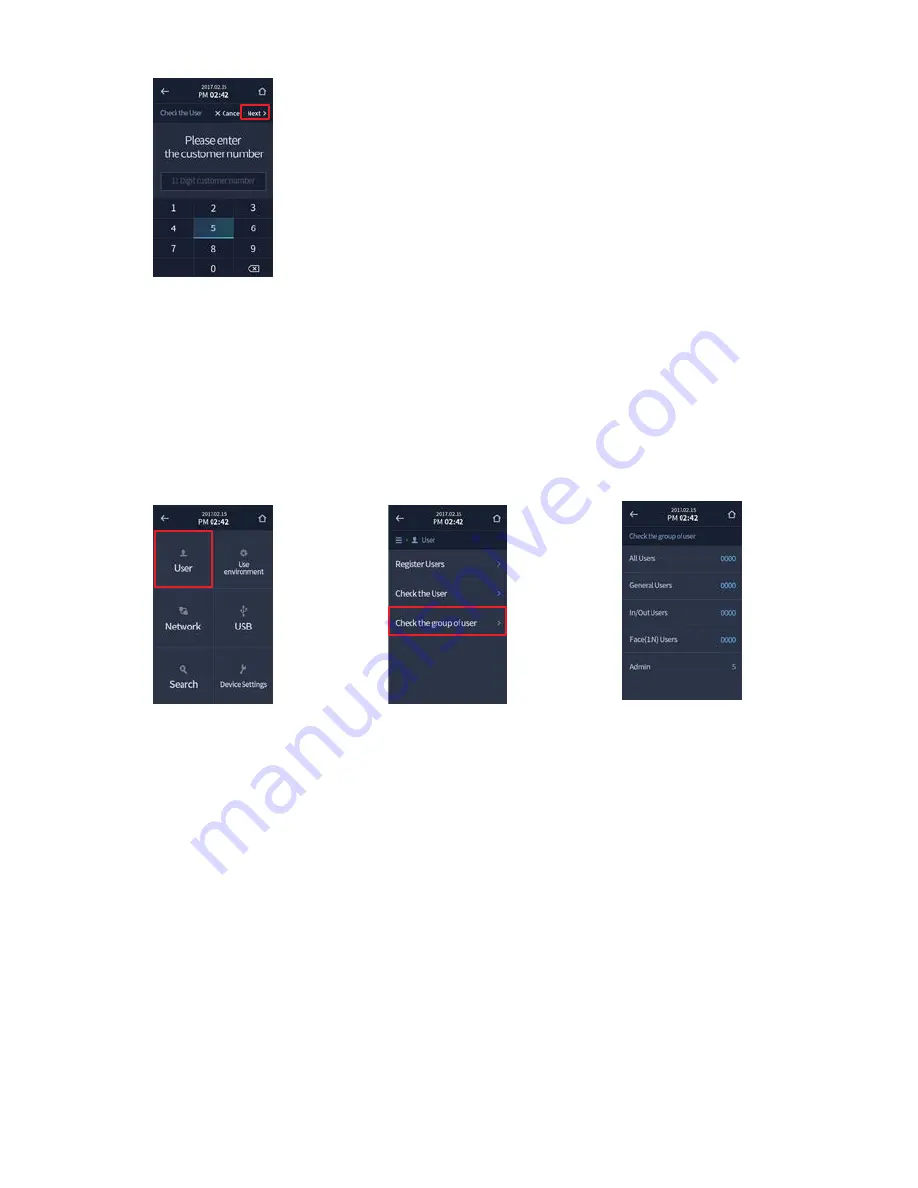
4.
Enter the Customer Number
you want to view and confirm
the result.
5. Viewing User Groups
1.
See
"2. Going to Menu"
for
admin authentication, and
then touch [User] menu to
go to user menu.
2.
Select [Check the group
of user] in user menu to
view user groups.
3.
You want to view and confirm
the result.
1
1
Содержание CDR10018
Страница 1: ...F Pass Reader CDR10018 User Manual ...
Страница 3: ...Before Use ...
Страница 4: ......
Страница 8: ...User Manual CDR10018 4 ...
Страница 21: ...Other Information 1 9 ...


























