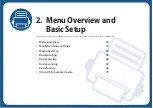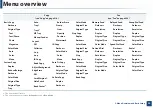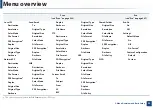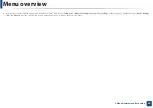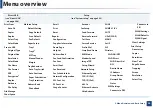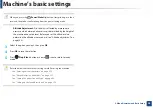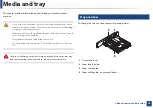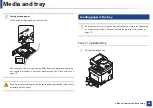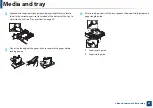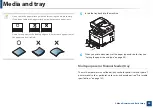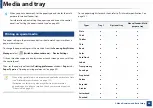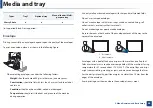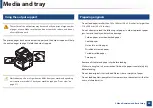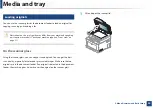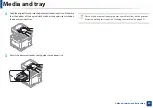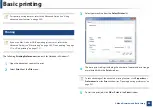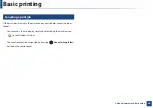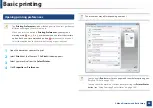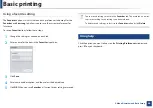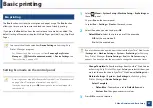Media and tray
43
2. Menu Overview and Basic Setup
Tips on using the multi-purpose (or manual feeder) tray
•
Load only one type, size and weight of print media at a time in the multi-
purpose (or manual feeder) tray.
•
To prevent paper jams, do not add paper while printing when there is still
paper in the multi-purpose (or manual feeder) tray. This also applies to other
types of print media.
•
Always load the specified print media only to avoid paper jams and print
quality problems (see "Print media specifications" on page 131).
•
Flatten any curl on postcards, envelopes, and labels before loading them
into the multi-purpose (or manual feeder) tray.
1
Pull out the paper tray for manual feeding.
OR
Press the push-release of multi-purpose tray and it down to open.
2
Load the paper.
3
Squeeze the multi-purpose (or manual feeder) tray paper width guides
and adjust them to the width of the paper. Do not force them too much,
or the paper will bent resulting in a paper jam or skew.
•
When printing the special media, you must follow the loading guideline
(See "Printing on special media" on page 44).
•
When papers overlap when printing using Multi-purpose tray, open tray
1 and remove overlapping papers then try printing again.