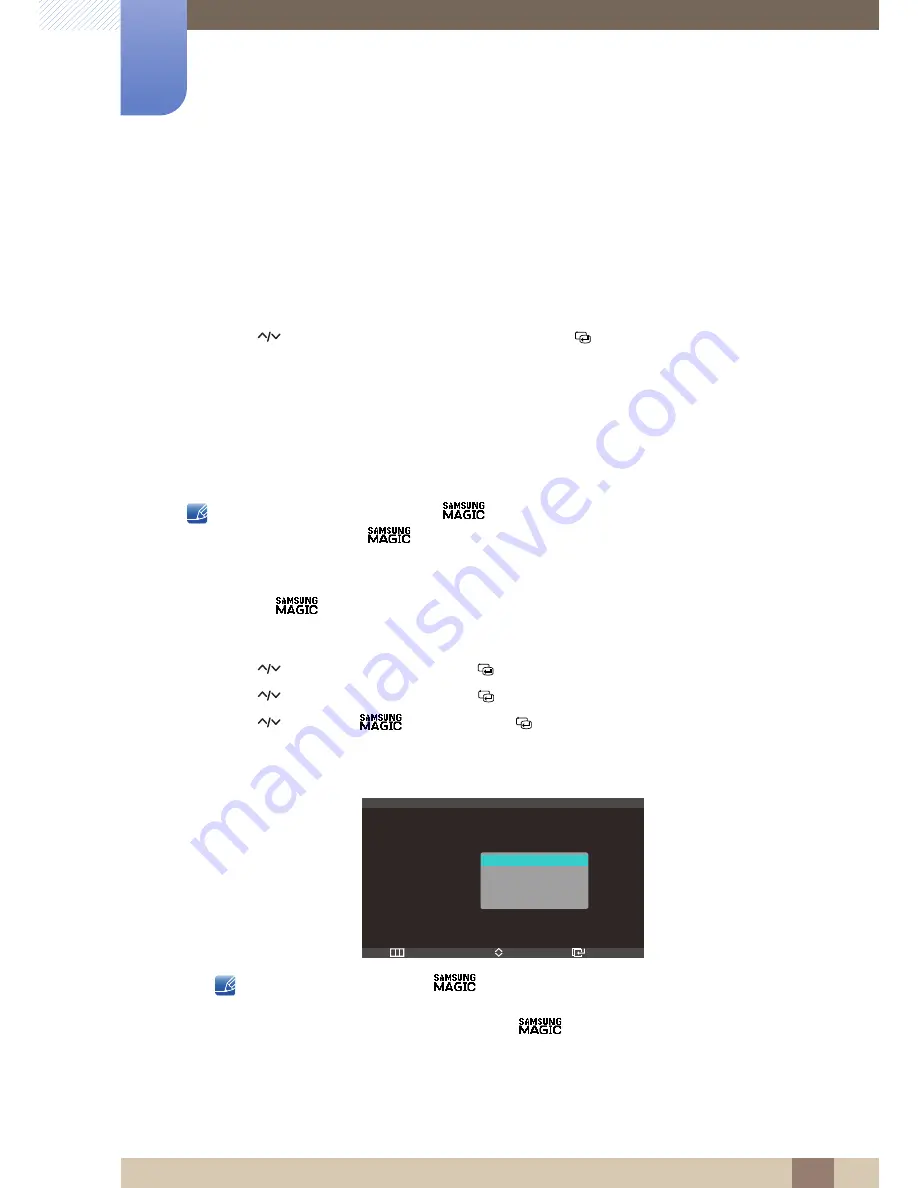
45
Screen Setup
4
4 Screen Setup
Lean Back Mode 2
: Select this option to view from a place lower than Lean Back Mode 1
mode.
Standing Mode
: Select this option to view from a place higher than the product.
Side Mode
: Select this option to view from either side of the product.
Group View
: Select this option for more than one viewer to view from places
,
and
.
Custom
:
Lean Back Mode 1
will be applied by default if
Custom
is selected.
5
Press [
] to move to the option you want and press the [
].
6
The selected option will be applied.
4.1.2
SAMSUNG MAGIC Bright
This menu provides an optimum picture quality suitable for the environment where the product will be
used.
This menu is not available when
Angle
is enabled.
Sub-options under
Bright
may vary depending on the settings of "
PC/AV Mode
." (See
"7.5 PC/AV Mode")
Configuring Bright
1
Press [
] on the product.
2
Press [
] to move to
Picture
and press [
] on the product.
3
Press [
] to move to
MAGIC
and press [
] on the product.
4
Press [
] to move to
Bright
and press [
] on the product. The following screen will
appear.
In
PC
mode
Adjusting
Contrast
when
Bright
is set to
Cinema
will automatically switch the
Cinema
mode to
Custom
mode.
Adjusting
Brightness
or
Contrast
when
Bright
is set to
Dynamic Contrast
will
automatically switch the
Dynamic Contrast
mode to
Custom
mode.
Custom
: Customize the contrast and brightness as required.
Standard
: Obtain a picture quality suitable for editing documents or using Internet.
③
②
④
⑤
① ④
⑤
m
Return
Enter
Adjust
Custom
Standard
Game
Cinema
Dynamic Contrast
MAGIC
SAMSUNG
M A G I C
:
:
:
Angle
SAMSUNG
M A G I C Bright
SAMSUNG
M A G I C Color
Off
















































