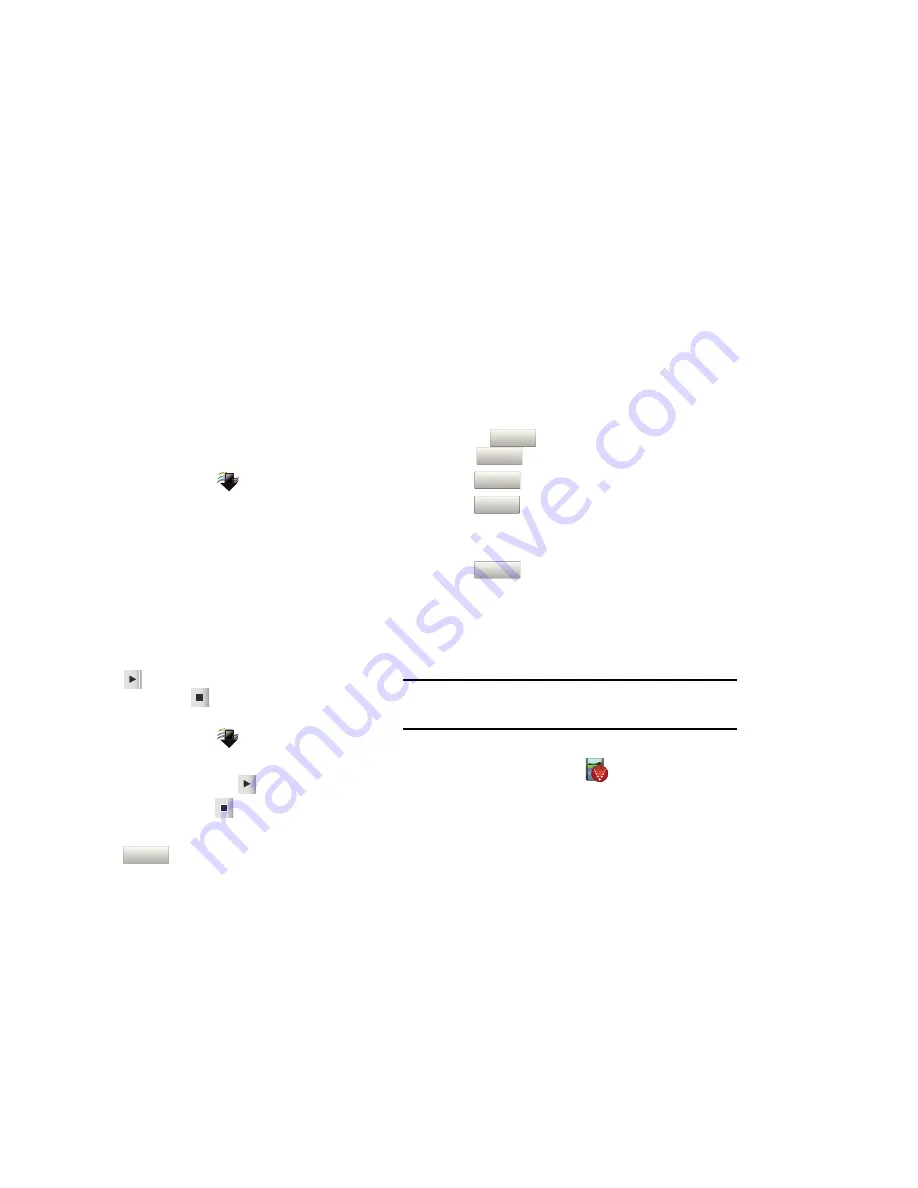
Media Center 74
My Sounds
Use
My Sounds
to record and manage sounds on your phone.
1.
From a Home screen, touch
Media Center
➔
Music &
Tones
➔
My Sounds
.
2.
Touch a sound for these options:
• Send
: Send the sound in a message.
• Set as Ringtone
: Set the sound as a Ringtone.
• Set as Contact ID
: Set the sound as a Contact ID.
• Set as Alert Sound
: Set the sound as an alert.
• File Info
: Displays information about the selected sound.
Use the onscreen buttons to preview sounds:
–
Touch
to play the sound.
–
To stop playback, touch
.
Recording a Sound
1.
From a Home screen, touch
Media Center
➔
Music &
Tones
➔
My Sounds
.
2.
Touch
Record New
, then touch
.
3.
Record a sound then press
when finished.
4.
Use the onscreen buttons to control recording:
–
Touch
to start recording.
–
Touch
to pause during recording.
5.
Touch
to play the recording before saving.
6.
Press
to record another sound.
7.
Press
to attaching this recording to a multimedia
message. For more information, refer to
“Creating and
Sending Multimedia Messages”
on page 46.
8.
Press
to set the current recording time limit.
Picture & Video
VCAST Video
VCAST Video
provides access to vibrant, full-color video-on-
demand from some of the biggest names in entertainment.
Note:
This application is added to the Home screen by replacing a current
application. For more information, refer to
“Customizing the Lock and
Home Screen”
on page 18.
Sign up for VCAST Video
1.
From a Home screen, touch
VCAST Video
.
2.
Read the subscription terms, then touch the desired
subscription fee and touch
OK
.
3.
Touch
Accept
to accept the Terms and Conditions then
touch
OK
.
Record
Pause
Play
Record Again
Add to Message
Record ng T me






























