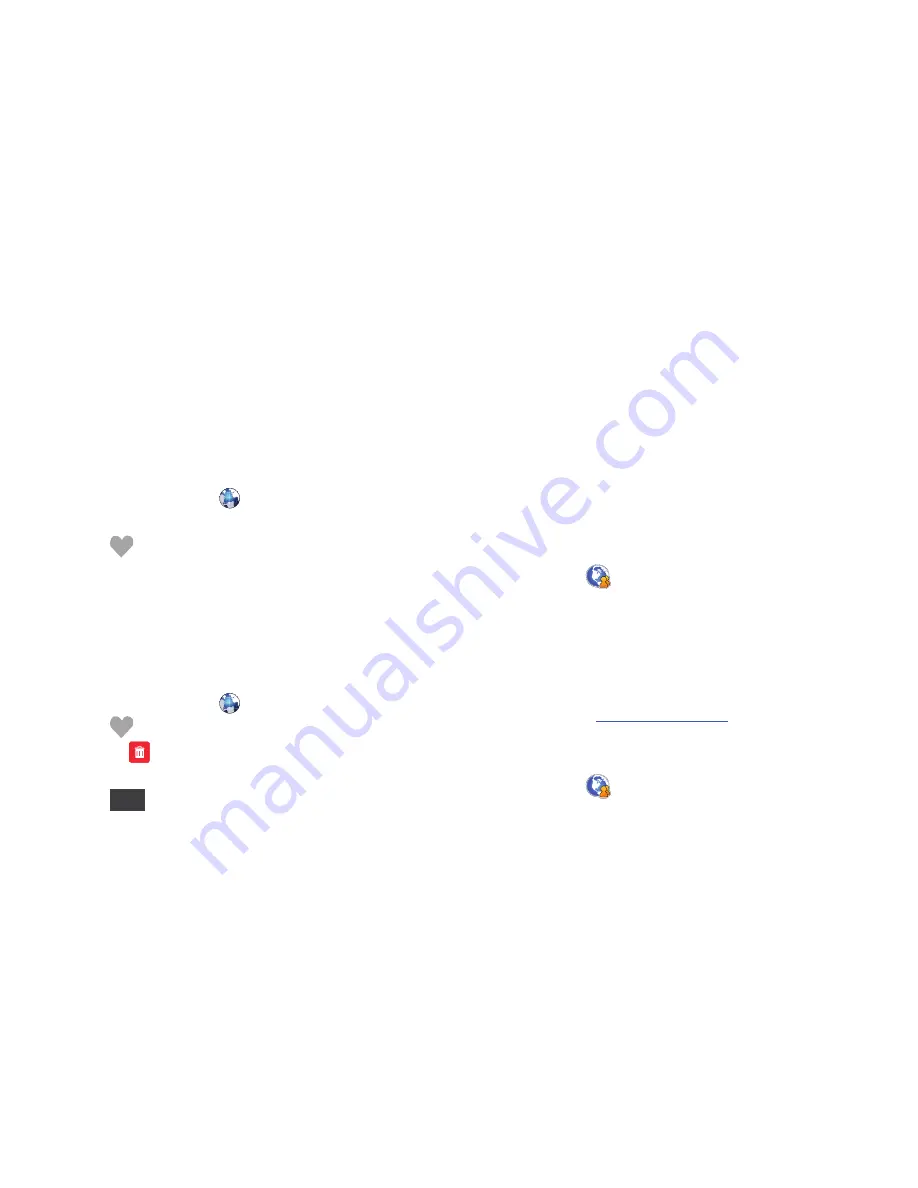
Web and Social Networking Applications 98
Adding Favorites
While browsing the web, you can bookmark a page to quickly
and easily access it in the future.
1.
From a Home screen, touch
Mobile Web
.
2.
Browse to the desired web site.
3.
Touch
Favorites
➔
Add
.
4.
Enter a Title, Address, and select a Favorites from the
Folder drop-down.
5.
Touch
Add
to save this as a favorite.
Managing Favorites
You can create folders to organize your favorites, and edit, delete
or reorder the appearance of favorites on the Favorites screen.
1.
From a Home screen, touch
Mobile Web
.
2.
Touch
Favorites
➔
Options
.
3.
Touch the
icon next to each Favorite to delete.
4.
Touch a Favorite to Edit the file, then touch
Save
.
5.
Touch
when you are finished.
Social Networks
Social Networks
provides a single point for accessing online
communities, such as Facebook, and Twitter.
Using Social Networks allows you to multi-task while your files
upload in the background. Plus, you can upload up to 10 files at
once, or an entire album.
Setting up a Facebook Mobile Account
1.
From a Home screen, touch
Social Networks
.
2.
Touch
m.facebook.com
3.
Touch
.
4.
Follow the Activate a Phone registration instructions in the
Mobile area.
– or –
Launch the browser and enter
http://www.facebook/mobile
and follow the instructions.
Setting up a Twitter Mobile Account
1.
From a Home screen, touch
Social Networks
.
2.
Touch Twitter.com.
Done






























