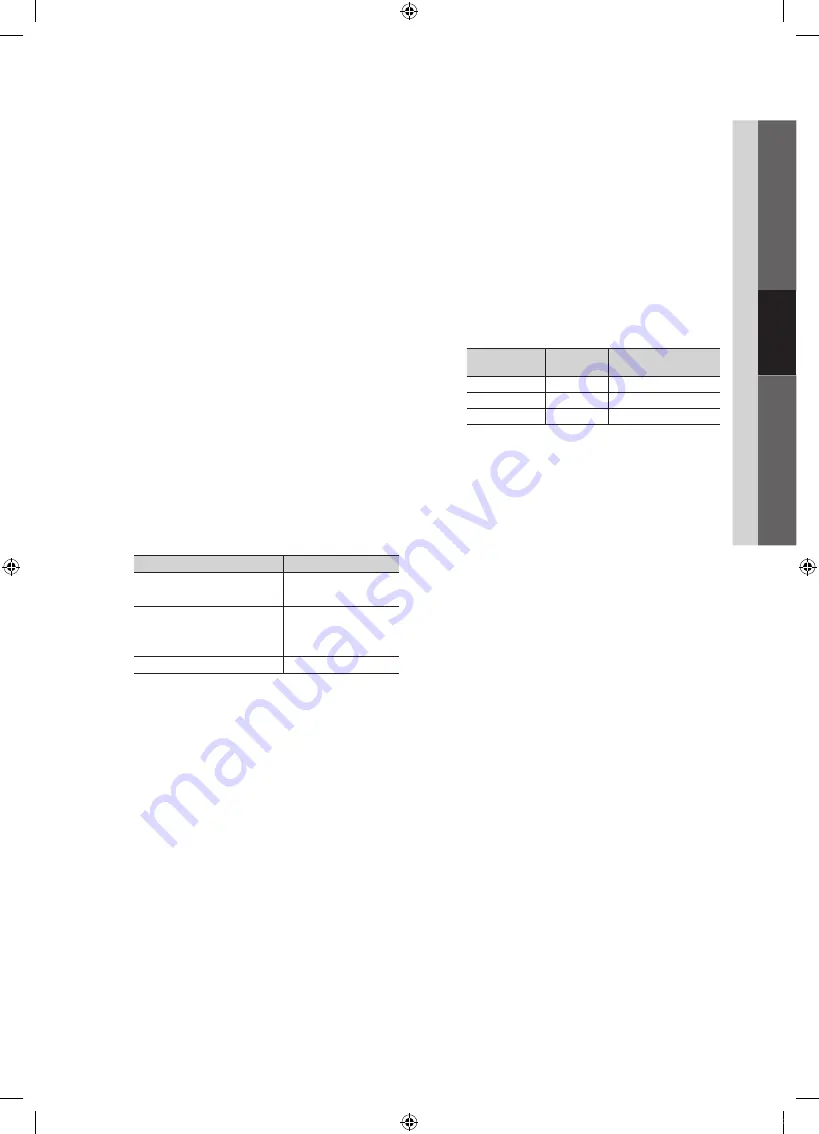
17
English
03
Basic
Featur
es
✎
NOTE
x
After selecting
Zoom1
,
Zoom2
or
Wide Fit
:
1.
Press the
►
button to select
Position
.
2.
Press the
ENTER
E
button.
3.
Press the
▲
or
▼
button to move the picture up
or down.
4.
Press the
ENTER
E
button.
5.
Press the
►
button to select
Reset
.
6.
Press the
ENTER
E
button to reset the picture
to its default position.
x
After selecting
Screen Fit
in HDMI (1080i/1080p) or
Component (1080i/1080p) mode, you may need to
center the picture:
1.
Press the
◄
or
►
button to select
Position
.
2.
Press the
ENTER
E
button.
3.
Press the
▲
,
▼
,
◄
or
►
button to move the
picture.
4.
Press the
ENTER
E
button.
5.
Press the
◄
or
►
button to select
Reset
.
6.
Press the
ENTER
E
button.
x
HD (High Definition): 16:9 - 1080i/1080p (1920x1080),
720p (1280x720)
x
Settings can be adjusted and stored for each
external device you have connected to an input on
the TV.
Input Source
Picture Size
ATV, AV,
Component (480i, 480p)
16:9, Zoom1,
Zoom2, 4:3
DTV(1080i),
Component (1080i, 1080p),
HDMI (720p, 1080i, 1080p)
16:9, 4:3, Wide Fit,
Screen Fit
PC
16:9, 4:3
■
Digital Noise Filter (Off / Low / Medium / High / Auto
/ Auto Visualization)
: If the broadcast signal received by
your TV is weak, you can activate the
Digital Noise Filter
feature to reduce any static and
ghosting that may appear on the screen.
✎
When the signal is weak, try other options until the
best picture is displayed.
Auto Visualization
: When changing analog channels,
displays signal strength.
✎
Only available for analog channels.
✎
When bar is green, is that the best possible signal.
■
MPEG Noise Filter (Off / Low / Medium / High /
Auto)
: Reduces MPEG noise to provide improved
picture quality.
■
HDMI Black Level (Normal / Low)
: Selects the black
level on the screen to adjust the screen depth.
✎
Available only in HDMI mode.
■
Film Mode (Off / Auto1 / Auto2)
: Sets the TV to
automatically sense and process film signals from all
sources and adjusts the picture for optimum quality.
✎
Available in TV, AV, COMPONENT (480i / 1080i)
and HDMI (480i / 1080i).
■
Screen Burn Protection
: To reduce the possibility of
screen burn, this unit is equipped with screen burn
prevention technology. The Time setting allows you to
program the time between movement of the picture in
minutes.
Pixel Shift (Off / On)
: Using this function, you can
minutely move pixels on the PDP in horizontal or vertical
direction to minimize after images on the screen.
✎
Optimum condition for pixel shift
Item
TV/AV/Component/
HDMI/PC
Horizontal
0~4
4
Vertical
0~4
4
Time
(minute)
1~4 min
4 min
✎
The
Pixel Shift
value may differ depending on the
TV size (inches) and mode.
✎
This function is not available in the
Screen Fit
mode.
Auto Protection Time (10 min. / 20 min. / 40 min. /
1 hour / Off)
: Set the time the screen remains idle with a
still image until the screen saver is activated. The Screen
Saver prevents the formation of ghost images on the
screen.
Scrolling
: This function removes after-images on the
screen by moving all the pixels on the PDP according
to a pattern. Use this function when there are remaining
after-images or symbols on the screen, especially when
you displayed a still image on the screen for a long time.
✎
The after-image removal function has to be
executed for a long time (approximately 1 hour)
to effectively remove after-images on the screen.
If the after-image is not removed after performing
the function, repeat the function again.
✎
Press any key on the remote control to cancel this
feature.
Side Gray (Dark / Light)
: When you watch TV with the
screen ratio set to 4:3, the screen is prevented from any
damage by adjusting the white balance on both extreme
left and right sides.
[PC490-Canada]BN68-03114B-00L02.indb 17
2010-07-02 오후 1:03:24






























