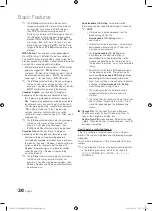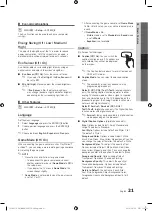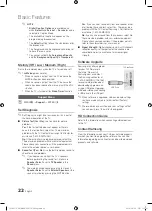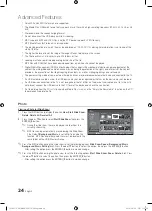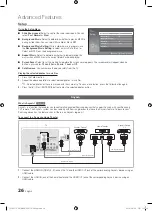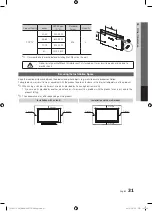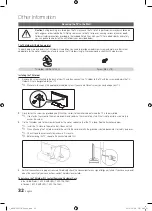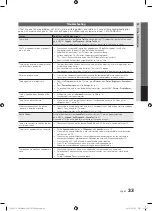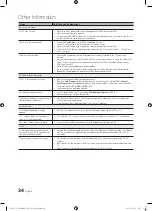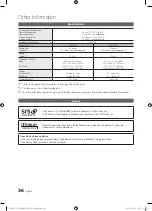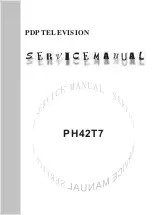24
English
Advanced Features
x
Only MP3 and JPEG file formats are supported.
x
The Media Play (USB) mp3 format only supports music files with a high sampling frequency (32 kHz, 44.1 kHz, or 48
kHz).
x
We recommend the sequential jpeg format.
x
Do not disconnect the USB device while it is loading.
x
MSC supports MP3 and JPEG files, and the PTP device supports JPEG files only.
x
MTP (Media Transfer Protocol) is not supported.
x
The playing duration of an mp3 file may be displayed as “00:00:00” if its playing time information is not found at the
start of the file.
x
The higher the resolution of the image, the longer it takes to display on the screen.
x
The Photo or Music List displays up to 300 folders or files.
x
Loading may take some time depending on the size of the file.
x
MP3 files with DRM that have been downloaded from a non-free site cannot be played.
x
Digital Rights Management (DRM) is a technology that supports the creation, distribution and management of the
content in an integrated and comprehensive way, including the protection of the rights and interests of the content
providers, the prevention of the illegal copying of contents, as well as managing billings and settlements.
x
The power-saving mode of some external hard disk drives may be released automatically when connected to the TV.
x
If a USB extension cable is used, the USB device may not be recognized or the files on the device may not be read.
x
If a USB device connected to the TV is not recognized, the list of files on the device is corrupted or a file in the list is
not played, connect the USB device to the PC, format the device and check the connection.
x
If a file deleted from the PC is still found when Media Play is run, use the “Empty the Recycle Bin” function on the PC
to permanently delete the file.
Photo
Viewing a Photo (or Slide Show)
1.
Press the
INFO
button to display the option
View
,
Start Slide Show
,
Delete
,
Delete All
,
Deselect All
.
2.
Press the
▲
or
▼
button to select
Start Slide Show
then press the
ENTER
E
button.
✎
During the slide show, files are displayed in order from the
currently shown file.
✎
MP3 files can be automatically played during the Slide Show
if the Default
Background Music
is set to
On
. To enable this
function, MP3 files and other photo files must be located in the
same folder on the USB Memory Device.
✎
Press the
INFO
button during the slide show to set the following options
Slide Show Speed
,
Background Music
,
Background Music Setting
,
List
. Press the
▲
or
▼
button to select the option, then press the
ENTER
E
button.
– After setting the option press the
ENTER
E
button to make a change.
✎
Press the
INFO
button during the photo view to set the following options
Start Slide Show
,
Zoom
,
Rotate
,
List
. Press
the
▲
or
▼
button to select the option, then press the
ENTER
E
button.
– After setting the option press the
ENTER
E
button to make a change.
Photo
Photo
Music
Setup
SUM
307.2MB/973.7MB
Music
Photo
Music
Setup
SUM
307.2MB/973.7MB
DSC_0558.JPG
580
440
78.0KB
03 / 14
SUM
*
Photo
307.2MB/973.7MB
File.....jpg
File.....jpg
File.....jpg
File.....jpg
File.....jpg
File.....jpg
File.....jpg
File.....jpg
File.....jpg
File.....jpg
File.....jpg
File.....jpg
File.....jpg
Music
4.3MB
2 / 31
06-I Will Carry You.mp3
00:00:00
01-The Way.mp3
00:03:25
02-Run To Me.mp3
00:03:25
03-No More Sad Songs.mp3
00:03:25
04-Interference-gold.mp3
00:03:25
05-marketa_irglova-The_hill.mp3
00:03:25
06-I Will Carry You.mp3
00:03:25
07-marketa_irglova.mp3
00:03:25
08-Super World.mp3
00:03:25
SUM
307.2MB/973.7MB
Setup
USB
Jan 7, 2010
Upper Fold...
Folder
1/1 Page
Free
'
Select
n
Move
j
Option
E
Play
R
Return
[PC450-USA]BN68-02577A-04Eng.indb 24
2010-06-23 오후 1:12:03