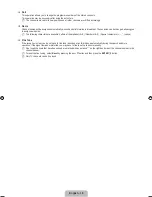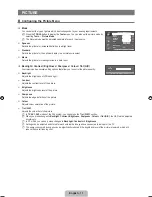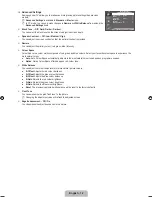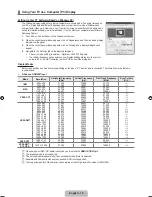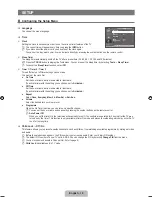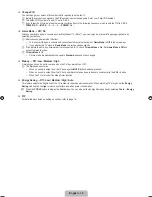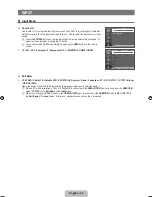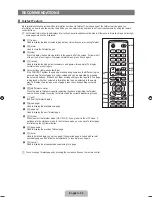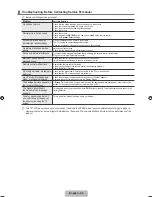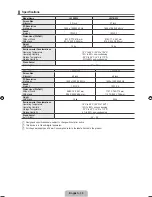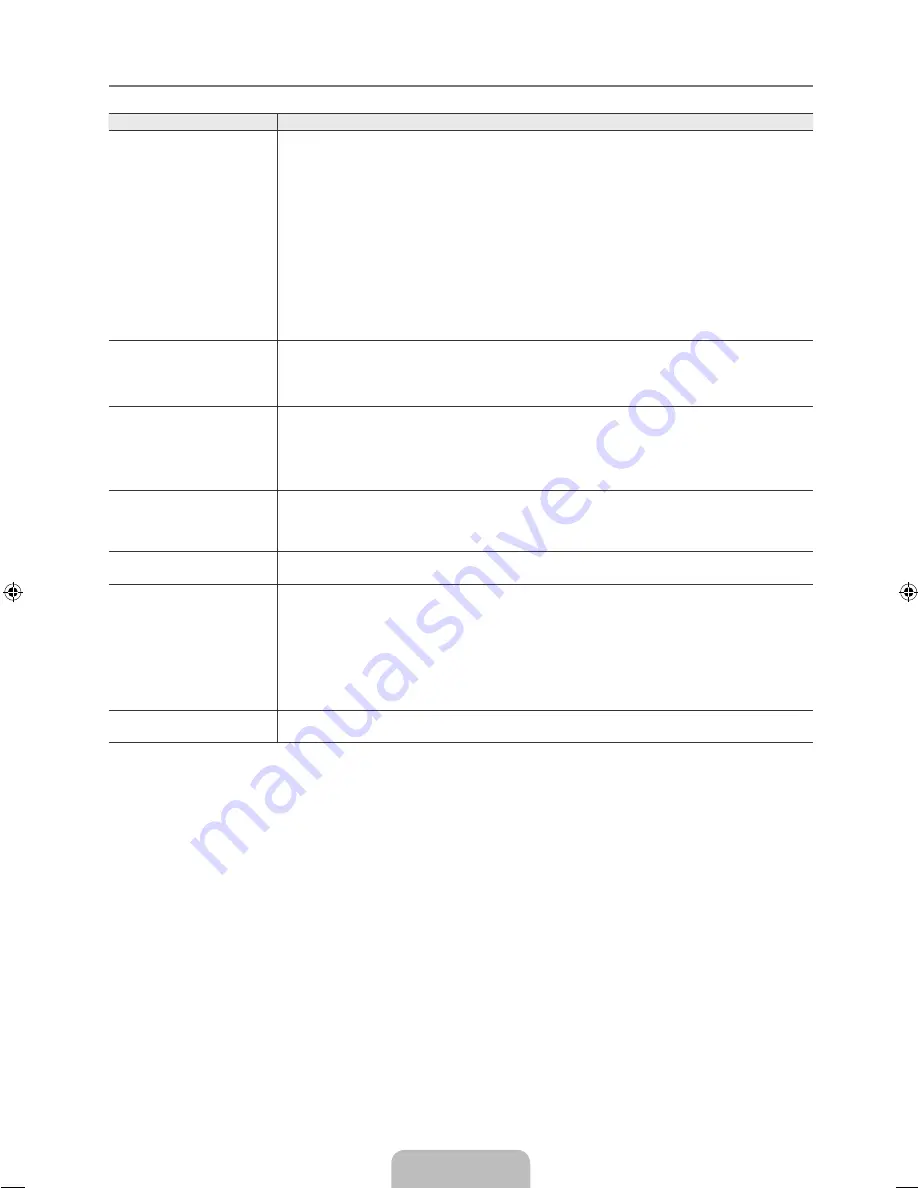
English -
Troubleshooting for
Problem
Possible Solution
does not work.
Check if the device is an device. The system supports devices
only.
Connect only one receiver (home theatre).
Check if the device power cord is properly connected.
Check the device’s Video/Audio/HDMI 1.3 cable connections.
Check whether (HDMI-CEC) is set to On in the setup menu.
Check whether the TV remote control is in TV mode.
Check whether it is exclusive remote control.
doesn’t work in certain situations. (Searching channels, Operating
Plug & Play
,
etc.)
When connecting or removing the HDMI 1.3 cable, please make sure to search devices
again or turn your TV off and on again.
Check if the Function of device is set on.
●
●
●
●
●
●
●
●
●
●
I want to start .
Check if the device is properly connected to the TV and check if the
Anynet
+
(HDMI-CEC)
is set to
On
in the
Anynet
+
Setup
menu.
Press the TV button on the TV remote control to switch to TV. Then press the
TOOLS
button
to show the menu and select a menu you want.
●
●
I want to exit .
Select
View TV
in the menu.
Press the SOURCE button on the TV remote control and select a device other than
devices.
Press
P
>
/
<
,
PRE-CH
to change the TV mode. (Note that the channel button operates
only when a tuner-embedded device is not connected.)
●
●
●
The message
‘Connecting to
device...’ appears on the
screen.
You cannot use the remote control when you are configuring or switching to a view
mode.
Use the remote control when the setting or switching to view mode is complete.
●
●
The device does
not play.
You cannot use the play function when Plug & Play is in progress.
●
The connected device is
not displayed.
Check whether or not the device supports functions.
Check whether or not the HDMI 1.3 cable is properly connected.
Check whether
Anynet
+
(HDMI-CEC)
is set to
On
in the setup menu.
Search devices again.
You can connect an device using the HDMI 1.3 cable only. Some HDMI cables may
not support functions.
If it is terminated by an abnormal situation such as disconnecting the HDMI cable or power
cord or a power failure, please repeat the device scan.
●
●
●
●
●
●
The TV programme
cannot be recorded.
Check whether the antenna jack on the recording device is properly connected.
●
¦
[530]BN68-01983A-00Eng.indb 24
2009-03-17 �� 5:36:27