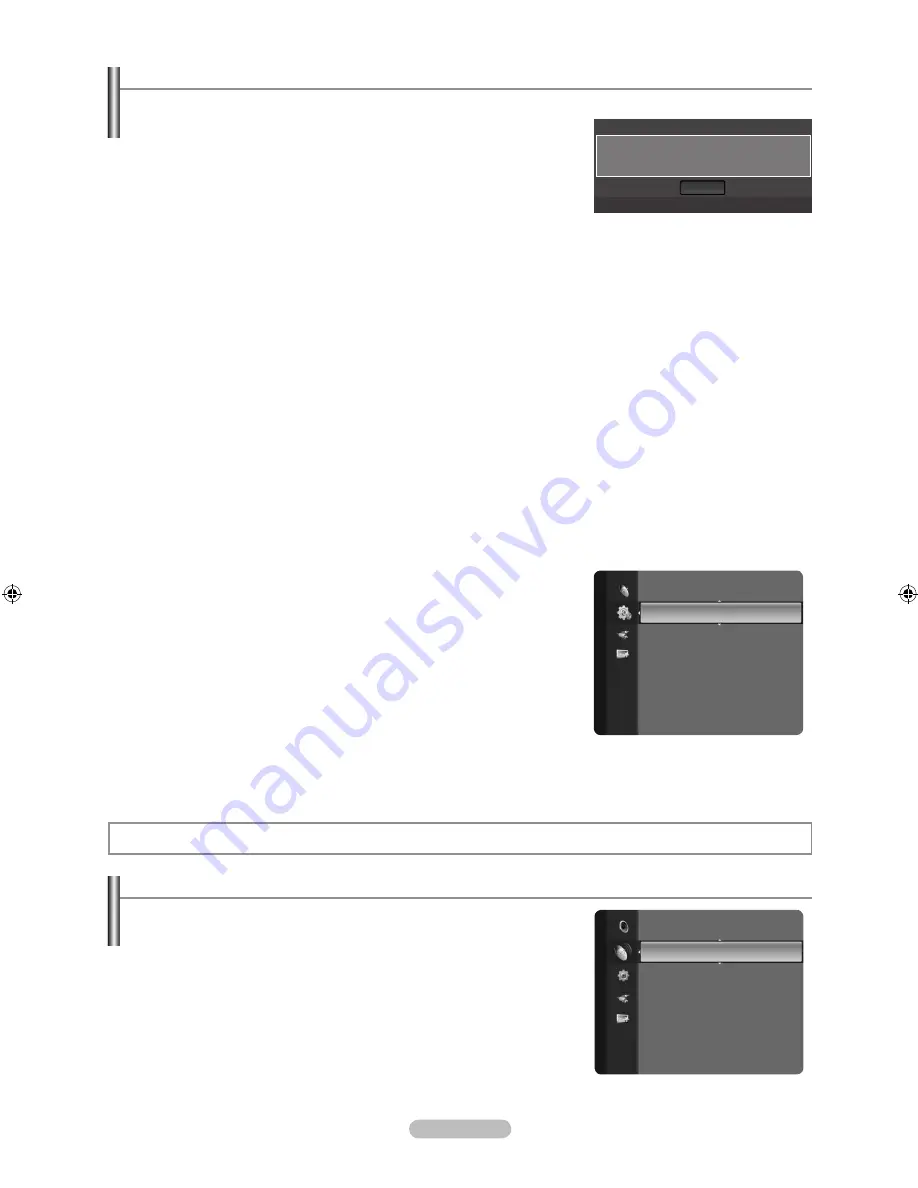
English -
Plug & Play Feature
When the TV is initially powered on, basic settings proceed automatically and subsequently.
1.
Press the
POWER
button on the remote control. The message “
The Menu
Language, Store Demo, Channels, and Time will be set.
” is displayed.
2.
Press the
ENTER
E
button, then “Select the OSD Language.” menu is
automatically displayed. Press the
ENTER
E
button.
3.
Select the appropriate language by pressing the ▲ or ▼ button. Press the
ENTER
E
button to confirm your choice.
4.
Press the ◄ or ► button to select “
Store Demo
” or “
Home Use
”, then the
ENTER
E
button.
We recommend setting the TV to “
Home Use
” mode for the best picture in your home environment.
“
Store Demo
” mode is only intended for use in retail environments.
If the unit is accidentally set to “
Store Demo
” mode and you want to return to “
Home Use
” (
Standard
): Press the Volume
button on the TV. When the volume OSD is displayed, press and hold the
MENU
button on the TV for 5 seconds.
5.
Press the
ENTER
E
button. Select the appropriate country by pressing the ▲ or ▼ button. Press the
ENTER
E
button to
confirm your choice.
6.
Press the ▲ or ▼ button to select the channel source to memorize. Press the
ENTER
E
button to select “
Start
”.
Digital & Analogue
: Digital and Analogue channels.
Digital
: Digital channels.
Analogue
: Analogue channels.
The channel search will start and end automatically.
Press the
ENTER
E
button at any time to interrupt the memorization process.
After all the available channels are stored, the message “Set the Clock Mode.” is displayed.
7.
Press the
ENTER
E
button. Press the ▲ or ▼ button to select “
Auto
”, then Press the
ENTER
E
button.
If you select “
Manual
”, “
Set current date and time
” is displayed. (
See page
23
)
If you have received a digital signal, the time will be set automatically. If not, see page
23 to set the clock.
8.
The message “Enjoy your viewing” is displayed. When you have finished, press the
ENTER
E
button.
If you want to reset this feature...
1.
Press the
MENU
button to display the menu. Press the ▲ or ▼ button to select
“
Setup
”, then press the
ENTER
E
button.
2.
Press the
ENTER
E
button again to select “
Plug & Play
”.
3.
Enter your 4 digit PIN number. The default PIN number of a new TV set is ‘0-0-
0-0’.
If you want to change PIN number, refer to 20 page.
The “
Plug & Play
” feature is only available in the TV mode.
N
N
N
N
N
N
N
N
N
N
N
Channel Control
Storing Channels and channel
Country
Analogue Channel
: You can change the country for analogue channels.
Digital Channel
: You can change the country for digital channels.
The PIN number input screen appears. Enter your 4 digit PIN number.
❑
N
Setup
Plug & Play
►
Language
: English
Time
Network Selection
: Cable
Wireless Network Setup
Cable Network Setup
Child Lock
: On
Change PIN
Channel
Country
►
Auto Store
Manual Store
Full Guide
Mini Guide
Default Guide
: Mini Guide
Channel List
Channel Mode
: Added Ch.
Plug & Play
The Menu Language, Store Demo, Channels, and Time
will be set.
OK
E
Enter
BN68-01700A-ENG.indb 9
2008-07-31 �� 6:26:32












































