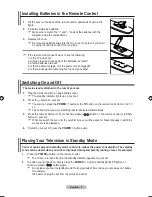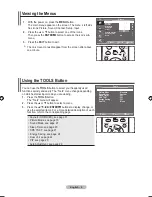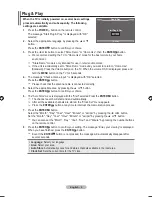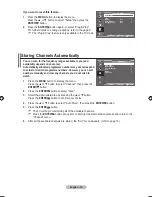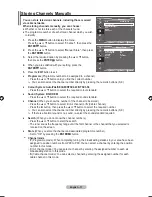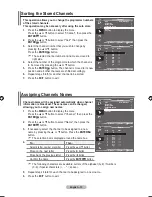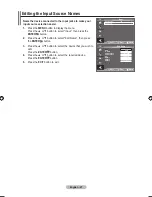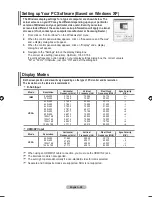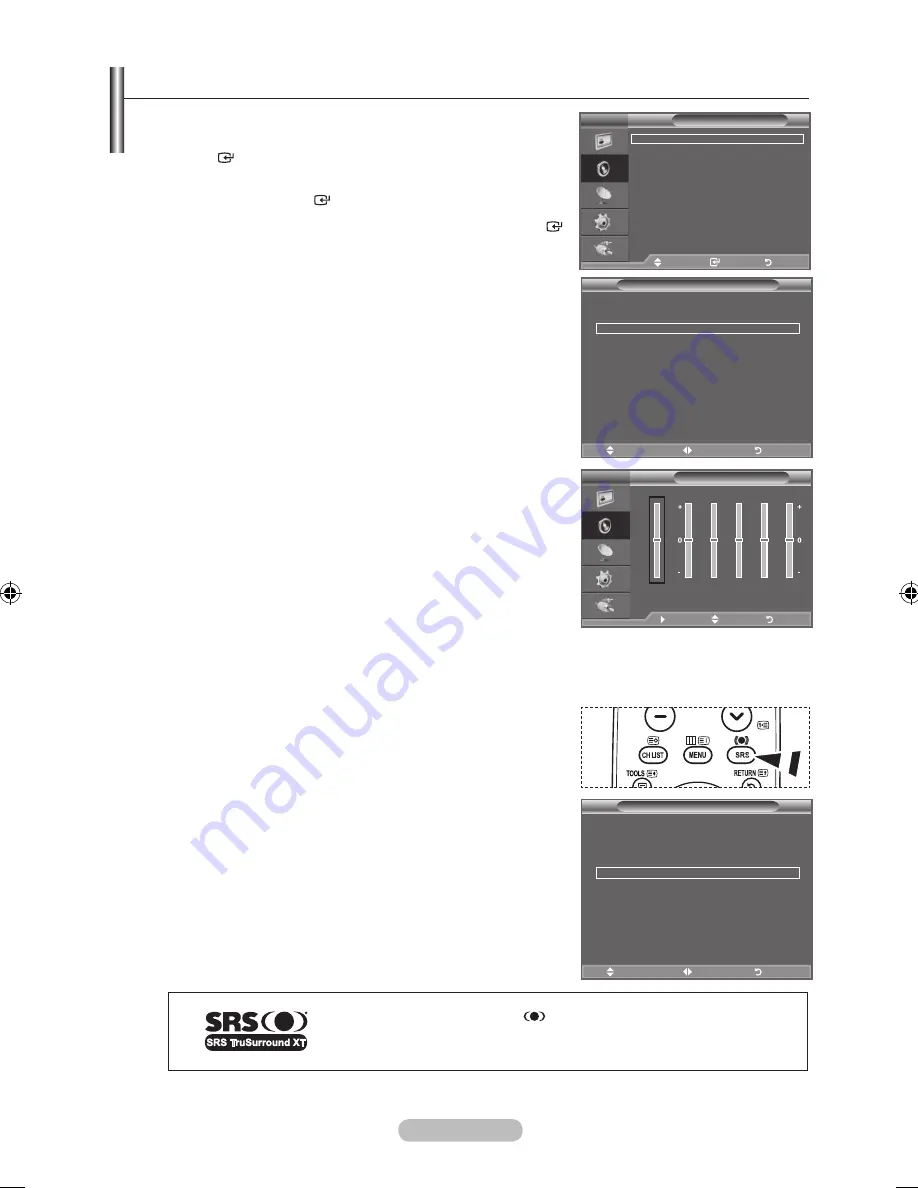
english - 1
1.
Press the
menu
button to display the menu.
Press the ▲ or ▼ button to select "Sound", then press the
enter
button.
.
Select the required option by pressing the ▲ or ▼ button,
then press the
enter
button.
.
When you are satisfied with your setting, press the
enter
button.
.
Press the
eXIt
button to exit.
♦ Mode: Standard/Music/Movie/Speech/Custom
You can select the type of special sound effect to be used
when watching a given broadcast.
easy Setting
1.
Press the
toolS
button on the remote control.
.
Press the ▲ or ▼ button to select "Sound Mode".
.
Press the ◄ or ► button to select the desired sound mode.
.
Press the
eXIt
or
toolS
button to exit.
♦ Equalizer: Balance/100Hz/300Hz/1kHz/3kHz/10kHz
The sound settings can be adjusted to suit your personal
preferences.
If you make any changes to these settings, the sound
mode is automatically switched to "Custom".
♦ SRS TS XT: Off/On
TruSurround XT is a patented SRS technology that solves the problem of playing 5.1 multichannel
content over two speakers. TruSurround delivers a compelling, virtual surround sound experience
through any two-speaker playback system, including internal television speakers. It is fully
compatible with all multichannel formats.
O
Press the
SrS
button on the remote control to select "Off"
or "On".
easy Setting
1.
Press the
toolS
button on the remote control.
.
Press the ▲ or ▼ button to select "SRS TS XT".
.
Press the ◄ or ► button to select the "Off" or "On".
.
Press the
eXIt
or
toolS
button to exit.
truSurround Xt
, SRS and
Symbol are trademarks of SRS Labs,
Inc.
truSurround Xt
technology is incorporated under license from
SRS Labs, Inc.
➣
Sound Features
Sound
mode
: Custom
equalizer
SrS tS Xt
: off
auto Volume
: off
tV Speaker
: on
Sound Select
: main
move
enter
return
tV
equalizer
balance 100hz 00hz 1khz khz 10khz
move
adjust
return
tV
r
l
(hDmI-CeC)
Picture mode
: Standard
Sound Mode
◄ Custom ►
Sleep timer
: off
SrS tS Xt
: off
energy Saving
: off
Dual l-ll
: mono
move
adjust
exit
tools
(hDmI-CeC)
Picture mode
: Standard
Sound mode
: Custom
Sleep timer
: off
SRS TS XT
◄ Off ►
energy Saving
: off
Dual l-ll
: mono
move
adjust
exit
tools
BN68-01699A-00Eng-0603.indd 21
2008-06-03 �� 5:14:51
Содержание BN68-01699A-00
Страница 44: ...This page is intentionally left blank ...