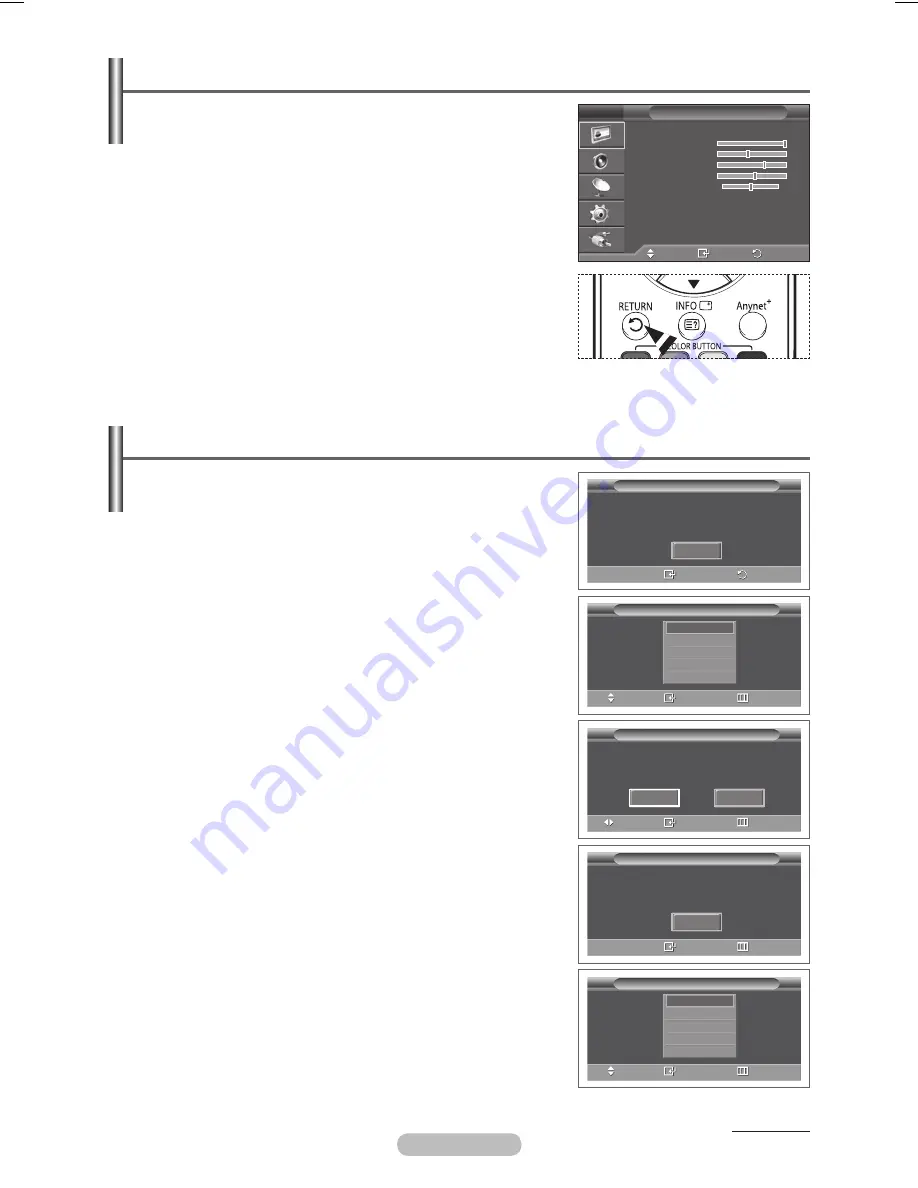
English - 11
Viewing the Menus
1
Press the
MENU
button.
The main menu is displayed on the screen.
Its left side has five icons:
Picture
,
Sound
,
Channel
,
Setup
,
and
Input
.
2
Press the ▲ or ▼ button to select one of the icons.
Press the
ENTER/OK
button to access the icon’s sub-menu.
3
Press the ▲ or ▼ button to move to items in the menu.
Press the
ENTER/OK
button to enter items in the menu.
4
Press the ▲/▼/◄/► button to change the selected items.
Press the
RETURN
button to return to the previous menu.
5
Press the
EXIT
button to exit from the menu.
➢
The illustration for remote control and OSD (On Screen
Display) shown in this manual has been created based on the
PS42Q96HD model. Even though the configuration is different
from your model, the operation method is the same as in the
illustration.
Plug & Play Feature
When the television is initially powered on, several basic
customer settings proceed automatically and subsequently.
The following settings are available.
☛
If you accidentally select the wrong country for your TV, the
characters on the screen may be wrongly displayed.
☛
Any functions related to Digital TV (DVB) will only work in
countries or areas where DVB-T (MPEG2) digital terrestrial
signals are broadcasted. Please confirm with your local dealer if
you can receive DVB-T signals. Although this TV set follows the
DVB-T specification, maintaining compatibility with the future
coming DVB-T digital terrestrial broadcasts is not guaranteed.
Several functions may not be available in some countries.
1
If the television is in standby mode, press the
POWER
button
on the remote control. The message
Start Plug & Play
is
displayed. Press the
ENTER/OK
button.
2
The
Language
menu will automatically appear after several
seconds.
3
Select the appropriate language by pressing the ▲ or ▼ button.
Press the
ENTER/OK
button. The message
Select Home
Mode when installing this TV at home.
is displayed.
4
Press the ◄ or ► button to select
Shop
or
Home
, then press
the
ENTER/OK
button. The message to check the connected
status of the antenna is displayed.
➢
The default selection is
Home
.
➢
We recommend setting the TV to Home mode for the best
picture in your home environment.
➢
Shop mode is only intended for use in retail environments.
➢
If the unit is accidentally set to Shop mode, and you want to
return to Dynamic (Home) mode, press the Volume button
and then hold down the
MENU
button for five seconds on
the TV panel.
5
Make sure that the antenna is connected to the TV.
Press the
ENTER/OK
button. The
Country
menu is displayed.
Continued...
Move
Enter
Exit
Mode
:
Dynamic
Contrast
100
Brightness
45
Sharpness
75
Colour
55
Tint
G 50 R 50
Colour Tone
:
Cool1
Detailed Settings
More
Picture
T V
Plug & Play
Start Plug & Play.
OK
Enter
Return
Plug & Play
Language
Move
Enter
Skip
English
Deutsch
Français
Italiano
▼
Plug & Play
Select Home Mode
when installing this TV at home.
Move
Enter
Skip
Shop
Home
Plug & Play
Country
Move
Enter
Skip
Belgium
France
Germany
Italy
▼
Plug & Play
Check antenna input.
Enter
Skip
OK
BN68-01171A-03Eng_0319.indd 11
2007-03-19 ソタネト 3:39:55
Содержание BN68-01171B-03
Страница 61: ...This page is intentionally left blank ...
Страница 62: ...This page is intentionally left blank ...


























