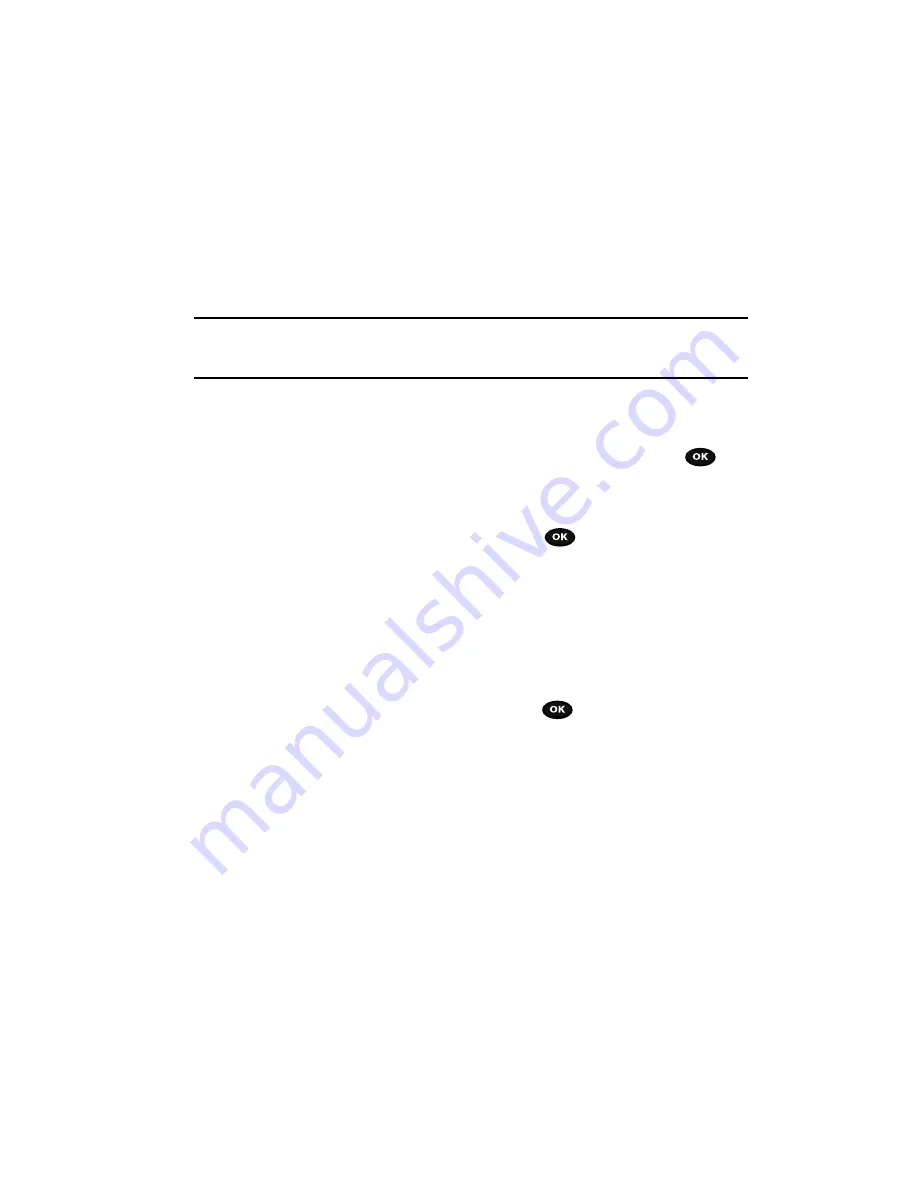
Understanding Your Phonebook
62
Dialing a Number from Phonebook
• Add to block list
: adds the selected contact to block (call) list.
• Print via Bluetooth
: sends the contents of the selected text message to a
Bluetooth enabled printer.
Dialing a Number from Phonebook
Once you store phone numbers in the Phonebook, you can dial them easily and
quickly by using the location numbers assigned to them and listed in the Phonebook.
Note:
If you cannot remember a location number, you must go into the
Contact list
menu in the
Phonebook
menu to search for the entry by name. For more information, refer to
"Finding a
Phonebook Entry"
on page 60.
Adding a New Caller Group
1.
In Idle mode, press the
Ph.Book
soft key.
2.
Highlight the
Groups
option and press the
Select
soft key
or
the
key.
3.
Press the
Options
soft key and select the
Add new group
option.
4.
Enter a name for the new group in the Name field.
5.
Highlight the Picture ID field and press the
key to create a Picture ID
for this new caller group. Select from one of the following options:
• Take picture
: allows you to take a picture to use as a Caller ID photo.
• Photos
: displays a list of photos from which to select as a Caller ID.
• Downloaded images
: displays a list of downloaded images from which to
select as a Caller ID.
• Icons
: displays a list of predefined Caller ID icons. Press the Right and Left
Navigation key to display pages of icons from which to choose.
6.
Highlight the
Ringtone
field and press the
key to create a rington for
this new caller group. Select from one of the following options:
• Default melodies
: displays a list of default melodies from which to select
as a ringtone.
• Voice list
: displays a list of voice messages from which to select as a ringtone.
• Sounds
: displays a list of sounds from which to select as a ringtone.
• Music
: displays a list of music from which to select as a ringtone.
7.
Press the
Options
soft key and select the
Save
option.
















































