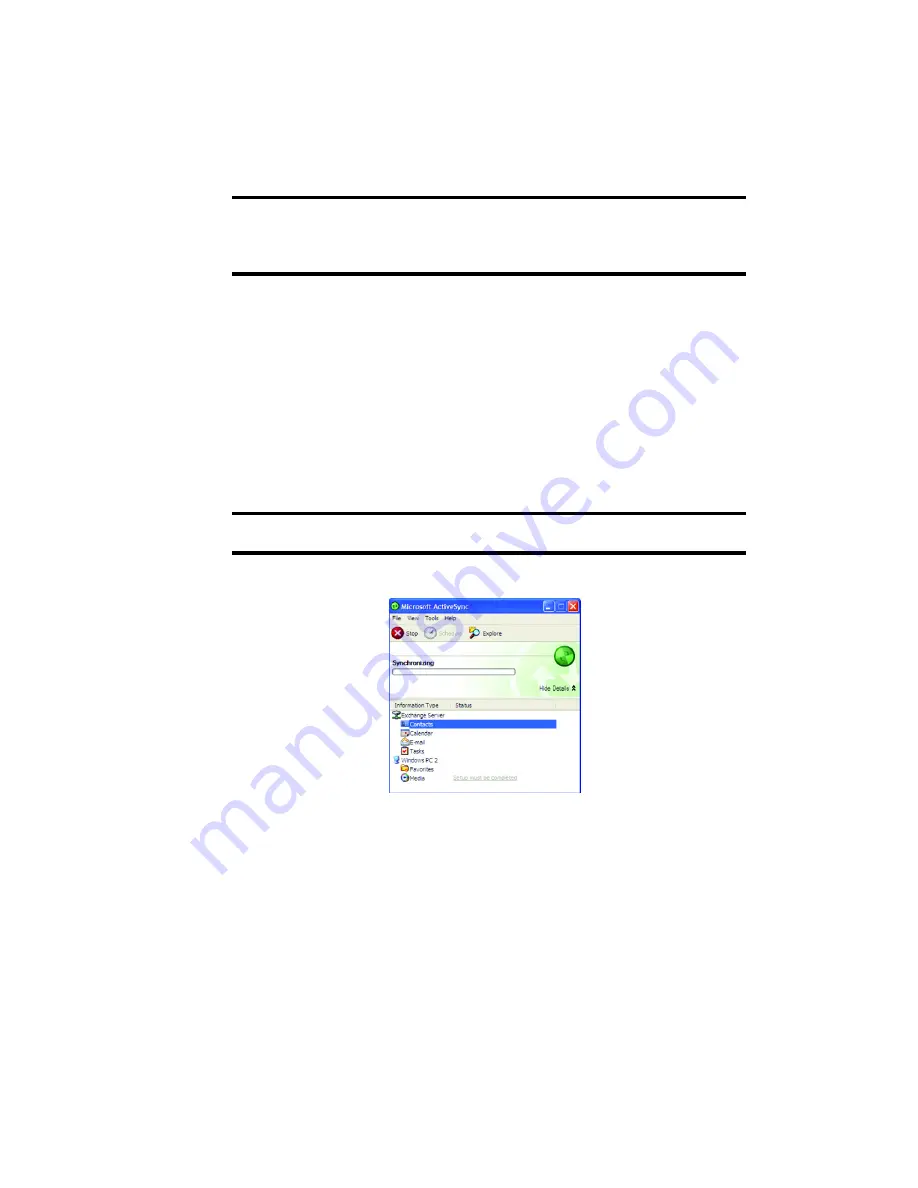
52
Note: ActiveSync
®
must be checked on the service list. If
Serial
is
available, instead, select it and make sure that a correct Bluetooth COM
port is selected from the Connection Settings on the PC ActiveSync
®
.
10.
Press the
Done
soft key.
Synchronizing Information
To begin synchronization, connect your phone to your
computer. For more information on connecting the
phone and the computer, see page 50. The Microsoft
®
ActiveSync
®
window on your computer automatically
appears and synchronization starts.
Note:
Shows the synchronisation status.
Once the synchronization is completed, the phone stays
connected to the computer. If any change is made,
Microsoft
®
ActiveSync
®
automatically will begin
synchronization. To begin synchronization, press the
Sync
soft key in Microsoft
®
ActiveSync
®
on your
phone. You can open the phone’s file directory by
clicking
Explore
from the Microsoft
®
ActiveSync
®
Содержание BlackJack
Страница 16: ...16 ...
Страница 46: ...46 ...
Страница 56: ...56 ...
Страница 98: ...98 ...
Страница 104: ...104 ...
Страница 122: ...122 ...
Страница 130: ...130 ...
Страница 140: ...140 ...
Страница 144: ...144 ...
Страница 164: ...164 ...
Страница 180: ...Section 15 Troubleshooting 180 ...
Страница 181: ...Section 15 Troubleshooting 181 ...
Страница 182: ...Section 15 Troubleshooting 182 ...
Страница 183: ...Section 15 Troubleshooting 183 Program Problems ...
Страница 184: ...184 ...
Страница 212: ...212 ...
Страница 221: ...221 Unlock the Keypad 23 V Video Categories 93 Video Clip Viewing 86 93 W Warranty Information 213 X XM Radio 85 ...
















































