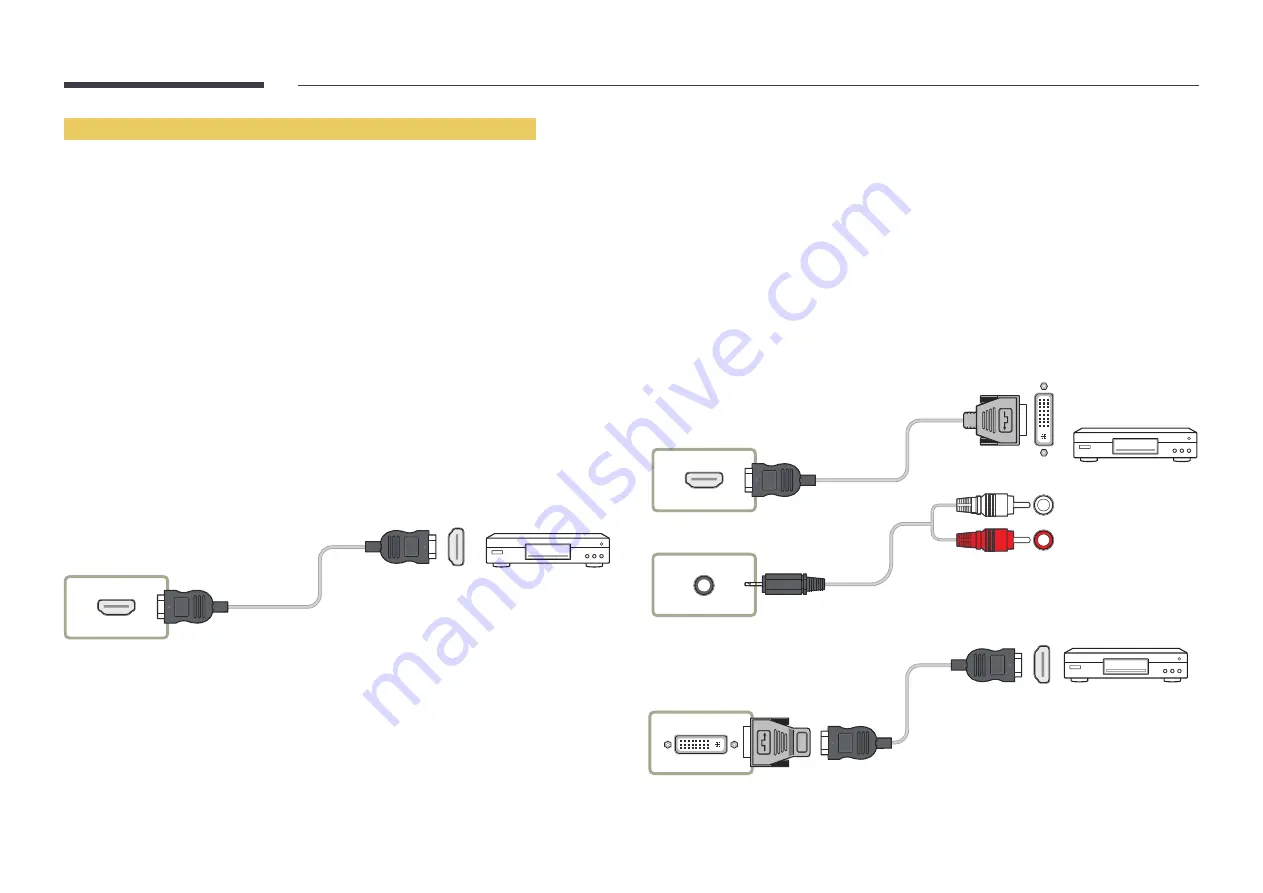
27
Using an HDMI cable or HDMI to DVI Cable (up to 1080p)
•
For better picture and audio quality, connect to a digital device using an HDMI cable.
•
An HDMI cable supports digital video and audio signals, and does not require an audio
cable.
– To connect the product to a digital device that does not support HDMI output, use an
HDMI-DVI and audio cables.
•
The picture may not display normally (if at all) or the audio may not work if an external
device that uses an older version of HDMI mode is connected to the product. If such a
problem occurs, ask the manufacturer of the external device about the HDMI version and,
if out of date, request an upgrade.
•
Be sure to use an HDMI cable with a thickness of 14 mm or less.
•
Be sure to purchase a certified HDMI cable. Otherwise, the picture may not display or a
connection error may occur.
•
A basic high-speed HDMI cable or one with ethernet is recommended.
This product does not support the ethernet function via HDMI.
Connection Using an HDMI Cable
―
Connecting parts may differ in different products.
HDMI IN 1, HDMI IN 2
Connection Using an HDMI-DVI Cable
―
Audio will not be enabled if the product is connected to a video device using an HDMI-DVI
cable. To resolve this, additionally connect an audio cable to the audio ports on the product
and video device. When you connect a video device to the product using an HDMI-DVI cable,
set
Edit Name
to
DVI Devices
to access video and audio content stored on the video device.
―
Supported resolutions include 1080p (50/60Hz), 720p (50/60Hz), 480p, and 576p.
―
Connecting parts may differ in different products.
―
Make sure to connect the same color connectors together. (white to white, red to red, etc.)
After connecting a video device to the product with an HDMI-DVI cable, make sure to configure
the settings as shown below to enable the video and audio from the video device.
•
Sound
→ set
HDMI Sound
to
AV(HDMI)
HDMI IN 1, HDMI IN 2
AV/COMPONENT/DVI/HDMI AUDIO IN
HDMI
DVI/MAGICINFO IN
















































