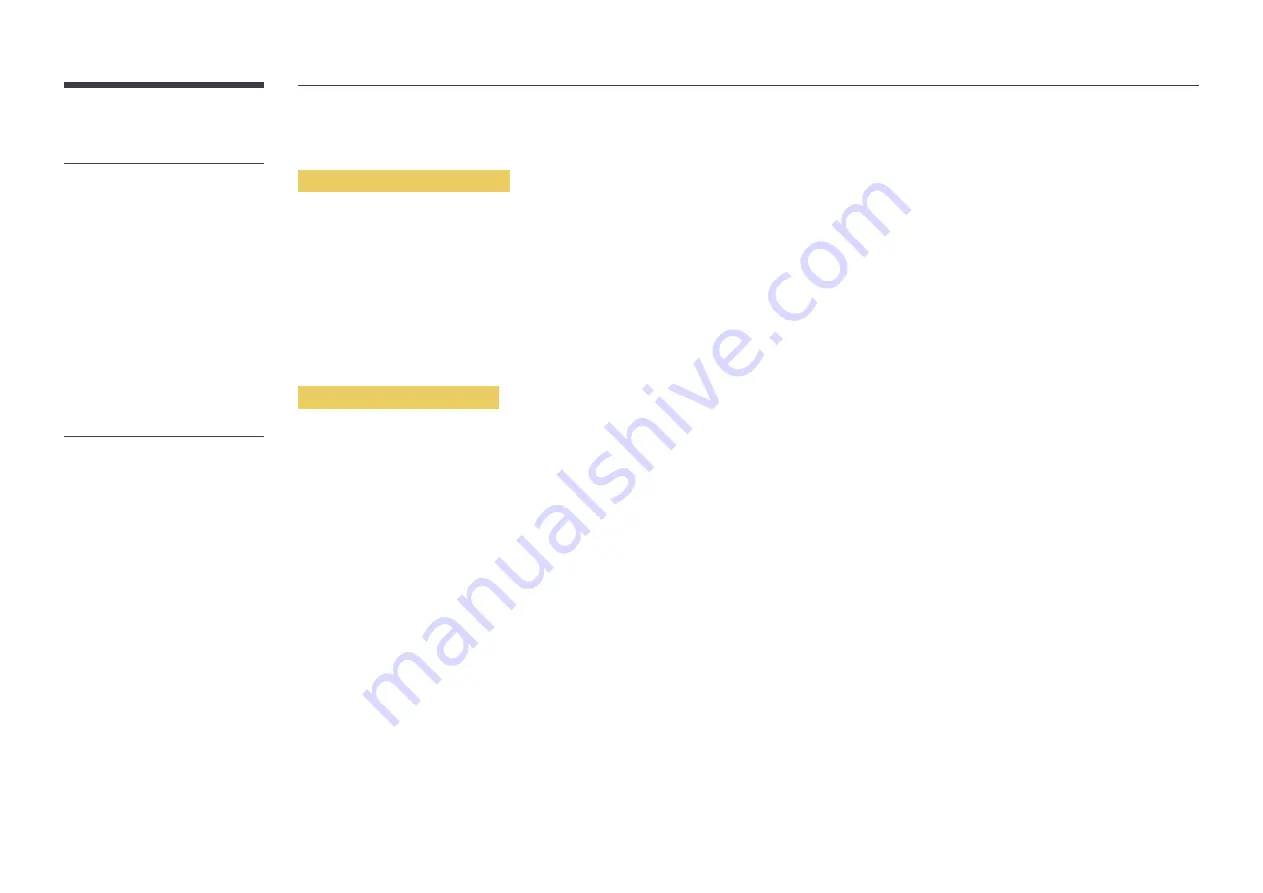
119
Using a USB device
Connecting a USB device
1
Turn on your product.
2
Connect a USB device containing photo, music and/or movie files to the USB port on the back or side panel of the product.
3
The
USB device connected.
page automatically appears as soon as a USB device connects to the product.
―
If only one USB device is connected, files saved on the USB device are displayed automatically.
―
To view content saved on a USB device, connect the USB device to a USB port on the product.
Removing a USB device
Removing a USB device from Source
1
Press
SOURCE
on the remote control. Alternatively, go to
Source
using the OSD menu.
SOURCE
→
Source
2
Select
USB
from
Source
, and then press the
TOOLS
button on the remote control. Optional menu items are displayed.
3
Select
Remove USB
and wait until the USB device is disconnected. The USB device is disconnected.
– It is recommended to use a USB
HDD that has a power adapter.
– It is recommended to remove a
USB device using the
Remove USB
function.
















































