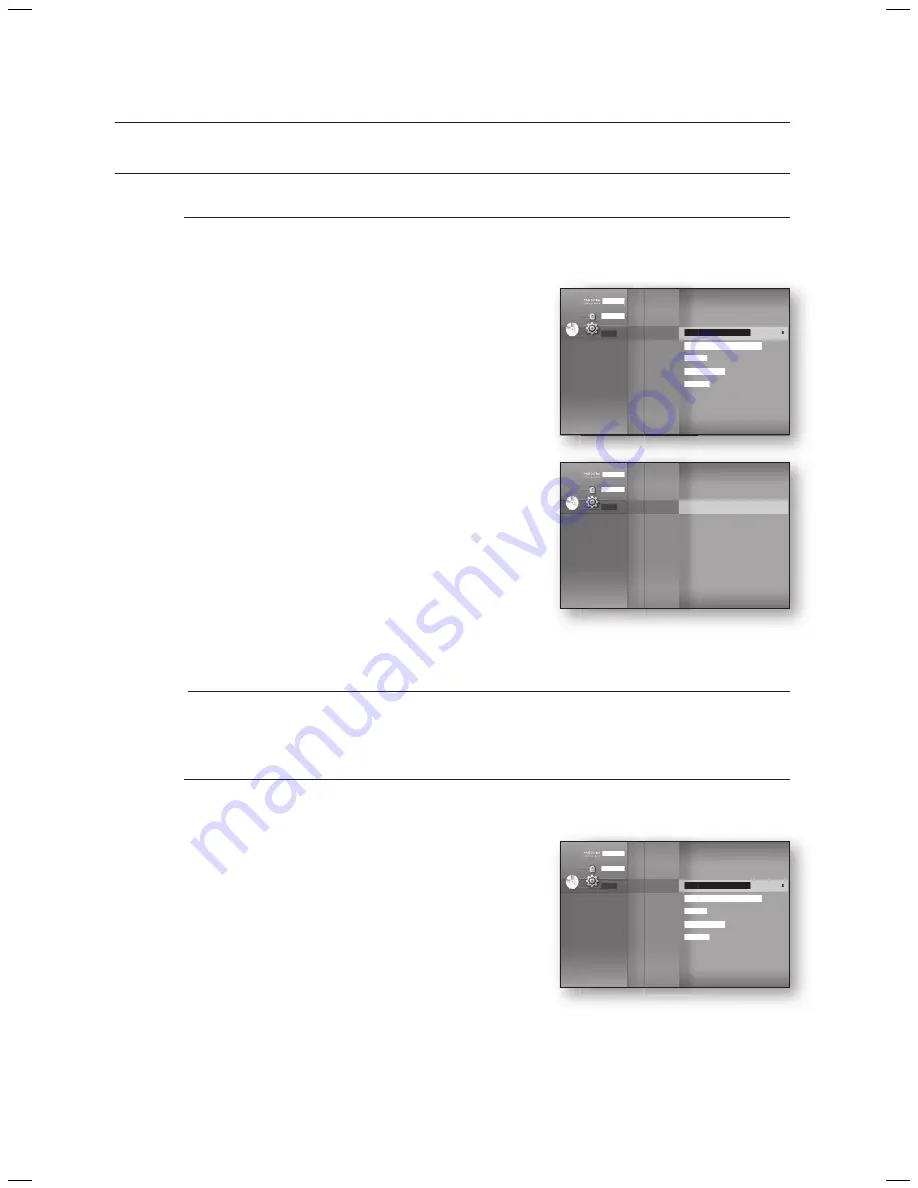
Audio setup
38
Setting up the SpeaKeR optionS
Setting the Speaker distance
If the speakers cannot be placed at equal distances from the listening position, you can adjust the delay
time of the audio signals from the front, subwoofer speakers.
With the unit in Stop mode, press the
Menu
button.
Press the
▲▼
buttons to select
Setup
, then press the
enteR
or
►
button.
Press the
▲▼
buttons to select
audio Setup
,
then press the
enteR
or
►
button.
Audio setup menu will be displayed.
Press the
▲▼
buttons to select
Speaker distance
,
then press the
enteR
or
►
button.
Press the
▲▼
buttons to select the desired Speaker,
then press the
◄►
buttons to set the Speaker Distance.
You can set the Speaker Distance between 1ft(0.3m) and
30ft(9m).
When done, use the
▲▼◄►
buttons to select
Save
,
then press the
enteR
button.
If you don’t want to save your settings, use the
▲▼◄►
buttons to select
Cancel
, then press the
enteR
button.
Press the
RETURN
button to return to the previous menu.
Setting the Sound edit
You can adjust the balance and level for each speaker.
With the unit in Stop mode, press the
Menu
button.
Press the
▲▼
buttons to select
Setup
, then press the
enteR
or
►
button.
Press the
▲▼
buttons to select
audio Setup
, then press
the
enteR
or
►
button.
Audio setup menu will be displayed.
1.
2.
3.
•
4.
5.
•
6.
M
1.
2.
3.
•
Pandora
Disclaimer
Setup
Dynamic Compression : On
►
aV Sync
: 50msec
test tone
Speaker distance
Sound edit
System Setup
Language Setup
Audio Setup
◄
Display Setup
HDMI Setup
Network Setup
Parental Setup
dVd
Pandora
Disclaimer
Setup
System Setup
Language Setup
Audio Setup
◄
Display Setup
HDMI Setup
Network Setup
Parental Setup
dVd
Dynamic Compression : On
aV Sync
: 50msec
test tone
Speaker distance
►
Sound edit
Pandora
Disclaimer
Setup
Dynamic Compression : On
►
aV Sync
: 50msec
test tone
Speaker distance
Sound edit
System Setup
Language Setup
Audio Setup
◄
Display Setup
HDMI Setup
Network Setup
Parental Setup
dVd
HT-BD7200_XAA_0317-2.indd 38
2009-03-17 �� 7:55:44






























