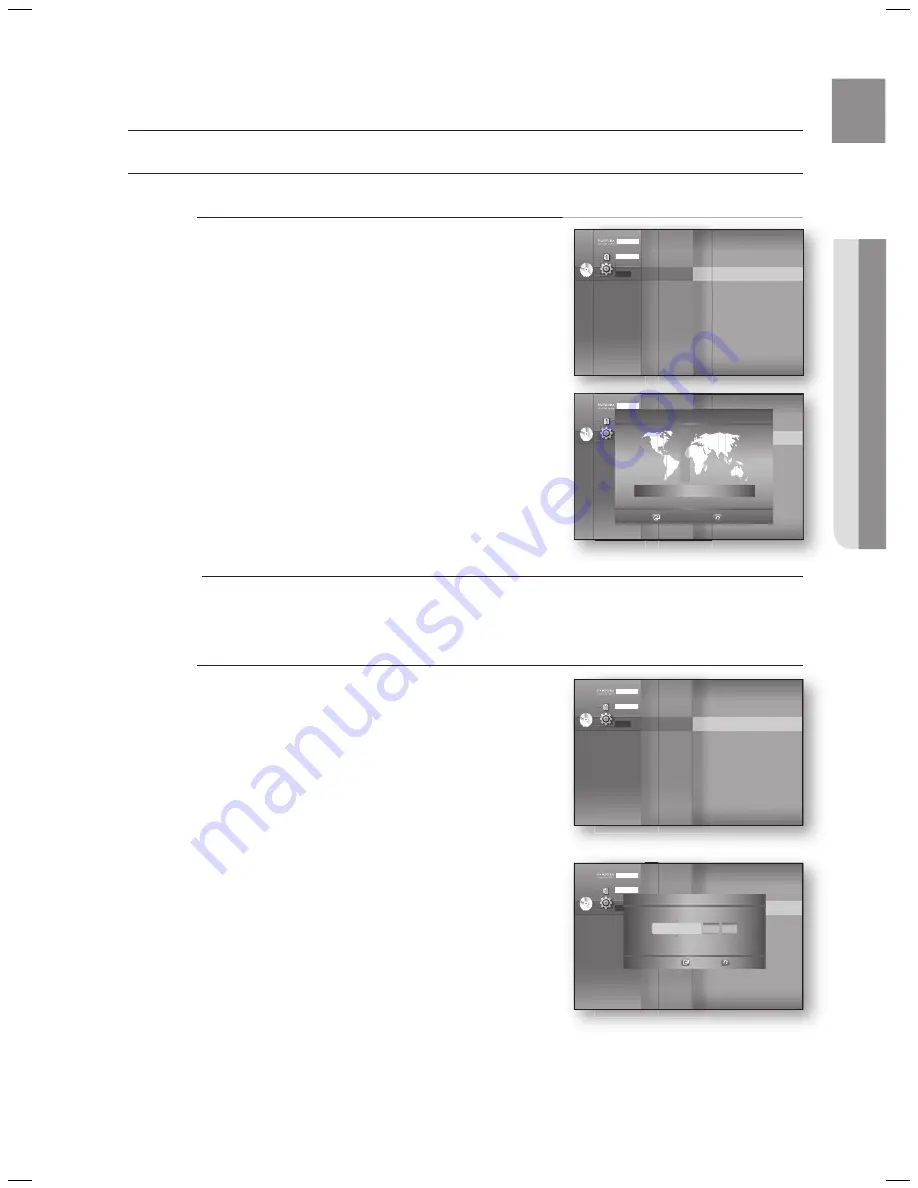
35
eng
●
SySteM Setup
Setting the CloCK
Choose your time zone
With the unit in Stop mode, press the
Menu
button.
Press the
▲▼
buttons to select
Setup
, then press the
enteR
or
►
button.
Press the
▲▼
buttons to select
System Setup
, then
press the
enteR
or
►
button.
Press the
▲▼
buttons to select
time Zone
, then press
the
enteR
or
►
button.
Use the
◄ ►
button to place the cursor to the appropriate
time zone for your area and press the
enteR
button.
To set the time automatically, set the NTP server to
On
(see page 53).
Set the clock
To setup, follow steps 1 through 3 above.
Press the
▲▼
buttons to select
Clock Set
, then press the
enteR
or
►
button.
Press the
◄ ►
buttons to move to “
da
.”(date), “
hr
” (hour),
“
min
” (minute) and “
am/pm
”. Set the date and time by
pressing the
▲▼
buttons, then press the
enteR
button.
1.
2.
3.
4.
5.
M
4.
5.
Pandora
Disclaimer
Setup
dVd
System Setup
◄
Language Setup
Audio Setup
Display Setup
HDMI Setup
Network Setup
Parental Setup
System Information
Time Zone
►
Clock Set
Power On/Off sound : On
BD data management
DivX(R) Registration
System Update
Pandora
Disclaimer
Setup
dVd
System Setup
◄
Language Setup
Audio Setup
Display Setup
HDMI Setup
Network Setup
Parental Setup
System Information
Time Zone
►
Clock Set
Power On/Off sound : On
Touch Key Sound
: On
BD Data Management
System Update
Time Zone
London, Lisbon
◄
GMT + 00:00
►
Save
Return
Pandora
Disclaimer
Setup
dVd
System Setup
◄
Language Setup
Audio Setup
Display Setup
HDMI Setup
Network Setup
Parental Setup
System Information
Time Zone
Clock Set
►
Power On/Off sound : On
BD data management
DivX(R) Registration
System Update
System setup
Pandora
Disclaimer
Setup
dVd
System Setup
◄
Language Setup
Audio Setup
Display Setup
HDMI Setup
Network Setup
Parental Setup
System Information
Time Zone
Clock Set
►
Power On/Off sound : On
Touch Key Sound
: On
BD Data Management
System Update
Clock Set
Save
Return
JAN/01/2009
01
01
da.
hr.
min.
Thursday
HT-BD7200_XAA_0317-2.indd 35
2009-03-17 �� 7:55:22






























