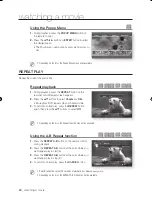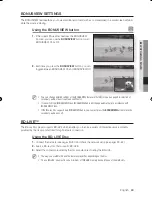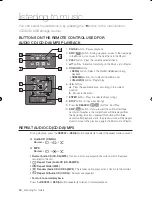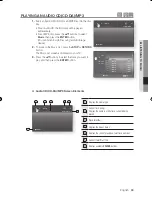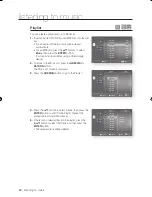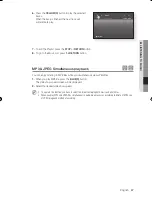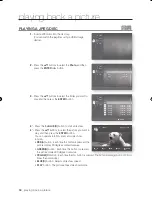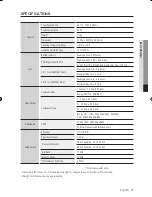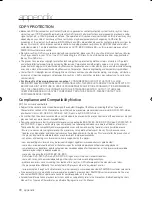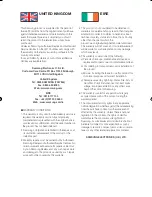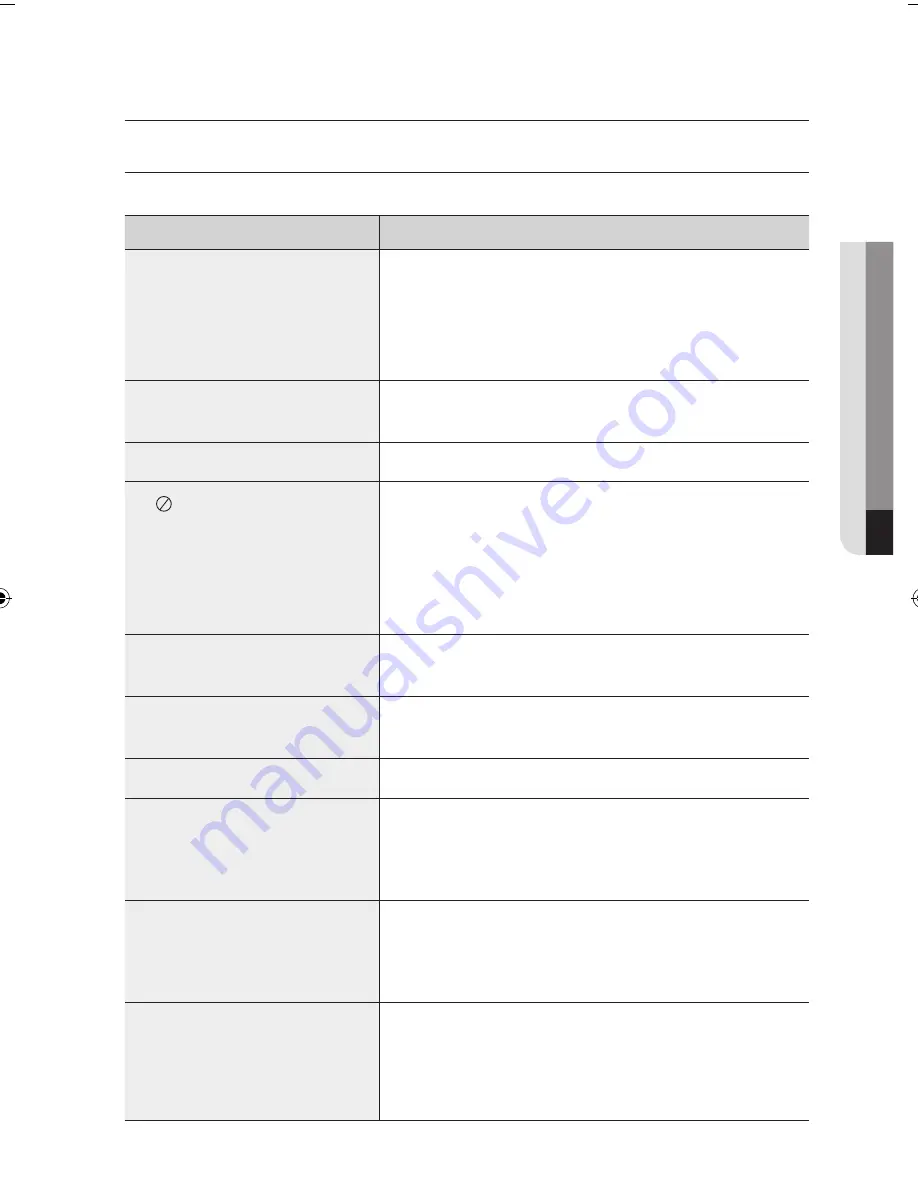
English
_
●
a
PPE
n
DIX
appendix
TrOUBLESHOOTIng
Before requesting service, please check the following.
PROBLEM
SOLUTION
No operation can be performed with the
remote control.
• Check the batteries in the remote control. They may need replacing.
• Operate the remote control at a distance of no more than 6.1m.
• Remove batteries and hold down one or more buttons for several minutes to drain
the microprocessor inside the remote control to reset it. Reinstall batteries and try
to operate the remote control again.
Disc does not play.
• Ensure that the disc is installed with the label side facing up.
• Check the region number of the Blu-ray Disc/ DVD.
Disc Menu does not appear.
• Check if the disc has a Menu.
The icon appears on the screen.
• This icon appears when an invalid button is pressed.
• The features or action cannot be completed at this time because :
1. The Blu-ray Disc/ DVD’s software restricts it.
2. The Blu-ray Disc/ DVD’s software doesn’t support the feature (e.g., angles)
3. The feature is not available at the moment.
4. You’ve requested a title or chapter number or search time that is out of range.
Play mode differs from the Setup Menu
selection.
• Some of the functions selected in the Setup Menu may not work properly if the
disc is not encoded with the corresponding function.
The screen ratio cannot be changed.
• The Screen Ratio is fixed on your Blu-ray Disc/ DVDs.
• This is not a problem with the player.
No audio.
• Make sure you have selected the correct Digital Output in the Audio Options Menu.
The screen is blocked
• Press the
SKIP
(
]
) button (in front panel) for more than 5 seconds with no disc
inside. All settings will revert to the factory settings.
• When the factory default settings are restored, all the user data stored in the BD
Data will be deleted.
If the HDMI output is set to a resolution your
TV cannot support (for example, 1080p), you
may not see a picture on your TV.
• Press the
SKIP
(
]
) button (in front panel) for more than 5 seconds with no disc
inside. All settings will revert to the factory settings.
• When the factory default settings are restored, all the user data stored in the BD
Data will be deleted.
Forgot password
• Press the
SKIP
(
]
) button (in front panel) for more than 5 seconds with no disc
inside. All settings including the password will revert to the factory settings.
Don't use this unless absolutely necessary.
• When the factory default settings are restored, all the user data stored in the BD
Data will be deleted.
01789A-BD-P1600,1650-XEU-ENG.ind69 69
2009-02-13 오후 6:20:47