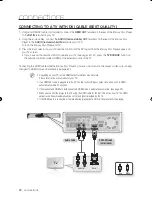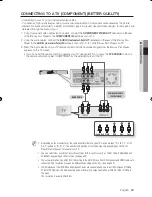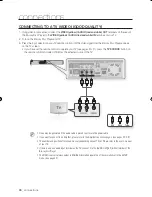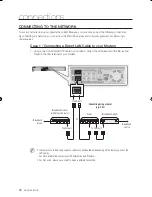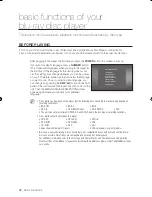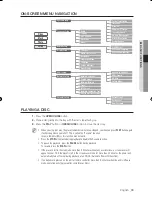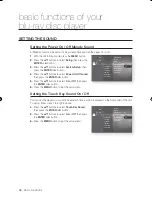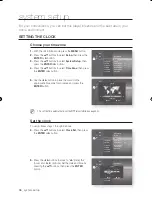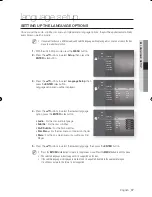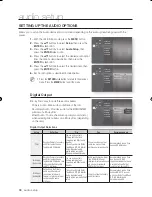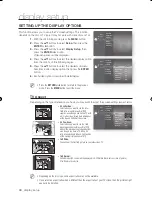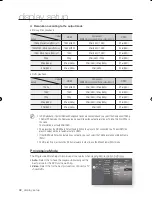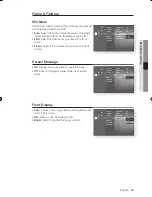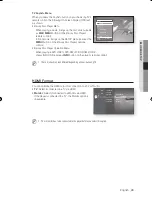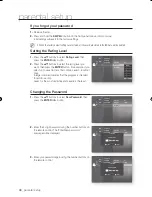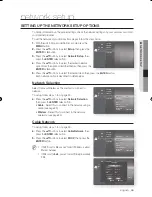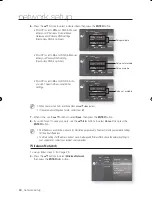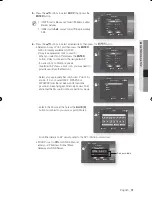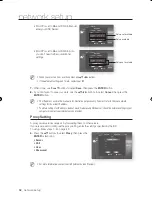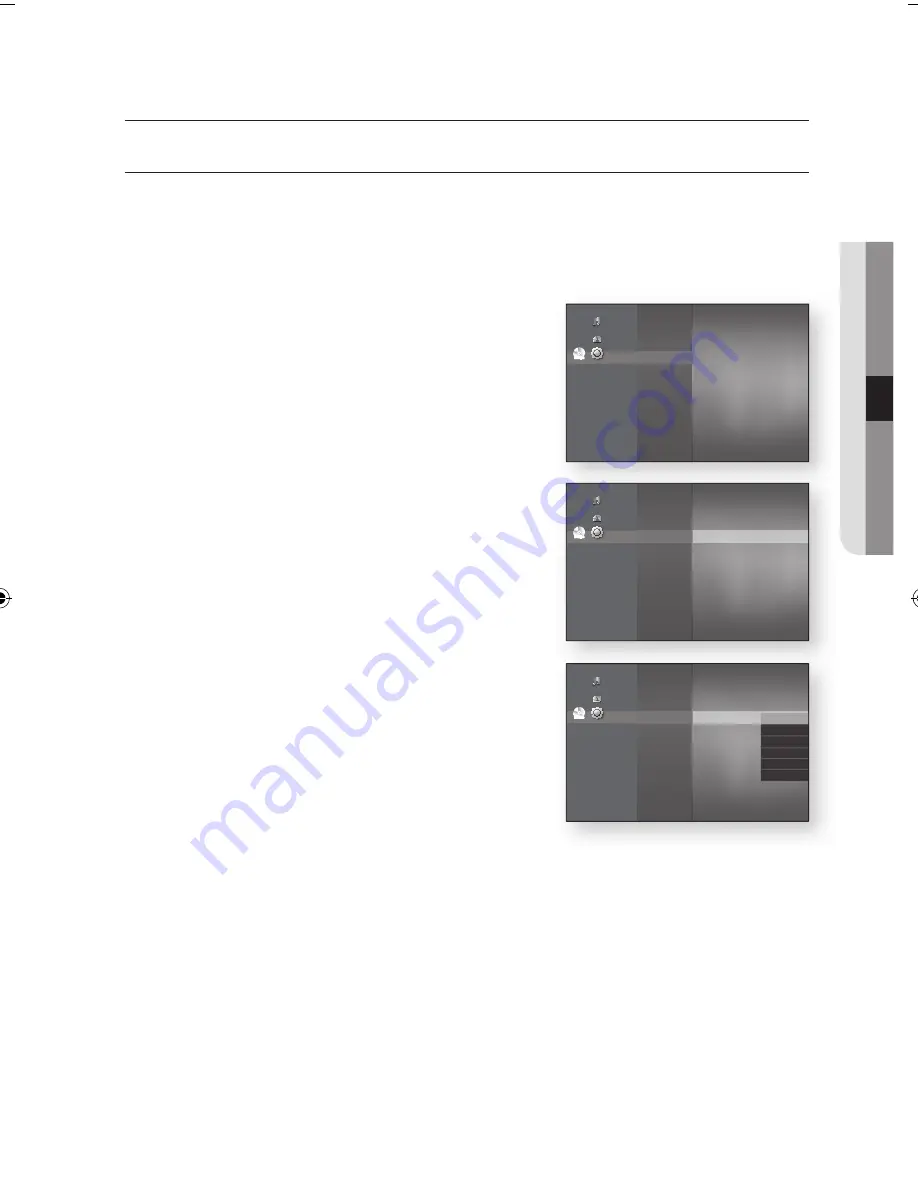
English
_3
●
LangUagE SETUP
language setup
SETTIng UP THE LangUagE OPTIOnS
Once you set the audio, subtitle, disc menu and player menu language options, they will be applied automatically
every time you watch a movie.
If you want to choose a different audio and subtitle language while playing a disc, you can also use the disc
menu to make the selection.
With the unit in Stop mode, press the
MEnU
button.
Press the
▲▼
buttons to select
Setup
, then press the
EnTEr
or
+
button.
Press the
▲▼
buttons to select
Language Setup
, then
press the
EnTEr
or
+
button.
Language setup menu will be displayed.
Press the
▲▼
buttons to select the desired language
option, press the
EnTEr
or
+
button.
audio
: For the disc audio language.
Subtitle
: For the disc subtitles.
DivX Subtitle
: For the DivX subtitles.
Disc Menu
: For the disc menu contained on the disc
Menu
: For the on-screen menu of your Blu-ray Disc
Player.
Press the
▲▼
buttons to select the desired language, then press the
EnTEr
button.
Press the
RETURN
or
_
button to return to the previous menu. Press the
MENU
button to exit the menu.
The selected language will only appear if it is supported on the disc.
If the subtitle language is displayed in broken fonts, change DivX Subtitle to the appropriate region.
If is still does not work, the format is not supported.
M
1.
.
3.
.
•
•
•
•
•
.
M
No Disc
Music
Photo
Setup
◄
System Setup
Language Setup
►
Audio Setup
Display Setup
HDMI Setup
Network Setup
Parental Setup
No Disc
Music
Photo
Setup
System Setup
Language Setup
◄
Audio Setup
Display Setup
HDMI Setup
Network Setup
Parental Setup
Audio
: Original
►
Subtitle
: Auto
DivX Subtitle
: Western
Disc Menu
: English
Menu
: Auto
No Disc
Music
Photo
Setup
System Setup
Language Setup
◄
Audio Setup
Display Setup
HDMI Setup
Network Setup
Parental Setup
Audio
: Original
►
Subtitle
: Auto
DivX Subtitle
: Western
Disc Menu
: English
Menu
: Auto
✓
Original
English
Français
Deutsch
Español
Italiano
01789A-BD-P1600,1650-XEU-ENG.ind37 37
2009-02-13 오후 6:18:54