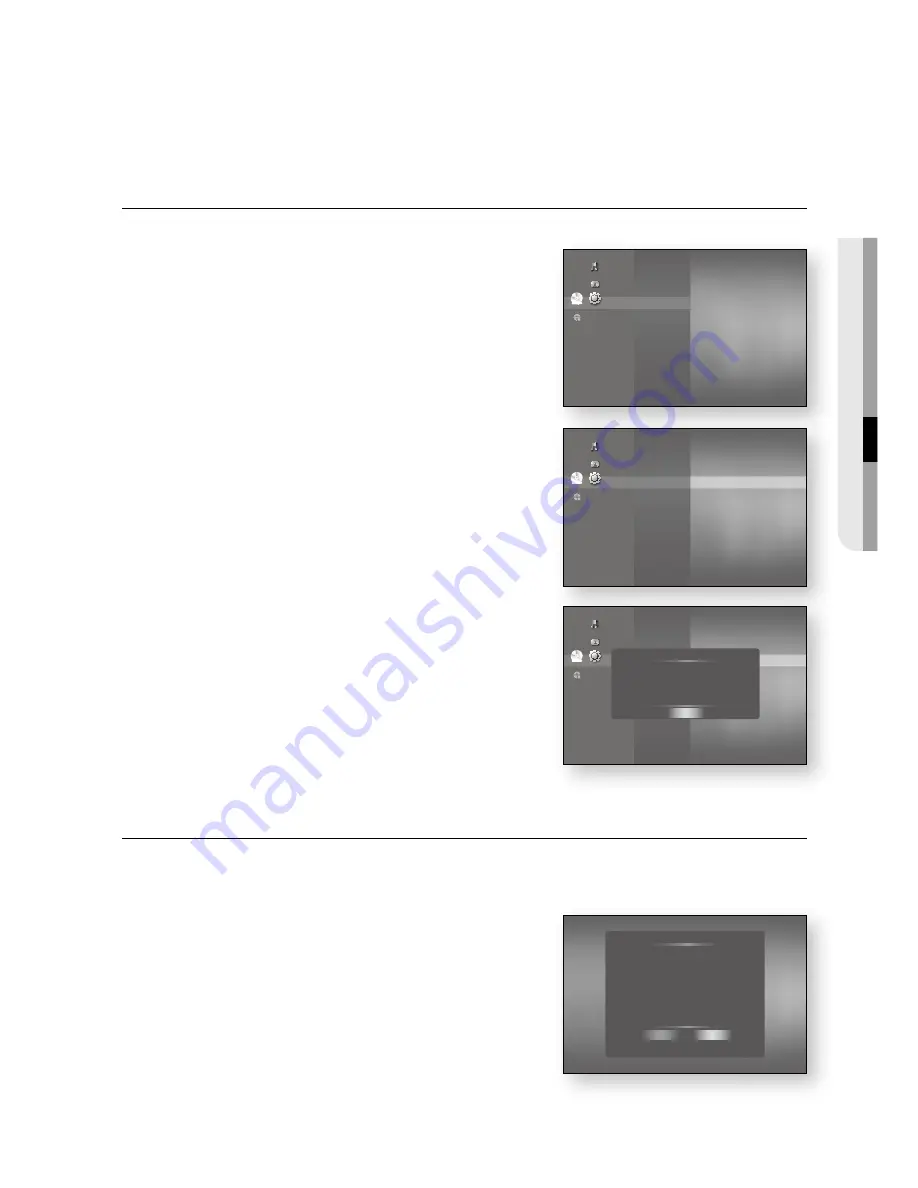
English
_
●
S
y
ST
e
M
u
PG
ra
D
e
Do not use USB devices other than USB Flash Drives to do software upgrades using the USB Host jack.
There should be only one firmware upgrade file in the USB flash drive for the player to properly perform an
upgrade.
Oversized USB drives may not be able to be inserted when a LAN or HDMI cable is connected.
SySTeM InFOrMaTIOn
When the firmware upgrade is done, check the firmware details by following the steps below.
With the unit in Stop mode/No Disc mode, press the
Menu
button.
Press the
enTer
or
+
button.
Press the
▲▼
buttons to select
Setup
, then press the
enTer
or
+
button.
Press the
▲▼
buttons to select
System
, then press the
enTer
or
+
button.
Press the
▲▼
buttons to select
System Information
,
then press the
enTer
or
+
button.
You can see detailed information about the current
firmware.
Press the
enTer
button to select
Ok
.
System Setup menu will be displayed.
FIrMWare uPGraDe nOTIFIcaTIOn
The popup menu appears when a newer version of the firmware is available from SAMSUNG update server than
that of the Blu-ray Disc Player, if the Blu-ray Disc Player is connected to the network and powered on.
yes
: Select this to upgrade now.
no
: Select this if you plan to upgrade later.
`
`
`
1.
.
.
.
.
.
~
~
System Update
New Firmware is available.
Do you want to update now?
Yes
No
No disc
System
►
Language
Audio
Display
HDMI
Network
Parental
Music
Photo
Setup
◄
No disc
System
◄
Language
Audio
Display
HDMI
Network
Parental
System Information
►
Time Zone
Clock Set
Power On/Off sound
: On
Touch Key Sound
: On
BD Data Management
DivX(R) Registration
Music
Photo
Setup
No disc
System Setup
◄
Language
Audio
Display
HDMI
Network
Parental
System Information
►
Time Zone
Clock Set
Power On/Off sound
:
Touch Key Sound
:
BD Data Management
DivX(R) Registration
Music
Photo
Setup
System Information
OK
S/W : XXXXXXX
Loader : XXXXXXX
Region : B/2 (BD/DVD)






























