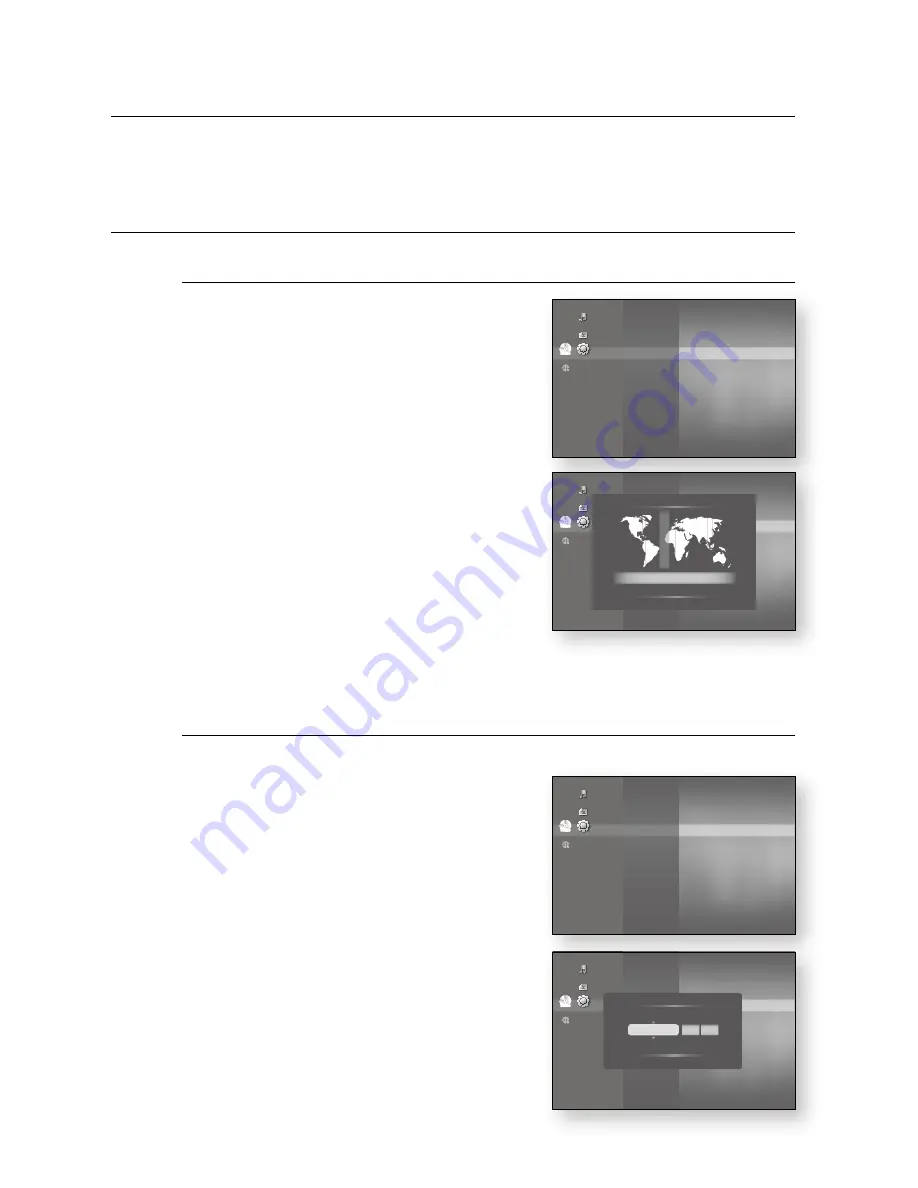
_
system setup
system setup
For your convenience, you can set this player’s features for the best use in your
home environment.
SeTTInG THe cLOck
choose your time zone
With the unit in Stop mode, press the
Menu
button.
Press the
enTer
or
+
button.
Press the
▲▼
buttons to select
Setup
, then press the
enTer
or
+
button.
Press the
▲▼
buttons to select
System
, then press the
enTer
or
+
button.
Press the
▲▼
buttons to select
Time Zone
, then press
the
enTer
or
+
button.
Use the
_ +
button to place the cursor to the
appropriate time zone for your area and press the
enTer
button.
To set the time automatically, set the NTP server to
On
(see page 54).
Set the clock
To setup, follow steps 1 through 4 above.
Press the
▲▼
buttons to select
clock Set
, then press
the
enTer
or
+
button.
Press the
_ +
buttons to move to “
Date
”, “
hr.
” (hour),
and “
min.
” (minute). Set the date and time by pressing
the
▲▼
buttons, then press the
enTer
button.
1.
.
.
.
.
.
M
`
.
.
No disc
System
◄
Language
Audio
Display
HDMI
Network
Parental
System Information
Time Zone
►
Clock Set
Power On/Off sound
: On
Touch Key Sound
: On
BD Data Management
DivX(R) Registration
DivX(R) Deactivation
Music
Photo
Setup
No disc
System Setup
◄
Language Setup
Audio Setup
Display Setup
HDMI Setup
Network Setup
Parental Setup
System Information
Time Zone
►
Clock Set
Power On/Off sound
: On
Touch Key Sound
: On
BD Data Management
System Update
Music
Photo
Setup
Time Zone
s
Save
r
Return
◄
GMT + 00:00
►
London, Lisbon, Casablanca
No disc
System
◄
Language
Audio
Display
HDMI
Network
Parental
System Information
Time Zone
Clock Set
►
Power On/Off sound
: On
Touch Key Sound
: On
BD Data Management
DivX(R) Registration
DivX(R) Deactivation
System Update
Music
Photo
Setup
No disc
System
◄
Language
Audio
Displa
y
HDMI
Network
Parental
System Information
Time Zone
Clock Set
►
Power On/Off sound
: On
Touch Key Sound
: On
BD Data Management
DivX(R) Registration
DivX(R) Deactivation
System Update
Music
Photo
Setup
Clock Set
s
Save
r
Return
Date
JAN/01/2009
Thursday
hr.
min.
01
01






























