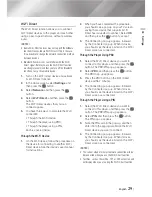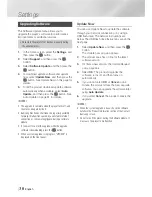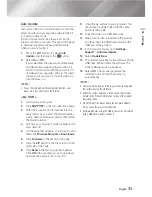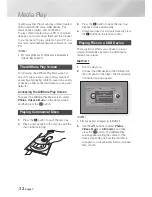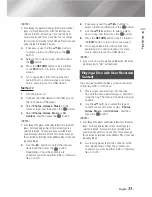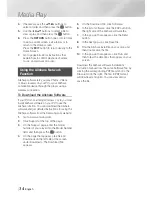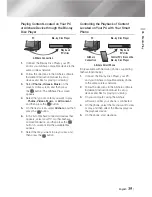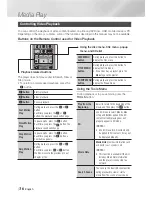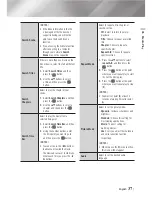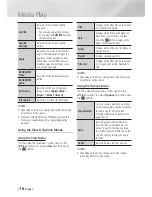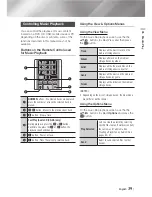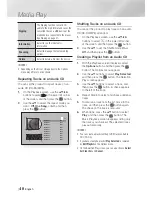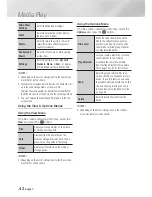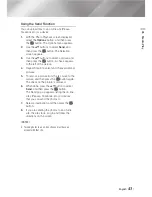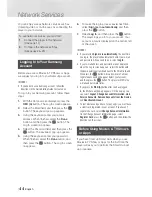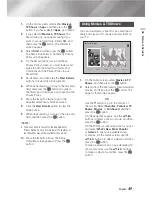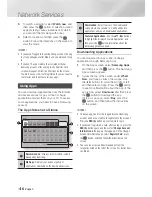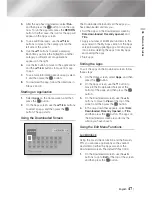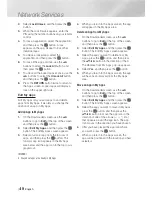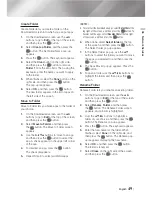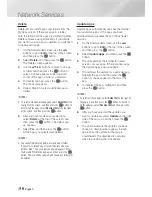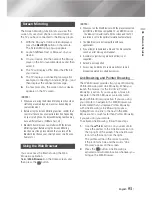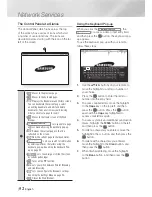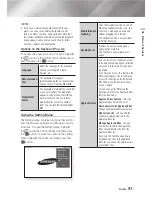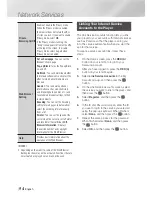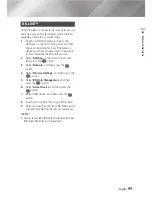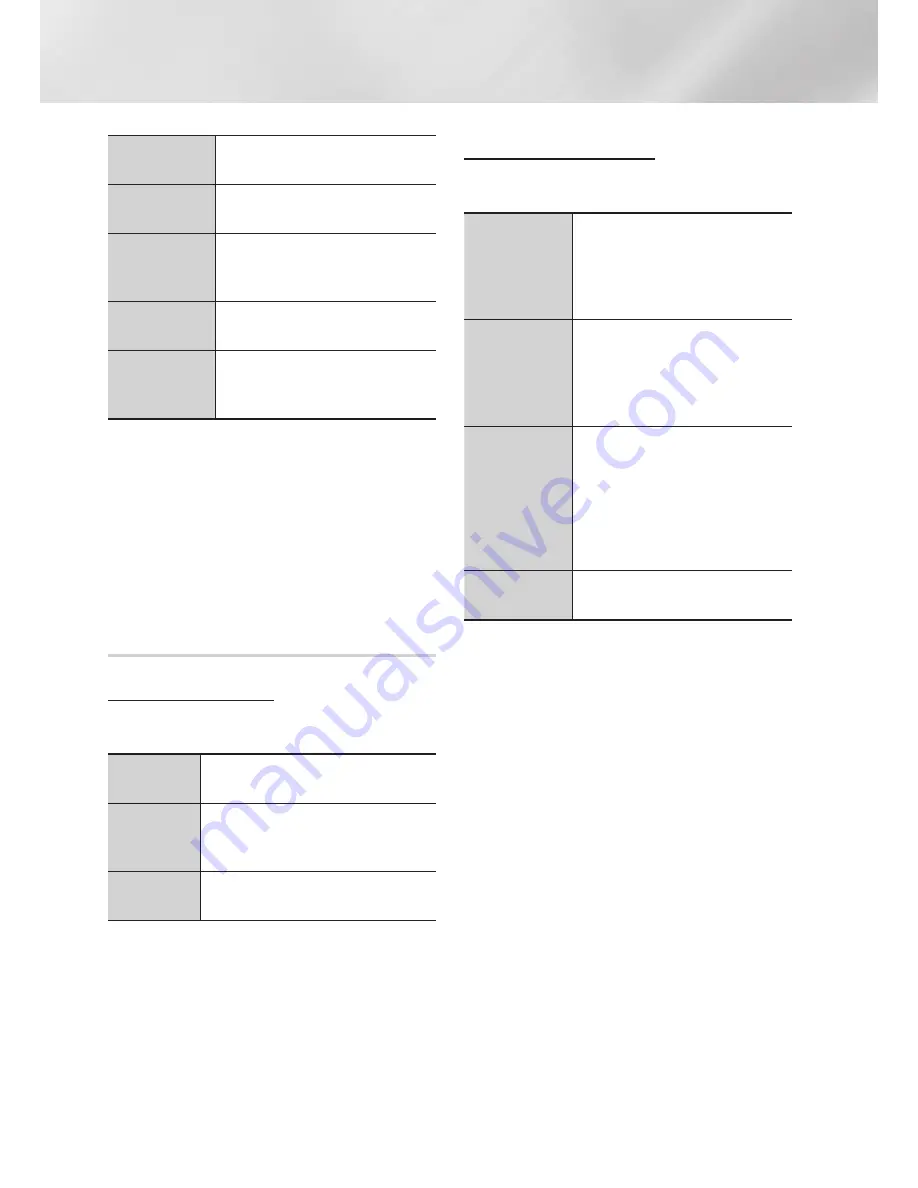
Media Play
Slide Show
Settings
Select the Slide Show settings.
Zoom
Select to enlarge the current picture.
(Enlarge up to 4 times)
Rotate
Select to rotate the picture. (This will
rotate the picture either clockwise or
counter clockwise.)
Background
Music
Select to listen to music while viewing
a slide show.
Settings
Select the picture mode -
Dynamic
,
Standard
,
Movie
, or
User
- or display
information about the current picture.
|NOTES |
\
Depending on the disc or storage device, the Tools menu
may differ or not be shown.
\
To enable the background music function, the photo file must
be in the same storage media as the music file.
However, the sound quality can be affected by the bitrate of
the MP3 file, the size of the photo, and the encoding method.
\
You can't enlarge the subtitle and PG graphic in the full
screen mode.
Using the View & Options Menus
Using the View Menu
On a file screen containing photo files, select the
View
and press the
v
button.
Title
Displays all the photo files on the media
or storage device by title.
Date
Groups all the the photo files on the
media or storage device by date. Click a
group to see the photos in that group.
Folder
Displays all the folders on the media or
storage device.
|NOTES |
\
Depending on the disc or storage device, the View menu
may differ or not be shown.
Using the Options Menu
On a file screen containing photo files, select the
Options
and press the
v
button.
Slide show
Starts the slide show. Shows all the
files in the current folder, one after
another. If you want to create a slide
show with a selected group of photos,
see Play Selected below.
Play Selected
Lets you create a playlist by selecting
specific photos to see. It works
essentially the same for all media.
See Creating a Playlist from an Audio
CD on pages 40~41 for instructions.
Send
Select to upload selected files to an
on-line site (Picasa, Facebook etc) or a
device. To use this function, you need
to establish an account with the on-line
site, and then log in using the Log In
function. See Using the Send Function
on page 43.
Delete
Select to delete the a file from the
device.
|NOTES |
\
Depending on the disc or storage device, the Options
menu may differ or not be shown.
|
42
English