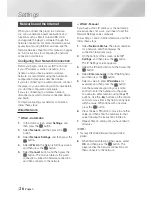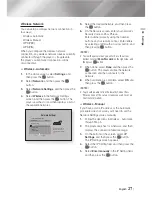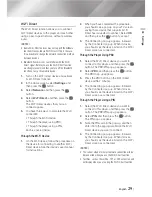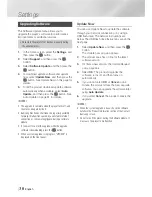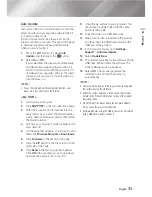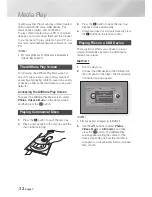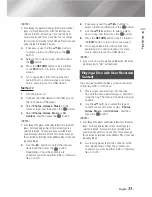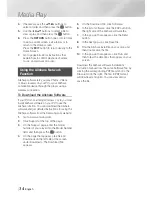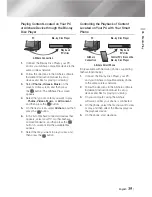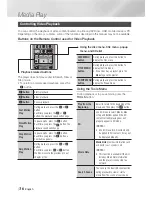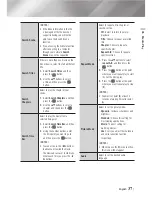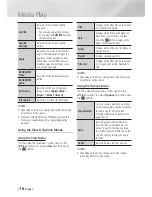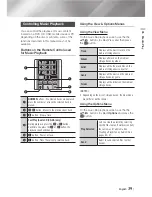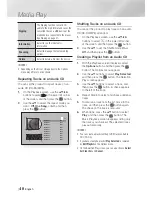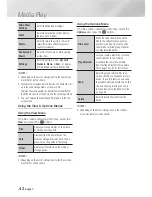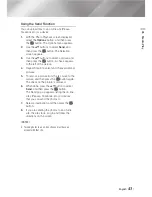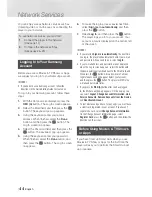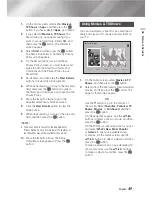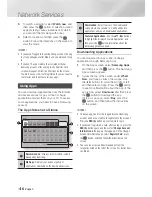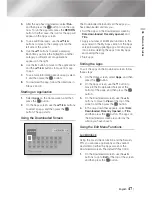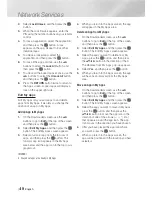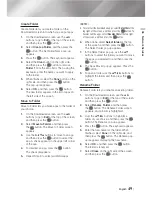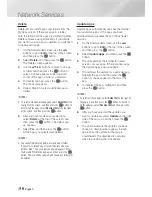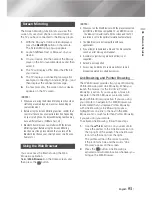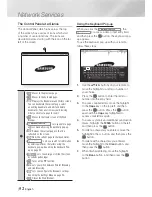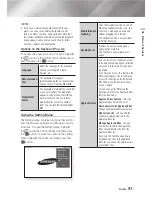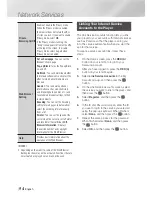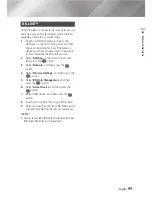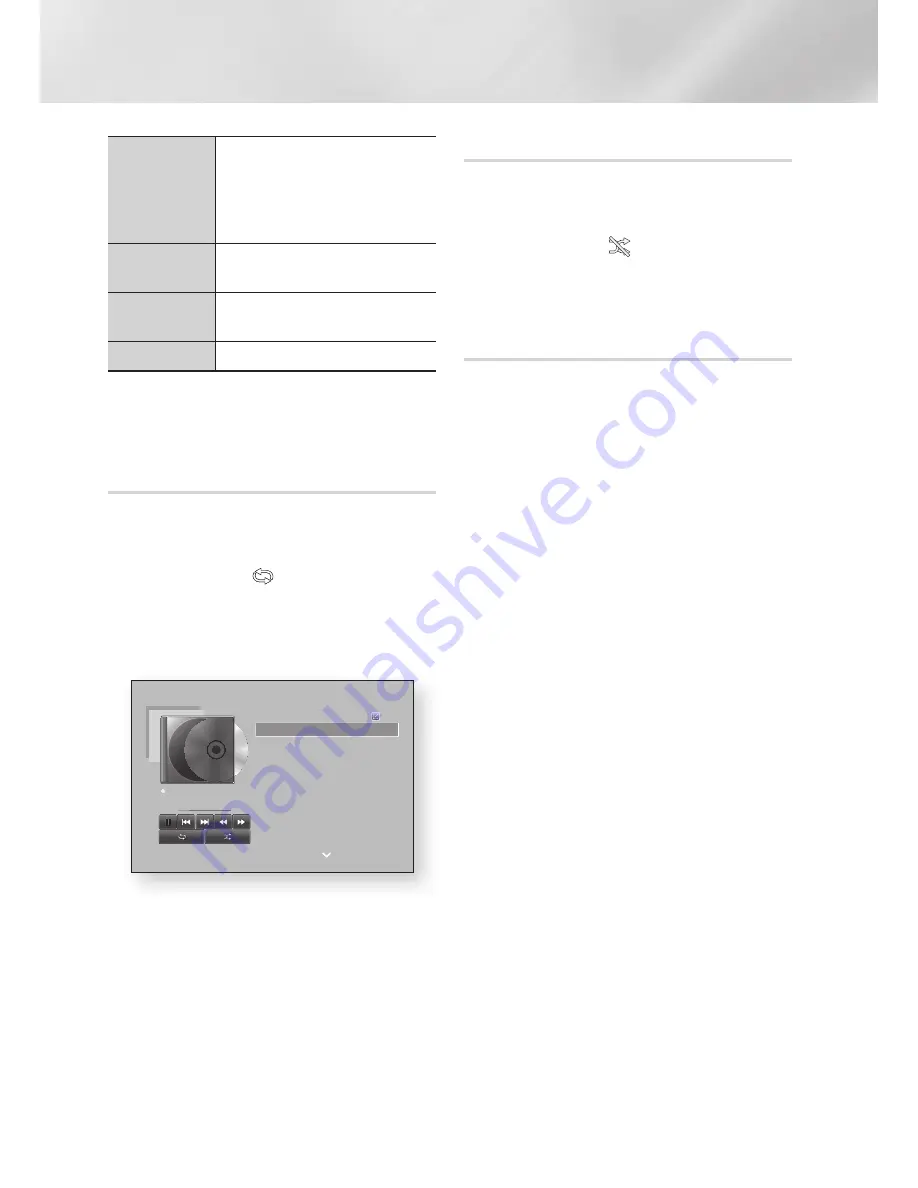
Media Play
Ripping
The Ripping function converts CD
audio to the mp3 format and saves the
converted files on a USB device or the
mobile device connected to the player.
See Ripping on page 41.
Information
Select to see the (Contents)
information.
Encoding
Select to manage the text encoding
options.
Delete
Select to delete a file from the device.
|NOTES |
\
Depending on the disc or storage device, the Options
menu may differ or not be shown.
Repeating Tracks on an Audio Cd
You can set the product to repeat tracks on an
audio CD (CD-DA/MP3).
1.
On the Playback screen, use the ▲▼◄►
buttons to select in the lower left corner
of the screen, and then press the
v
button.
2.
Use the ▲▼ to select the repeat mode you
want -
Off
,
One Song
, or
All
- and then
press the
v
button.
Shuffling Tracks on an Audio Cd
You can set the product to play tracks on an audio
CD (CD-DA/MP3) at random.
1.
On the Playback screen, use the ▲▼◄►
buttons to select in the lower left corner
of the screen, and then press the
v
button.
2.
Use the ▲▼ to set the Shuffle mode
On
or
Off
, and then press the
v
button.
Creating a playlist from an Audio Cd
1.
With the Playback screen displayed, select
the
Options
button, and then press the
v
button. The Options menu appears.
2.
Use the ▲▼ buttons to select
play Selected
,
and then press the
v
button. The Selection
Play screen appears.
3.
Use the ▲▼ buttons to select a track, and
then press the
v
button. A check appears
to the left of the track.
4.
Repeat Step 3 to select and check additional
tracks.
5.
To remove a track from the list, move to the
track, and then press the
v
button again.
The check on the track is removed.
6.
When done, press the ▲▼ button to select
play
, and then press the
v
button. The
Music Playback screen reappears listing only
the tracks you checked. The selected tracks
play automatically.
|NOTES |
\
You can create a playlist with up to 99 tracks on Audio
CDs (CD-DA).
\
If you have created a playlist,
Play Selected
is replaced
by
Edit Playlist
on the Options menu.
\
On the Selection Play screen, you can also choose
Select
All
,
Clear All
, and
Cancel
.
00:09 00:43
TRACK 001
TRACK 001
00:43
TRACK 002
03:56
TRACK 003
04:41
TRACK 004
04:02
TRACK 005
03:43
TRACK 006
03:40
TRACK 007
04:06
TRACK 008
03:52
TRACK 009
03:04
TRACK 010
04:02
Options
off
off
|
40
English