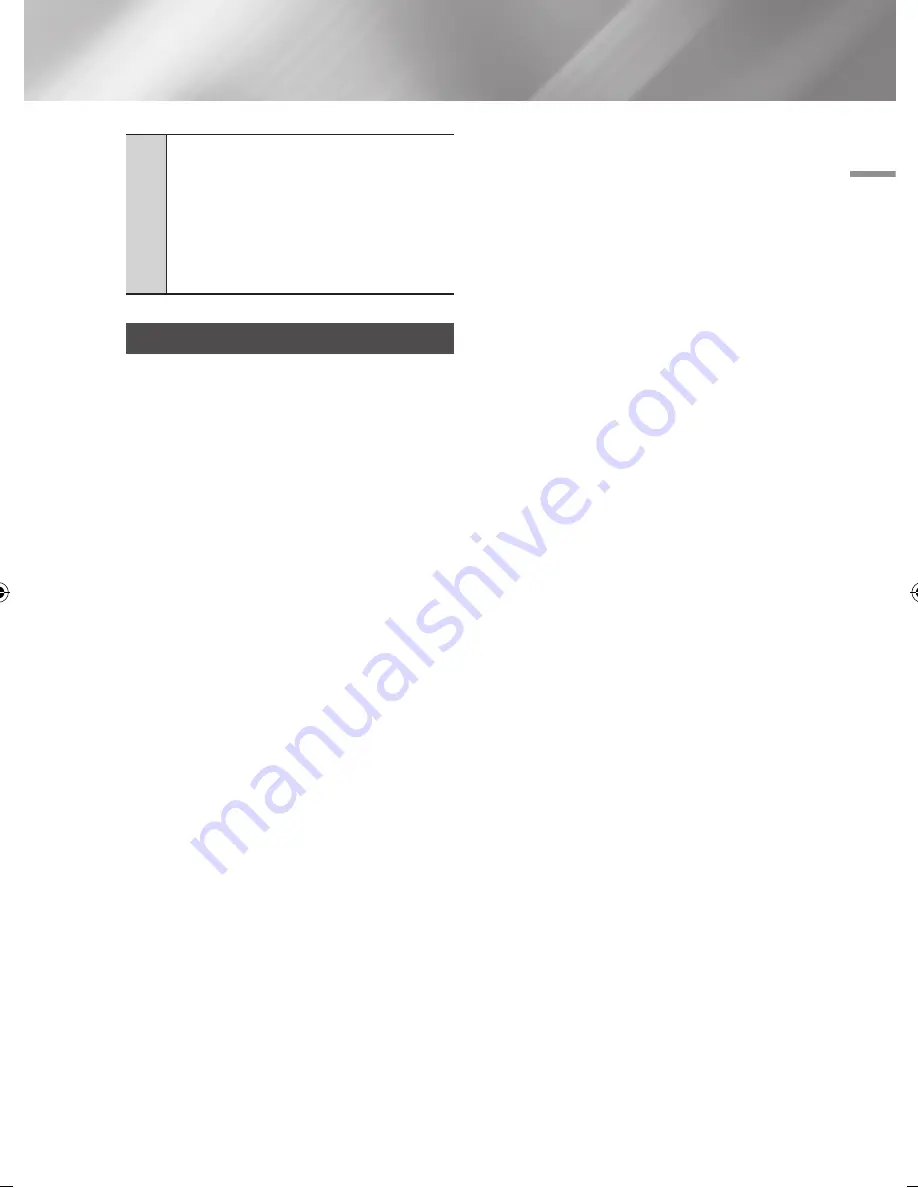
06
Network Services
2
Navigation Help
: Displays the remote control
buttons you can use to navigate in Web Browser.
•
GREEN (B)
: To display the Control Panel.
•
YELLOW (C)
: To switch the pointer.
•
(
)
: Scroll Up/Scroll Down the page.
•
Tools
: To display Tools window.
•
Return
: To return to the previous menu.
bD-LIvE™
Once the player is connected to your network, you
can enjoy various movie-related service contents
available on BD-LIVE compliant discs.
1.
Attach a USB memory stick to the USB jack
on the player, and then check its remaining
memory. The memory device must have at
least 1GB of free space to accommodate the
BD-LIVE services.
2.
Select
Settings
on the Home screen, and
then press the
v
button.
3.
Select
Network
, and then press the
v
button.
4.
Select
BD Live Settings
, and then press the
v
button.
5.
Select
BD Data Management
, and then
press the
v
button.
6.
Select
Select Device
, and then press the
v
button.
7.
Select
USB
, and then press the
v
button.
8.
Insert a Blu-ray Disc that supports BD-LIVE.
9.
Select an item from the list of BD-LIVE service
contents provided by the disc manufacturer.
|NOTE |
\
The way you use BD-LIVE and the provided contents may
differ, depending on the disc manufacturer.
English
51
|
02064V-BD-ES7000-EN-ENG.indd 51
2012-05-04 오후 3:29:59
Содержание BD-ES7000
Страница 14: ...Getting Started Bottom Panel DC 12V HDMI OUT DIGITAL AUDIO OUT LAN 14 English ...
Страница 78: ...Erste Schritte Unteres Bedienfeld DC 12V HDMI OUT DIGITAL AUDIO OUT LAN 14 Deutsch ...
Страница 143: ...Mise en route Panneau inférieur DC 12V HDMI OUT DIGITAL AUDIO OUT LAN 14 Français ...
Страница 208: ...Guida introduttiva Pannello inferiore DC 12V HDMI OUT DIGITAL AUDIO OUT LAN 14 Italiano ...






























