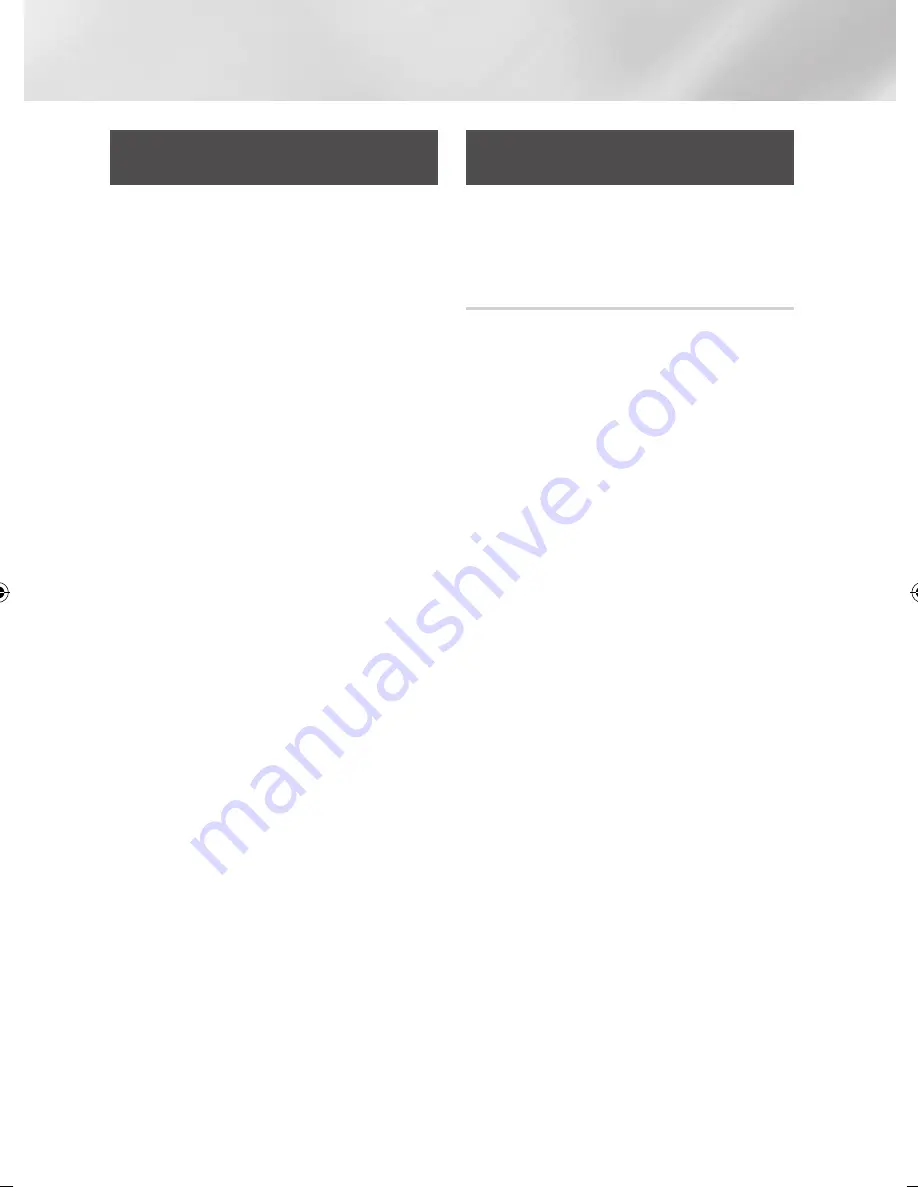
Media Play
Playing a Disc with User Recorded
Content
You can play mulitmedia files you have recorded
on DVD or CD discs.
1.
Place a user recorded disc into the disc tray
with the disc's label facing up, and then
close the tray. The Device Connected pop-up
appears.
2.
Use the ▲▼ buttons to select the type of
content you want to view or play - Videos,
Photos, or Music - and then press the
v
button.
|NOTE |
\
Even though the player will display folders for all content
types, it will only display files of the Content Type you
selected in Step 2. For example, if you selected music,
you will only be able to see music files. You can change
this selection on the AllShare Play main screen.
3.
Use the ◄► buttons to select the folder
containing the content type you chose in
Step 2, and then press the
v
button.
4.
If you selected Music, the Allshare Music
screen appears listing the music files on the
disc. Use the ▲▼ buttons to select the file
you want to play, and then press the
v
button.
5.
If you selected Photos, the AllShare Photos
screen appears listing the photos on the disc.
Use the ▲▼◄► buttons to select the photo
you want to view, and and then press the
v
button.
6.
If you selected Videos, the AllShare Videos
screen appears listing the video files on the
disc. Use the ▲▼◄► buttons to select the
video you want to watch, and and then press
the
v
button.
|NOTE |
\
For all folders, - Music, Photo, and Video - you can
also push the
TOOLS
button on your remote, and then
select Play Folder to play or view all the files in the folder
automatically. Select the folder first before pushing the
TOOLS
button.
Using the AllShare Network
function
AllShare lets you play Videos, Photos, or Music
located on your PC or your DLNA compatible
device through the player using a wireless network
connection.
To Download the AllShare Software
To use AllShare with your PC or DLNA device, you
must install AllShare software on your PC.
You can download the PC software and get
detailed instructions for using AllShare from the
Samsung.com website.
1.
Go to www.samsung.com.
2.
Click Support at the top of the page.
3.
On the Support page, enter the model
number of your player into the Model Number
field, and then press the
v
button.
4.
On the page that appears, click Get
downloads on the left side under Downloads.
The Download Centre appears.
5.
On the Download Centre page, click the
Software tab.
6.
On the software tab, click the File icon on the
right side of the AllShare line.
7.
In the pop-up that appears, click Save File.
8.
Find the AllShare install file on your disk, and
then double click the file.
9.
In the pop-up that appears, click Run, and
then follow the directions that appear on your
screen.
Download the AllShare Installation/Instruction
manual from the same Software Tab by clicking
the corresponding PDF file symbol in the File
column on the right. The file, in PDF format, will
download and open. You can view and/or save
the file.
|
40
English
02064V-BD-ES7000-EN-ENG.indd 40
2012-05-04 오후 3:29:55
Содержание BD-ES7000
Страница 14: ...Getting Started Bottom Panel DC 12V HDMI OUT DIGITAL AUDIO OUT LAN 14 English ...
Страница 78: ...Erste Schritte Unteres Bedienfeld DC 12V HDMI OUT DIGITAL AUDIO OUT LAN 14 Deutsch ...
Страница 143: ...Mise en route Panneau inférieur DC 12V HDMI OUT DIGITAL AUDIO OUT LAN 14 Français ...
Страница 208: ...Guida introduttiva Pannello inferiore DC 12V HDMI OUT DIGITAL AUDIO OUT LAN 14 Italiano ...






























