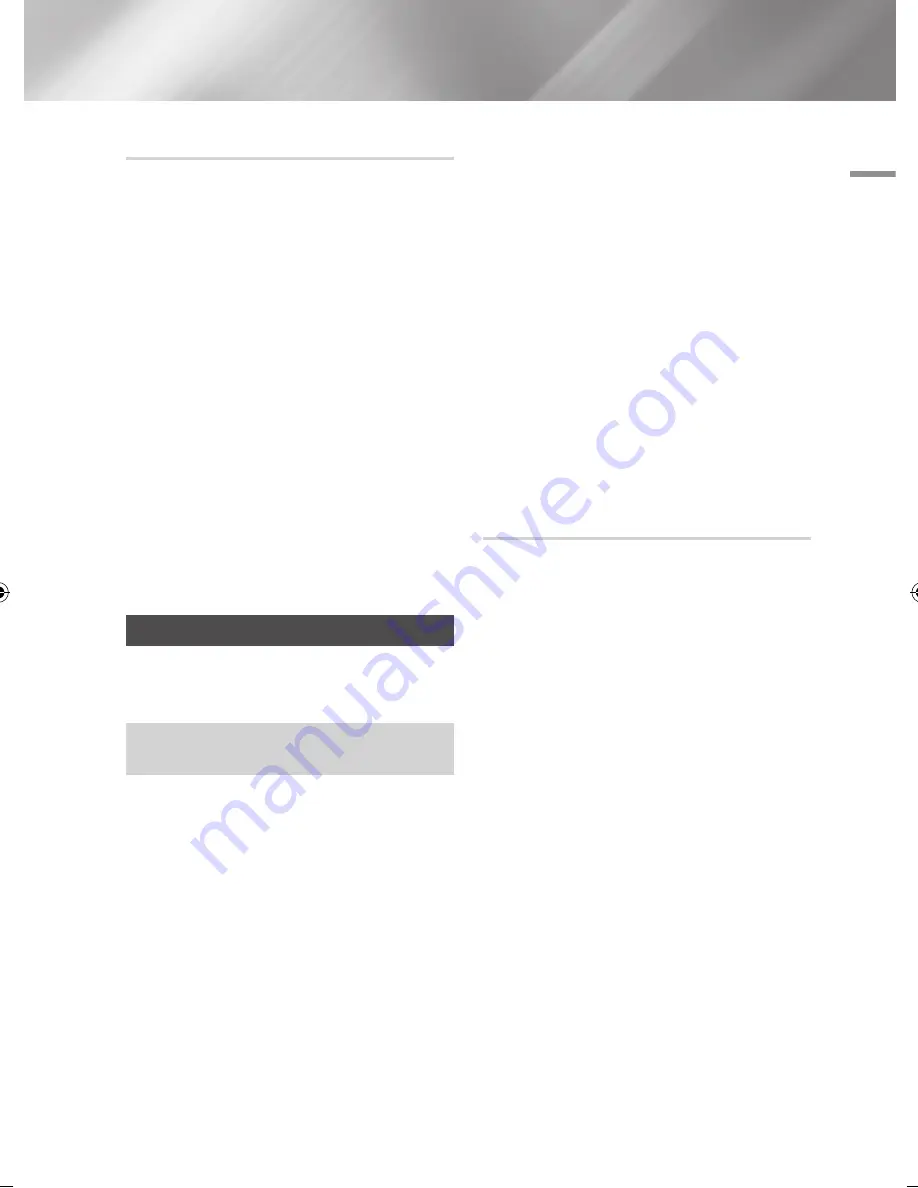
04
Settings
AllShare Settings
The AllShare Settings screen lists your network
connected AllShare devices and their IP
addresses. Through this screen, you can allow
a device to access the player, deny access, or
delete the device from the AllShare list.
1.
In the Home screen, select
Settings
, and
then press the
v
button.
2.
Select
Network
, and then press the
v
button.
3.
Select
AllShare Settngs
, and then press the
v
button.
4.
Select a device, and then press the
v
button. The AllShare Settings pop-up
appears.
5.
Select
Allow
,
Deny
, or
Delete
from List, and
then press the
v
button.
The AllShare Settings screen only displays devices
if you have established networked connections
to AllShare devices. For more information about
AllShare networked devices, see page 32.
Upgrading Software
The Software Upgrade menu allows you to
upgrade the player's software for performance
improvements or additional services.
•
Never turn the player off or back on manually during
the update process.
1.
In the Home screen, select the
Settings
, and
then press the
v
button.
2.
Select
Support
, and then press the
v
button.
3.
Select
Software Upgrade
, and then press
the
v
button.
4.
Select one of the following methods:
• By Online
• By USB
• By Disc
• By Downloaded
• Standby Mode Upgrade
5.
Press the
v
button.
|NOTE |
\
The upgrade is complete when the player turns off, and
then turns on again by itself.
\
Samsung Electronics shall takes no legal responsibility
for player malfunction caused by an unstable Internet
connection or consumer negligence during a software
upgrade.
\
If you want to cancel the upgrade while the upgrade
software is downloading, press the
v
button.
By Online
Your player must be connected to the Internet to
use the By Online function.
1.
Select
By Online
, and then press the
v
button. The Connecting to Server message
appears.
2.
If there is a download available, the Download
pop-up appears with a progress bar and the
download starts.
3.
When the download is complete, the
Upgrade Query window appears with three
choices: Upgrade Now, Upgrade Later, or
Don't Upgrade.
4.
If you select Upgrade Now, the player
upgrades the software, turns off, and then
turns on automatically.
5.
If you do not make a selection in one minute
or select Upgrade Later, the player stores
the new upgrade software. You can upgrade
the software later using the By Downloaded
function.
6.
If you select Don't Upgrade, the player
cancels the upgrade.
English
29
|
02235J-BD-ES6000,6000E-EN-ENG.indd 29
2012-02-08 오후 6:57:31
















































