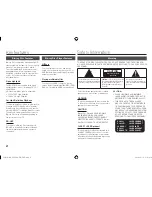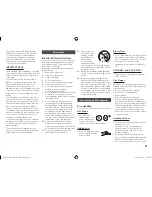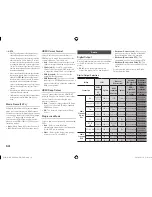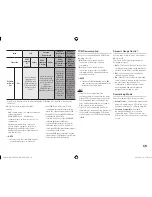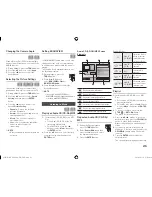9
Remote Control
Tour of the Remote Control
Installing batteries
A. Connecting to a TV
Connecting to a TV with an HDMI Cable - Best Quality
1.
Using an HDMI cable, connect the
HDMI OUT
terminal on the rear of the player to the
HDMI IN
terminal of your TV. See page 11.
2.
Turn on the player and TV.
3.
Press the input selector on your TV remote control until the HDMI signal from the player
appears on your TV screen.
✎
NOTE
▪
An HDMI cable outputs digital video/audio, so you don’t need to connect an audio cable.
▪
If the player is connected to your TV in the HDMI 720p, 1080i, or 1080p output mode, you must use a High
speed (category 2) HDMI cable.
▪
HDMI outputs only a pure digital signal to the TV.
If your TV does not support HDCP (High-bandwidth Digital Content Protection), random noise appears on the
screen.
▪
Depending on your TV, certain HDMI output resolutions may not work. Please refer to the user manual of
your TV.
▪
When you connect the player to the TV using the HDMI cable for the first time or to a new TV, the HDMI
output resolution will be automatically set to the highest supported by the TV.
▪
A long HDMI cable may cause screen noise. If this occurs, set Deep Colour to Off in the menu.
▪
If you use an HDMI-to-DVI cable to connect to your display device, you must also connect the Digital Audio
Out to an audio system to hear audio.
Connections
✎
NOTE
▪
If the remote does not operate properly:
•
Check the polarity (+/–) of the batteries.
•
Check if the batteries are drained.
•
Check if the remote sensor is blocked by obstacles.
•
Check if there is any fluorescent lighting nearby.
!
CAUTION
▪
Dispose of batteries according to local environmental
regulations. Do not put them in the household trash.
Turn the player on and off.
Allows you to repeat A-B disc.
Press numeric buttons to operate options.
Press to eject a disc.
Use to enter the disc menu.
Press to skip backwards or forwards.
Press to stop a disc.
Press to use the bonusview function.
Return to the previous menu.
These buttons are used both for menus on the
player and also several Blu-ray Disc functions.
Use to select menu items and change menu
value.
Press to use Tools menu.
Use to access various audio functions on a
disc (Blu-ray Disc/DVD).
Press to play a disc.
Press to pause a disc.
Turn the TV on and off.
Press to switch the Blu-ray Disc/DVD’s
subtitle language.
Use to enter the popup menu/title menu.
Press to search a disc backwards or
forwards.
Press to move to the home menu.
Press to see the full screen on a TV.
Press to exit the menu.
Use to display the playback information
when playing a Blu-ray Disc/DVDs.
Allows you to repeat a title, chapter, track
or disc.
TV volume adjustment.
After setup, allows you to set the input
source on your TV.
02231Q-BD-ES5000-EN-ENG.indd 9
2012-04-13 오후 4:10:31