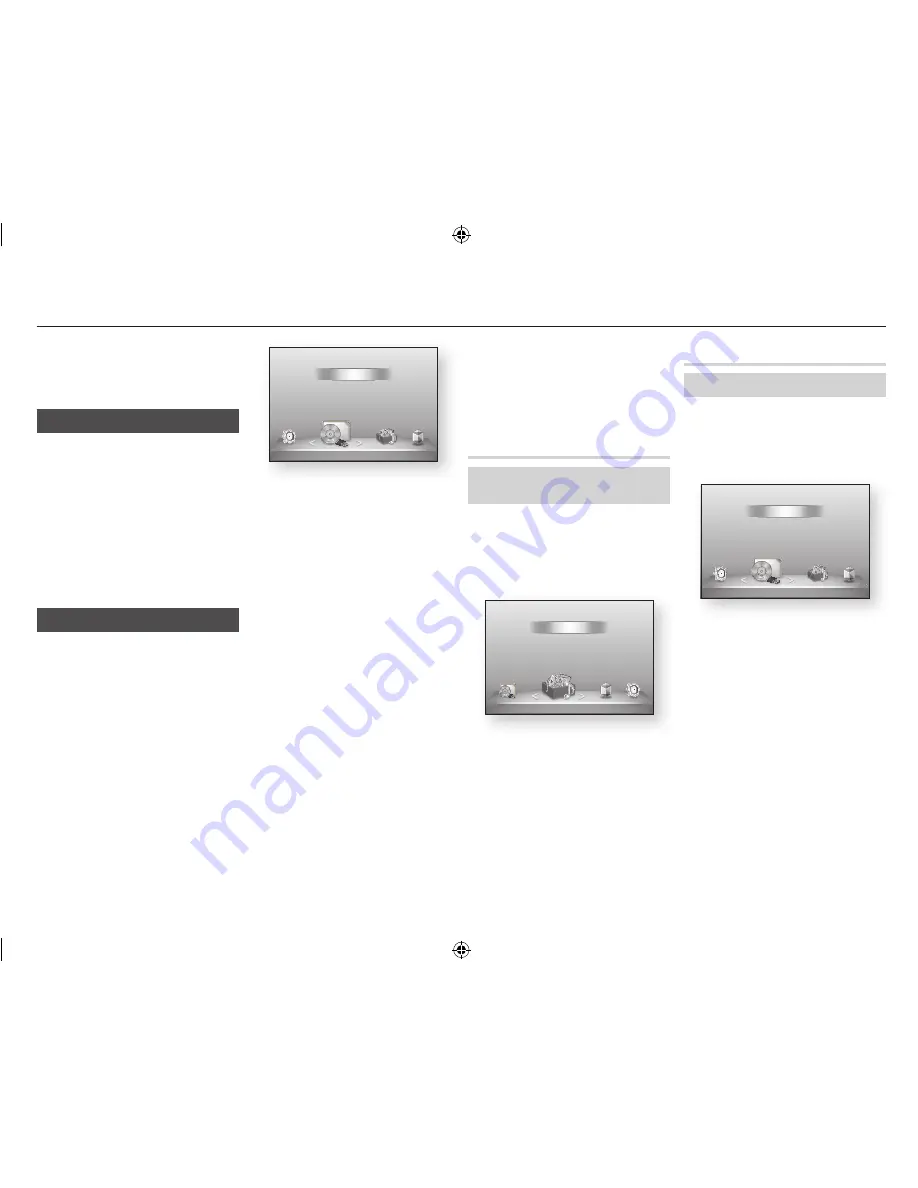
|
22
English
Media Play
Your Blu-ray player can play Disc and USB
contents and the contents located on your
PC using the AllShare function. For more
information about AllShare, refer to page 26.
Insert a Disc
1.
Press the
8
button to open the disc
tray.
2.
Push a disc gently into the disc tray with
the disc's label facing up.
3.
Press the
8
button to close the disc
tray. Playback starts automatically.
4.
If playback does not start automatically,
select the My Contents or My Devices
option on the Main screen, and then
press the
v
button.
Insert a USb Device
You can play multimedia files located on a
USB storage device.
1.
With the player off, connect the USB
storage device to the USB port on the
front panel of the player.
2.
Turn on the player. When the Main
screen appears, select My Devices >
USB, and then press the
v
button.
3.
Select Videos, Photos, or Music,
and then press the
v
button. The
contents of the USB device is displayed.
Depending on how the contents is
arranged, you will see either folders,
individual files, or both.
4.
Using the ▲▼◄► buttons on your
remote, select the desired contents. To
open a folder, select it, and then press
the
v
button. To play a file, select it,
and then press the
v
button.
5.
Press the
REtuRN
button to exit a
folder or to return to the Main screen.
|NOTE |
\
You must remove the USB storage device safely (by
performing the "
Safely Remove USB
" function)
in order to prevent possible damage to the USB
memory. Press the
HOME
button to move to the
Home menu, select the
YELLOW (C)
button, and
then press the
v
button.
\
If you insert a disc when playing a USB storage
device, the device mode changes to "DVD or CD"
automatically.
\
The screen will only display files of the Content
Type you selected. For example, if you select Music,
you will only be able to see music files. If you open
folders labelled Photos or Videos, no files will be
displayed. To view other types of files, select a
different Content Type.
My Contents
HOME
My Contents
Videos, Photos or
Music
The My Contents option lists only files of the
type you select. For example, if you select
Music, the player will list only music files on
the screen. Note that the player will display all
folders. You must open the folders to display
the music files.
My devices
HOME
My Devices
USB, Disc or AllShare
The My Devices option lists only those folders
and files on the kind of device you select. For
example, if you select USB, the player will list
only those folders or files on an attached USB
device on the screen.
Settings
My Contents
Smart Hub
Disc
USB
AllShare
My Devices
Settings
My Contents
Smart Hub
Disc
USB
AllShare
My Devices
Settings
Smart Hub
Videos
Photos
Music
My Devices
My Contents
02231R-BD-E5500-XN-ENG.indd 22
2012-04-04 오전 10:48:25
















































