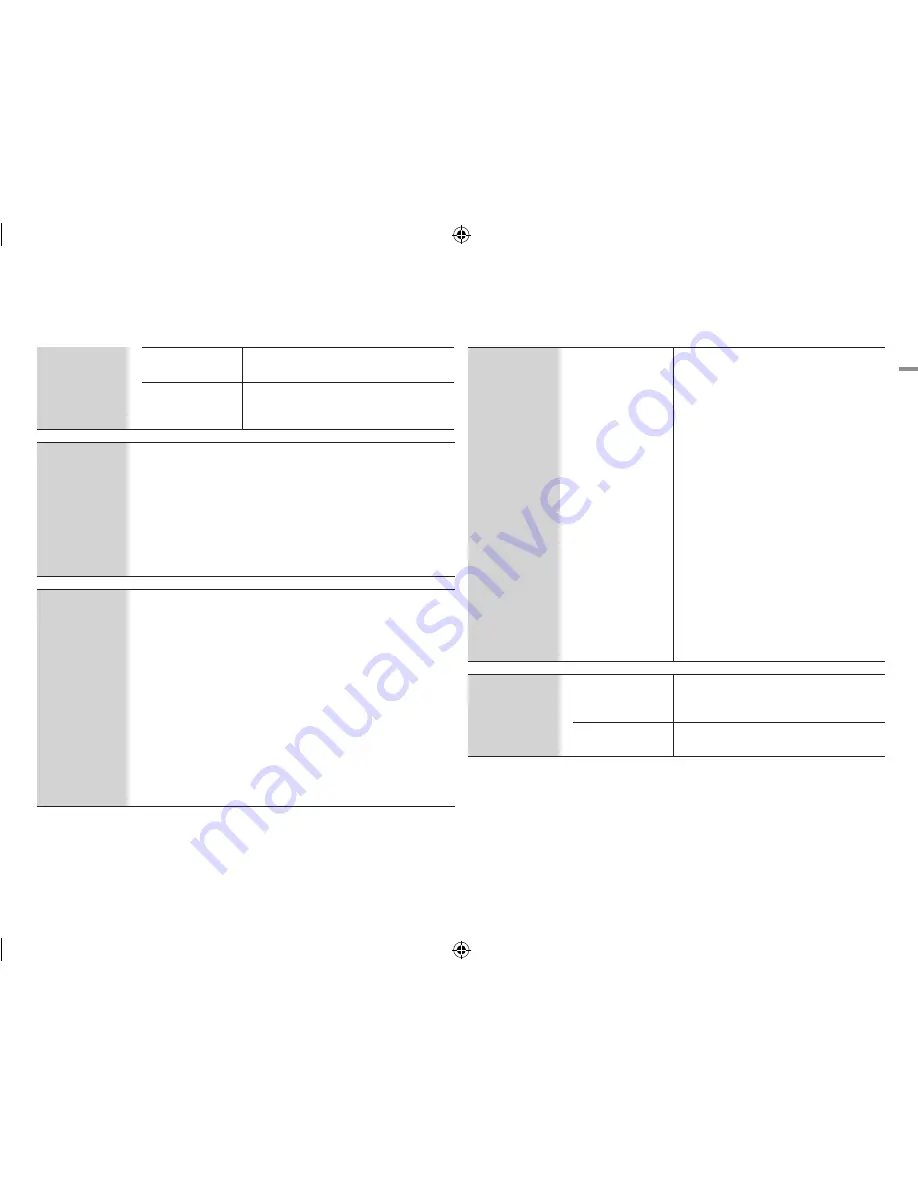
English
17
|
04
Settings
System
divX® Video on
demand
View DivX® VOD Registration Codes to
purchase and play DivX® VOD contents.
Reset
Resets all settings to their default settings except
for the network and Smart Hub settings.
The default security PIN is 0000.
Language
You can select the language you prefer for the Home menu, disc menu,
etc.
on-Screen Menu
: Select the language for the on-screen displays.
disc Menu
: Select the language for the disc menu displays.
Audio
: Select the language for the disc audio.
Subtitle
: Select the language for the disc subtitles.
|NOTE |
\
The selected language will only appear if it is supported on the disc.
Security
The default PIN is 0000. Enter the default PIN to access the security
function if you haven't created your own password.
Bd parental Rating
: Prevents playback of Blu-ray Discs with a rating
equal to or above a specific age rating unless you enter the security
PIN.
dVd parental Rating
: Prevents playback of DVDs with a rating above
a specific numerical rating unless you enter the security PIN.
Change password
: Change the 4-digit PIN used to access security
functions.
`
If you forgot your PIN:
1.
Remove any disc or USB storage device.
2.
Press and hold the
p
button on the front panel for 5 seconds or
more.
All settings will revert to the factory settings.
General
Network Remote
Control
The Network Remote Control function lets you
control your Blu-ray Disc player from a remote
device such as a smart phone through a wireless
connection to your local area network.
1.
Select
on
in the Network Remote Control
menu.
2.
Install the Samsung network remote
control application to control your player
on your compatible portable device.
3.
Make sure your portable device and your
player are connected to the same wireless
router.
4.
Start the application on your portable
device. The application should find your
player and display it on a list.
5.
Select the player.
6.
If this is the first time you are using the
function, it will ask you to allow or deny
remote control of the player. Select Allow.
7.
Follow the instructions that came with the
application to control the player.
Support
Software upgrade
For more information about the Software
Upgrade function, see "Upgrading Software" on
pages 20~21.
Contact Samsung
Provides contact information for assistance with
your player.
02231R-BD-E5500-XN-ENG.indd 17
2012-04-04 오전 10:48:24






























