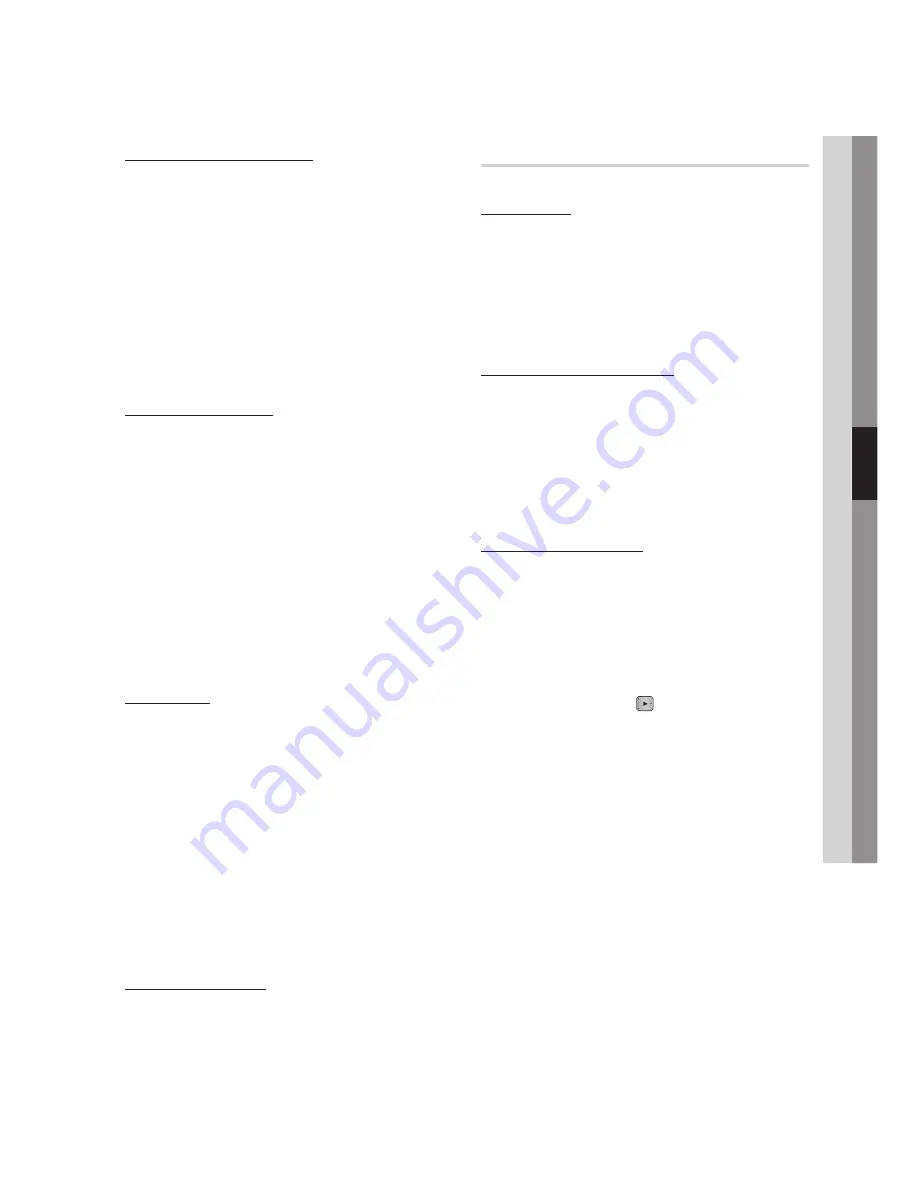
English
05
Setup
Dynamic Range Control
You can listen at low volumes but still hear dialog
clearly.
This is only active when a Dolby Digital signal is
detected.
Auto
: The Dynamic Range Control will be set
automatically based on the information provided
by the Dolby TrueHD Soundtrack.
Off
: Turn Dynamic Range Control off.
On
: Choose to listen to a movie at a lower
volume without losing clarity of dialog.
Downmixing Mode
Set whether to downmix the multi-channel audio
into fewer channels.
Normal Stereo
: Downmixes the multi-channel
audio into two channel stereo. Choose when
connected to equipment that does not support
virtual surround functions such as Dolby Pro
Logic.
Surround Compatible
: Downmixes multi-
channel audio into surround compatible stereo.
Choose when connected to equipment that
supports virtual surround functions such as
Dolby Pro Logic.
DTS Neo:6
You can enjoy multi-channel sound from a simple
2-channel audio source.
Off
:
Outputs a 2-channel audio signal through
the front speakers only.
Cinema
:
Select this if you want to play
2-channel movie sound over multi-channels.
Music
:
Select this if you want to play 2-channel
music sound over multi-channels.
NOTE
If you are using HDMI receiver, this option is
available when you set Digital Output setup as PCM.
Audio Description
You can add a verbal description to the main
audio to help the visually impaired.
On
: Turns the Audio Description function on.
Off
: Turns the Audio Description function off.
•
•
•
•
•
•
•
•
✎
▪
•
•
System
Plug & Play
By using Plug & Play, you can set language,
country, antenna source, clock mode, TV aspect
and Network Settings, etc.
For more information on the settings, refer to the
corresponding section in this user manual.
(See page 31)
Internet@TV Screen Size
Set the Internet@TV Screen to the optimal size.
Size 1
: Display smaller application icons, you
may see some black on all sides of screen.
Size 2
: Display normal application icons.
Size 3
: Display larger application icons, image
may be too large for your TV screen.
(HDMI-CEC)
is a convenient function that offers linked
operations with other Samsung products with the
feature.
To operate this function, connect this product to a
Samsung TV with an HDMI cable.
You can operate this product using a Samsung
TV remote control and start disc playback simply
by pressing the
PLAY
( ) button on the TV’s
remote control.
For more information, please see the TV user
manual.
On
: functions will work.
Off
: function will not work.
NOTE
This function is not available if the HDMI cable does
not support CEC.
If your Samsung TV has an
n
logo, then it
supports the function.
Depending on your TV, certain HDMI output
resolutions may not work.
Please refer to the user manual of your TV.
•
•
•
•
•
✎
▪
▪
▪
















































