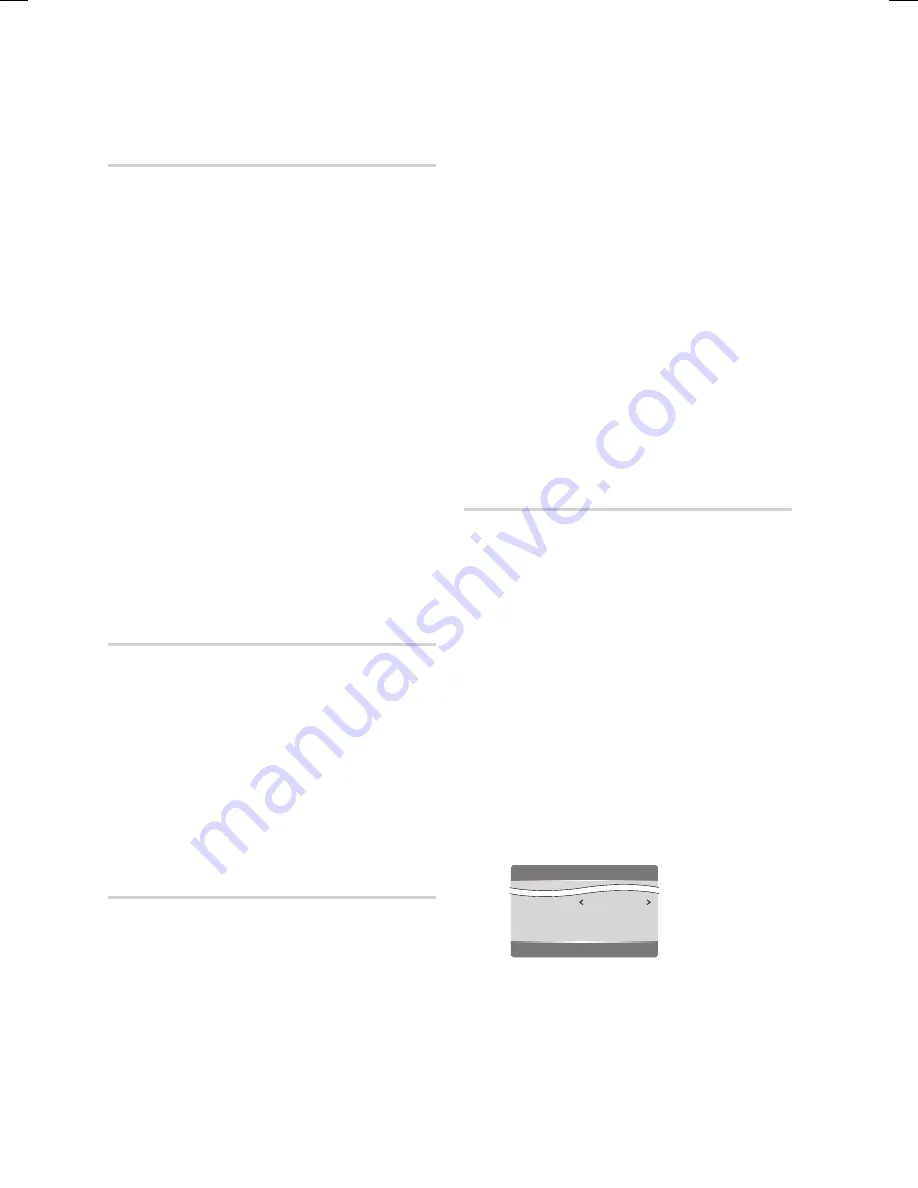
54
English
Basic Functions
Selecting the Subtitle Language
hZx
During playback, press the
TOOLS
button.
Press the ▲▼ buttons to select
Subtitle
.
Press the ◄► buttons to select the desired
subtitle language.
NOTE
This function depends on which subtitles are
encoded on the disc and may not be available on all
Blu-ray Discs/DVDs.
A Blu-ray Disc can contain up to 255 subtitle
languages and a DVD up to 32.
Information about the primary / secondary mode
will also be displayed if the Blu-ray Disc has a
BONUSVIEW section.
This function changes both the primary and
secondary subtitles at the same time.
The total number of subtitles is the sum of the
primary and secondary ones.
Changing the Camera Angle
hZ
When a Blu-ray Disc/DVD contains multiple angles
of a particular scene, you can use the ANGLE
function.
During playback, press the
TOOLS
button.
Press the ▲▼ buttons to select
Angle
.
Press the ◄► buttons to select the desired
angle.
Selecting the Picture Setting
hzZy
This function let you adjust video settings for
Built-in LCD and TV when there is no connection
between TV via HDMI cable.
When you connect TV via HDMI cable, This
function do not effect on Built-in LCD and TV
connected via analog AV cable.
1.
2.
3.
✎
▪
▪
▪
▪
▪
1.
2.
3.
During playback, press the
TOOLS
button.
Press the ▲▼ buttons to select
Picture Setting
,
then press the
ENTER
button.
Press the ◄► buttons to select the desired
Picture Setting
, then press the
ENTER
button.
Dynamic
: Choose this setting to increase
Sharpness and Brightness of LCD
Backlight. (Operating time in Batterymode
can be reduced if you choose this mode.)
Normal
: Choose this setting for most
viewing applications.
Movie
: This is the best setting for watching
movies.
User
: You can adjust the sharpness and
noise reduction functions respectively.
Setting BONUSVIEW
h
The BONUSVIEW feature allows you to view
additional content (such as commentaries) in a
small screen window while the movie is playing.
This function is only available if the disc has the
Bonusview feature.
During playback, press the
TOOLS
button.
Press the ▲▼ buttons to select
BONUSVIEW
Video
or
BONUSVIEW Audio
.
Press the ◄► buttons to select the desired
Bonusview.
NOTE
If you switch from BONUSVIEW Video, BONUSVIEW
Audio will change automatically in accordance with
BONUSVIEW Video.
1.
2.
3.
•
•
•
•
1.
2.
3.
✎
▪
Tools
BONUSVIEW Video
Off
BONUSVIEW Audio :
0/1 Off
Picture Setting
<
Change
"
Select
BD-C8000-XAA-ENG-2_0703.indd 54
BD-C8000-XAA-ENG-2_0703.indd 54
2010-07-03 11:53:57
2010-07-03 11:53:57






























