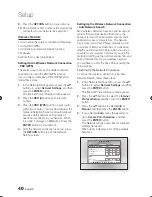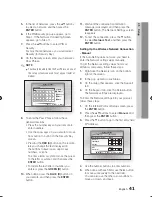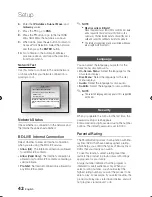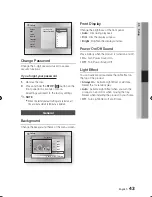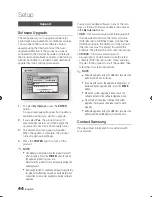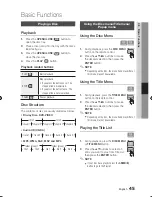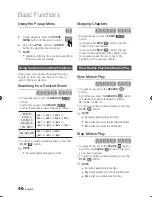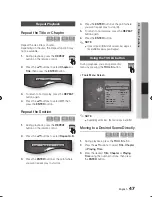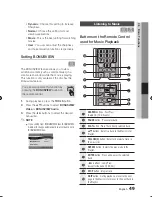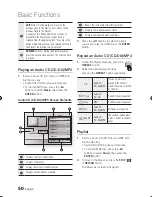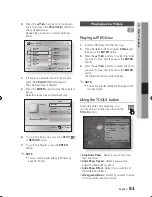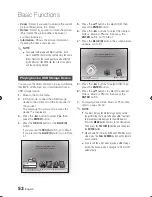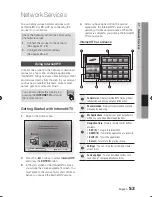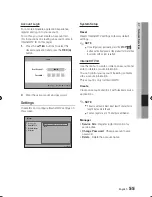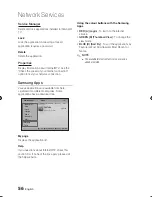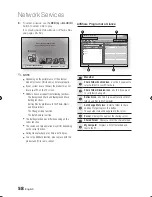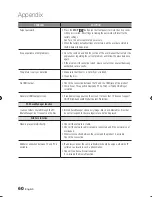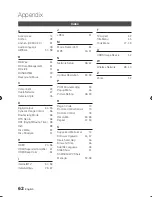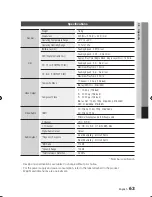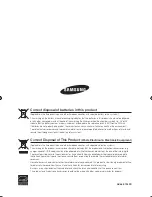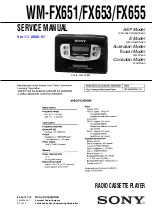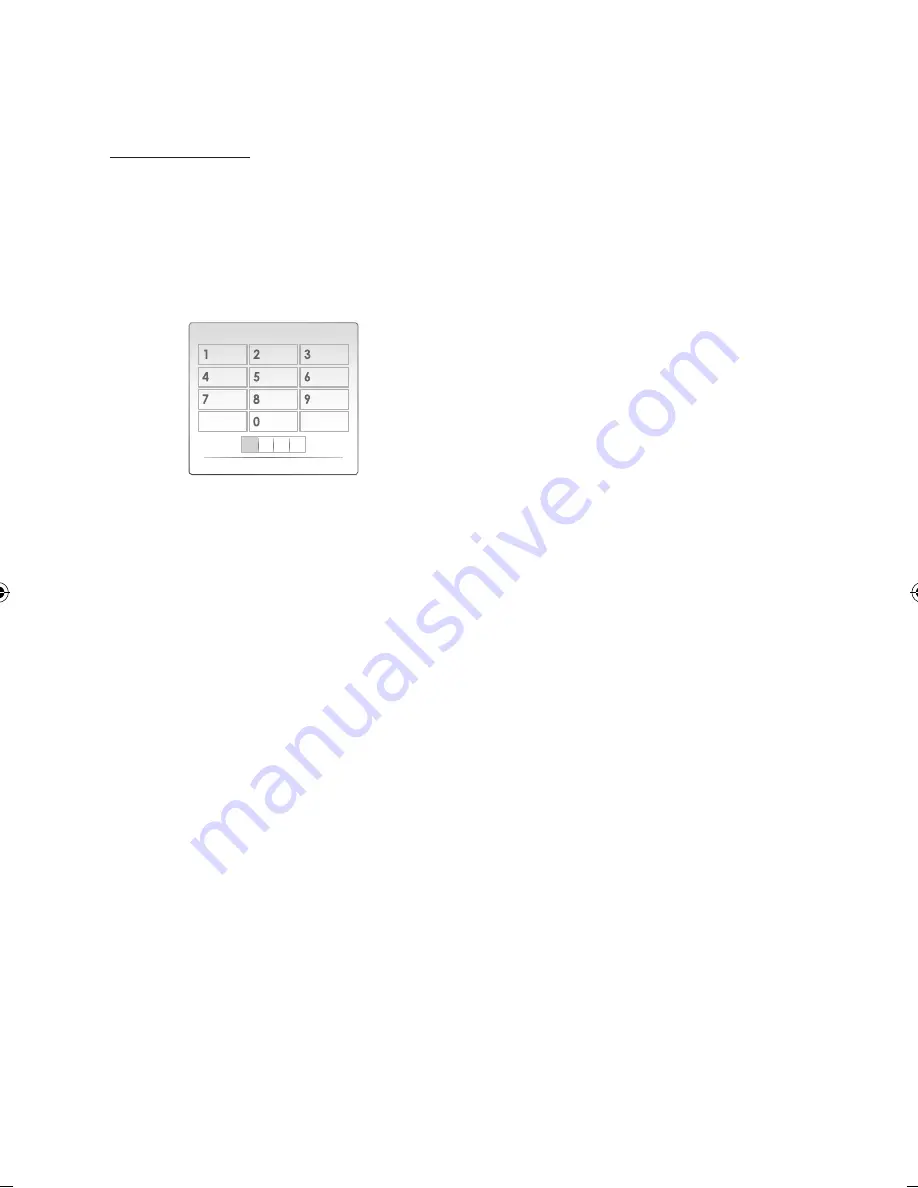
English
Network Services
Using the Keypad
Through your remote, you can use the On-Screen
Keypad in several Internet@TV applications to
enter text.
Pressing the
SUBTITLE
button on the remote
while you are using the Screen Keypad lets you
change the text fields to lower case, upper case,
numbers and icons.
For example, here is how to use the Keypad to
search for an address in Google Maps:
Press the
ENTER
button on the remote at the
Google Maps icon at the Internet@TV.
Press the
GREEN (B)
button to use the
SEARCH function.
Press the ◄► buttons to move to the “Search
or address” window.
Press the
ENTER
button to use Search or
address function.
For example, suppose that you want to input
‘105 Challenger Rd., Ridgefield Park NJ’.
Press the
SUBTITLE
button on the remote
twice to change the input mode from lower
case to numbers.
Press ‘1’, ‘0’, ‘5’.
Press the
YELLOW (C)
button on the remote
to input a blank space.
Press the
SUBTITLE
button on the remote
3 times to change the input mode from
numbers to upper case.
Press ‘2’ button on the remote 3 times to
input
C
.
Press the
SUBTITLE
button on the remote 3
times to change the input mode from upper
case to lower case.
1.
2.
3.
4.
5.
6.
7.
8.
9.
10.
11.
Press buttons on the remote to input the rest
of ‘Challenger Rd., Ridgefield Park NJ’.
Press the
ENTER
button.
The map and address appear on the screen.
NOTE
Samsung Electronics shall take no legal responsibility
for any interruption of the Internet@TV service
caused by the service provider for any reasons.
The Internet@TV service is to download and process
data via the Internet so that you can enjoy the
contents on the TV screen.
If the Internet connection is unstable, the service
may be delayed or interrupted.
Furthermore, the product may be turned off automatically.
If this is the case, check the Internet connection and
try again.
The application service may be provided in English
only and the contents available may vary, depending
on the area.
When you use an application service, the
FULL
SCREEN
button on the remote control does not
operate.
For more information about the Internet@TV service,
visit the web site of the applicable service provider.
The services provided are subject to change,
depending on the Internet@TV service provider.
The Internet@TV service contents may differ
according to the firmware version.
For-a-fee DivX contents with copy protection can
only be played using HDMI cable.
If you have connected your product to your TV using
Component or video cables, the DivX video signal
can not output or the popup message “Connect
with a HDMI cable to play this file.”or “Cannot play
current file” will be displayed.
12.
13.
14.
✎
▪
▪
▪
▪
▪
▪
▪
▪
a A 1
abc
def
ghi
jkl
mno
pqrs
tuv
wxyz
Input Mode
Delete
01942K-BD-C6900-XEN-ENG.indb 54
2010-02-26 오후 6:49:26