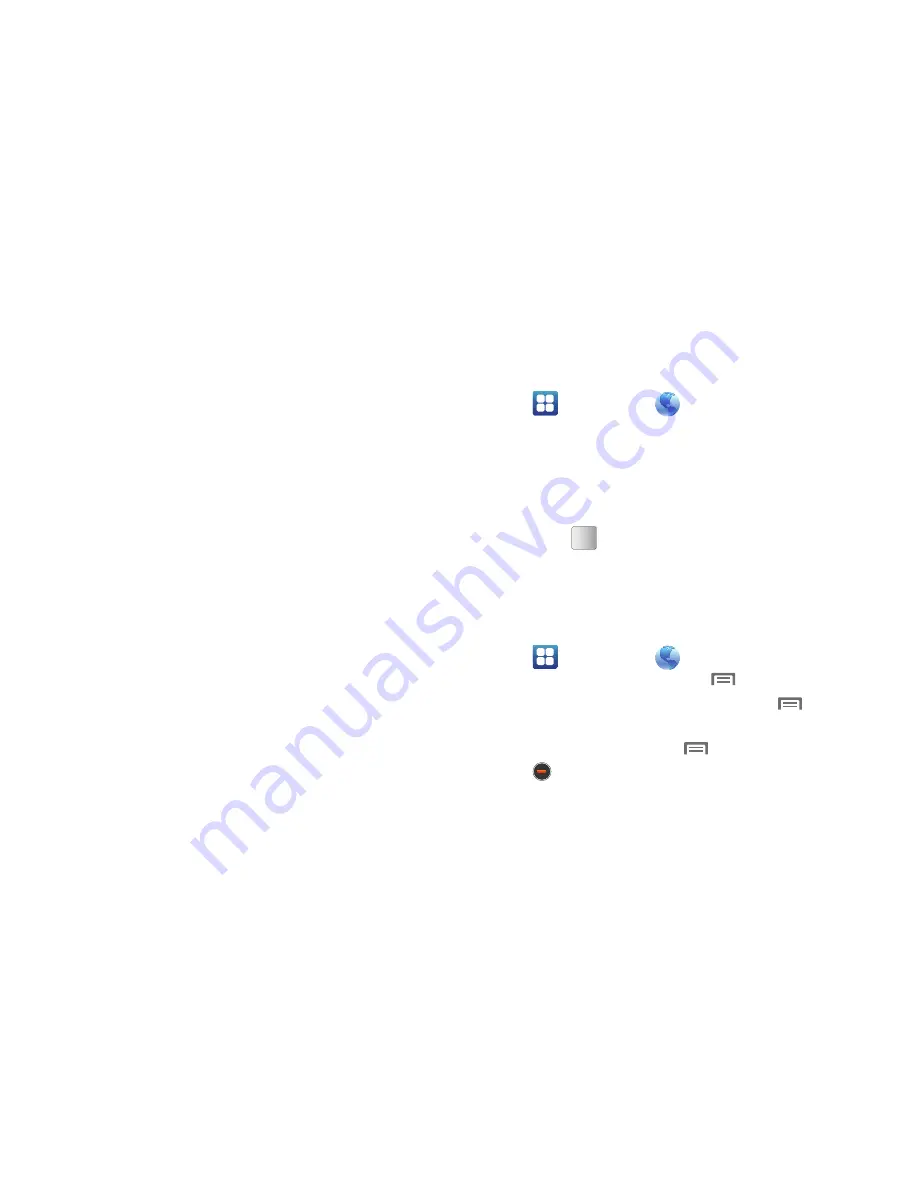
64
Selecting items on a page
While browsing pages, use gestures and menus to navigate links
on pages:
•
Touch an item or hyperlink to select it.
•
Touch and hold on a hyperlink for these options:
–
Open
: Go to the linked page.
–
Open in new window
: Open a new window to display the linked page.
–
Bookmark link
: Add a bookmark to linked page (without loading it).
–
Save link
: Save the linked page to Download history.
–
Share link
: Send the link via Bluetooth, Facebook, Email, Gmail,
mail@metro, or Messaging.
–
Copy link URL
: Save the link’s URL to the clipboard.
–
Save image
: Save the selected image to your phone.
–
View image
: Show the selected image by itself.
–
Set as wallpaper
: Save the selected image and set it as the Home
screen wallpaper.
Entering a URL
Access a website quickly by entering the URL.
1.
Navigate to a Home screen panel, then touch
Applications
➔
MetroWEB
.
2.
Touch the
URL
field at the top of the screen, then enter the
URL using the on-screen QWERTY keypad.
3.
As you enter characters, potential matches display.
Continue entering characters, or touch a match to
complete the URL.
4.
Touch
to load the page.
Using MetroWEB Windows
You can have up to eight windows open at one time, switching
between windows.
1.
Navigate to a Home screen panel, then touch
Applications
➔
MetroWEB
.
2.
To open a new window, press
Menu
➔
New window
.
3.
To switch to another open window, press
Menu
➔
Windows
. Touch a window to display it.
4.
To close a window, press
Menu
➔
Windows
. Touch
Close
beside a window to close it.






























