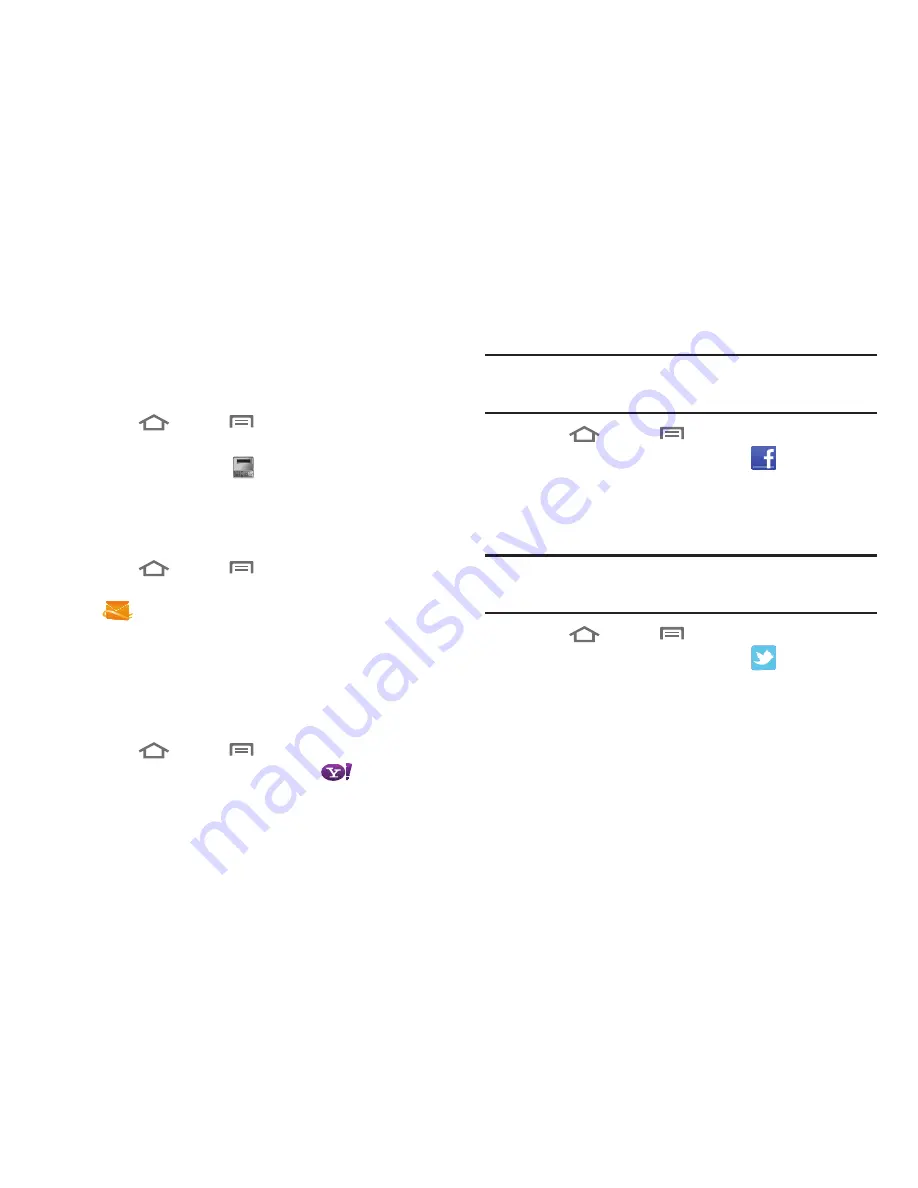
46
Adding a Work account
The
Work
option uses
mail@mero
(see
“mail@metro”
on
page 90) to access a Microsoft Exchange-based account through
the Microsoft Exchange Server Web Interface.
1.
Press
Home
➔
Menu
, then touch
Settings
➔
Accounts and sync
.
2.
Touch
Add account
➔
Work
.
3.
Touch
Activate Exchange now
.
4.
Follow the prompts to complete the set-up.
Adding a Windows Live™ Hotmail account
1.
Press
Home
➔
Menu
, then touch
Settings
➔
Accounts and sync
➔
Add account
➔
Windows Live Hotmail
.
2.
Select your account address (hotmail.com, msn.com,
live.com, or other address), enter your Email Address, and
enter your Password, then touch
Next
.
3.
Follow the prompts to complete the account set-up.
Adding a Yahoo! account
1.
Press
Home
➔
Menu
, then touch
Settings
➔
Accounts and sync
➔
Add account
➔
Yahoo!
.
2.
Enter your Yahoo! ID and Password, then touch
Next
.
3.
Follow the prompts to complete the set-up.
Adding a Facebook account
Note:
You must register your phone with Facebook before using the phone to
access the site. From your Facebook account, go to Account Settings
and follow the “Activate a Phone” registration instructions.
1.
Press
Home
➔
Menu
, then touch
Settings
➔
Accounts and sync
➔
Add account
➔
.
2.
Enter your Email and Password, then touch Log in.
3.
Follow the prompts to complete the set-up.
Adding a Twitter account
Note:
You must register your phone with Twitter before using the phone to
access the site. From Twitter.com Settings, follow the instructions in
the Mobile area to register your phone.
1.
Press
Home
➔
Menu
, then touch
Settings
➔
Accounts and sync
➔
Add account
➔
.
2.
Enter your Email and Password, then touch
Log in
.
3.
Follow the prompts to complete the set-up.






























