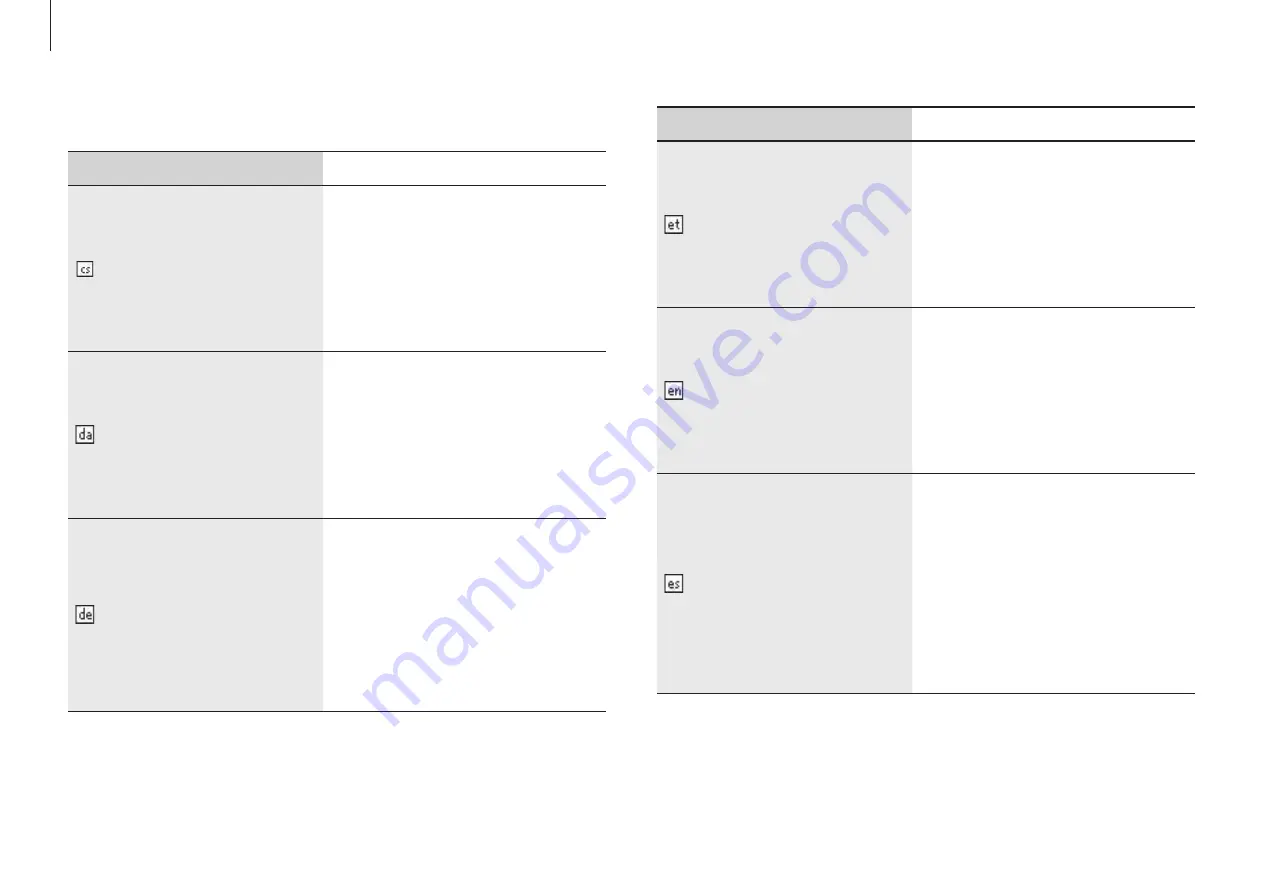
Appendix
106
Nation
Description
Eesti[Estonian]
Käesolevaga kinnitab
Samsung seadme Notebook
PC vastavust direktiivi 1999/5/
EÜ põhinõuetele ja nimetatud
direktiivist tulenevatele teistele
asjakohastele sätetele.
English
Hereby, Samsung, declares
that this Notebook PC is in
compliance with the essential
requirements and other
relevant provisions of Directive
1999/5/EC.
Español[Spanish]
Por medio de la presente
Samsung declara que el
Notebook PC cumple con
los requisitos esenciales
y cualesquiera otras
disposiciones aplicables
o exigibles de la Directiva
1999/5/CE.
EU R&TTE compliance statements
Nation
Description
Česky[Czech]
Samsung tímto prohlašuje,
že tento Notebook PC je ve
shodě se základními požadavky
a dalšími příslušnými
ustanoveními směrnice 1999/5/
ES.
Dansk[Danish]
Undertegnede Samsung
erklærer herved, at følgende
udstyr Notebook PC overholder
de væsentlige krav og øvrige
relevante krav i direktiv 1999/5/
EF.
Deutsch[German]
Hiermit erklärt Samsung, dass
sich das Gerät Notebook PC
in Übereinstimmung mit den
grundlegenden Anforderungen
und den übrigen einschlägigen
Bestimmungen der Richtlinie
1999/5/EG befindet.
Содержание ATIV One 7
Страница 1: ...www samsung com User Manual ...

























