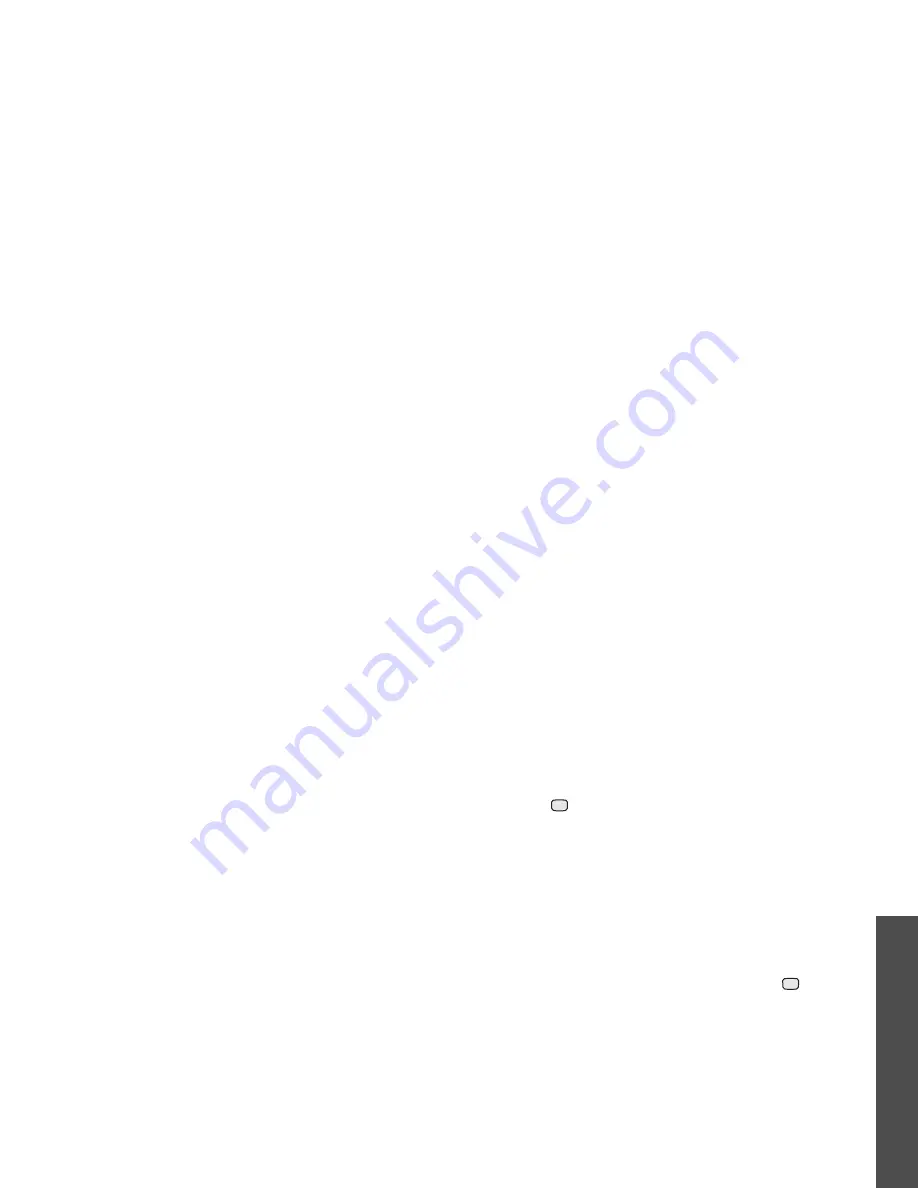
43
M
enu funct
io
ns
Me
ss
ag
es
(Men
u 5)
6. Press <Options> to access the following
options:
• Preview: display the message you created.
• Write/Change file: edit the added text,
picture, or sound clip.
• Delete text/Delete file: delete the added
text, picture, or sound clip.
• Save to Drafts: save the message in the
Drafts box.
• Add page: add a page. Move to each page
by pressing [Left] or [Right] on the message
screen.
• Move page: move the current page to the
next or previous page.
• Delete page: delete the added page.
• Edit style: change the page profile.
- This page: set the page duration and
change font colour and style for the
selected page.
- All page: change the background colour
and page layout.
• Save as template: save the message as a
template in the Multimedia templates
folder.
7. When you have finished, press
.
8. Enter a phone number or e-mail address.
To send the message to more than one recipient,
press [Down] and fill in additional destination
fields.
9. Press
to send the message.
File messenger
(Menu 5.1.3)
Use this menu to send multiple media files by
attaching them to an MMS message.
1. Enter a subject in the Subject line.
2. Move to the Message field and enter the
message text.
3. Select the Attach files line.
4. Scroll to a media file folder and press
to
check files.
5. Press <Options> and select Attach.
6. Press <Options> to access the following
options:
• Attached file list: display the file list you
attached.
• Add name card: add a contact as a Vcard
format.
• Add v-calendar: add a calendar memo.
• Delete all attachments: delete all attached
files.
• Save to Drafts: save message in the Drafts
box.
7. When you have finished, press
.
8. Enter a phone number or e-mail address.
To send the message to more than one recipient,
press [Down] and fill in additional destination
fields.
9. Press
to send the message.
Содержание Anycall SGH-Z508
Страница 2: ......






























