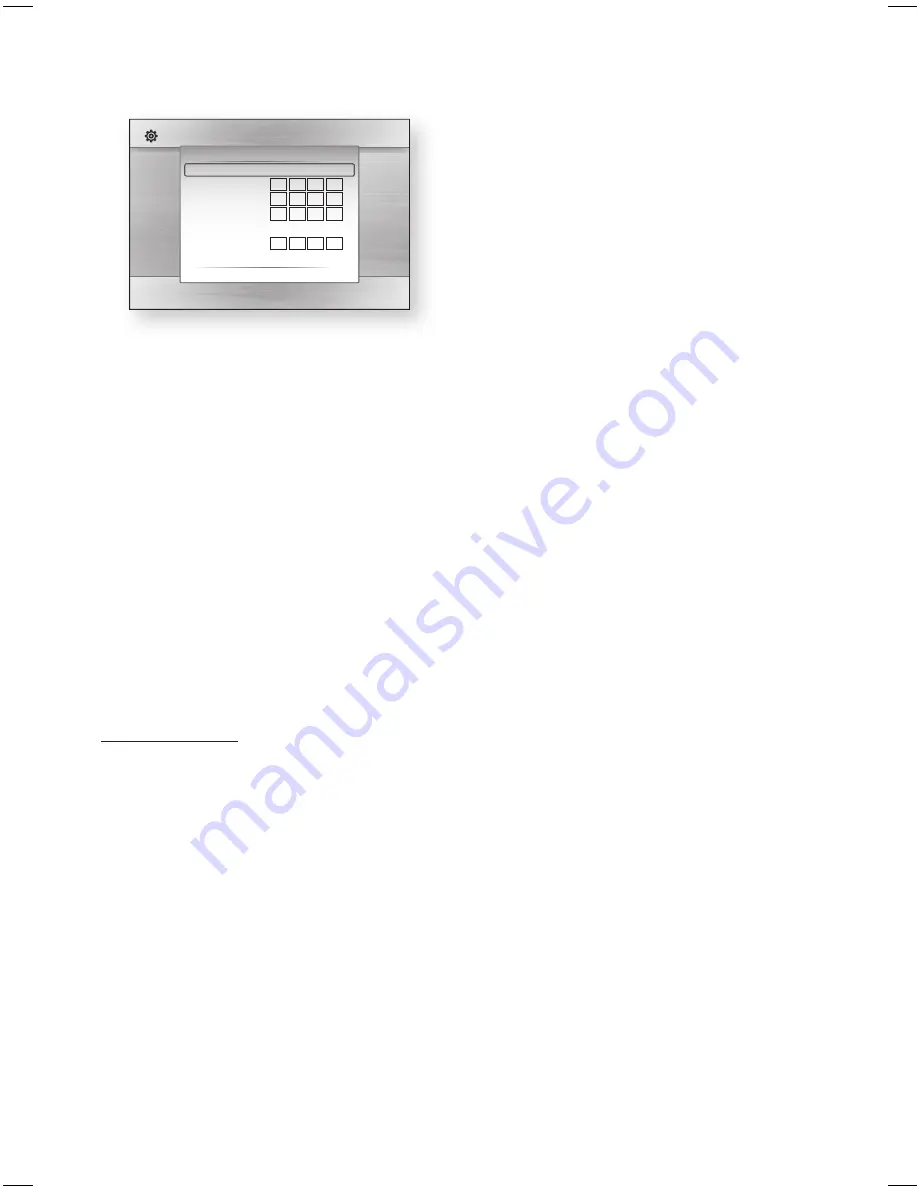
38
English
Setup
Display
Audio
System
Network
Language
Security
General
Support
Settings
On-Screen Menu
:
Disc Menu
:
Audio :
Subtitle :
Select to confi gure your network type and IP address, or to perform a Network Test.
Network Settings
Internet Protocol Setup : Manual
IP Address
: 0 0 0 0
Subnet Mask
: 255 255 255 0
Gateway :
0 0 0 0
DNS
:
Manual
DNS Server
: 0 0 0 0
>
Move
"
Select
'
Return
Use the number buttons on your remote to
enter numbers.
When done with each fi eld, use the ►
button to move successively to the next
fi eld.
You can also use the other arrow buttons to
move up, down, and back.
Enter the
IP Address
,
Subnet Mask
, and
Gateway
values.
Press the ▼ button to go to
DNS
.
Press the ▼ button to go to the fi rst DNS
entry fi eld. Enter the numbers as above.
Press the
RETURN
button on your remote.
Run a Network Test to ensure the product
has connected to your network (See page
40).
Wireless Network
You can setup the wireless network three ways:
Using PBC (WPS)
Using the Auto Network Search function.
Manually.
Each method is described below.
Setting Up the Wireless Network
Connection - PBC (WPS)
The easiest way to set up the wireless network
connection is using the PBC (WPS) function.
If your wireless router has a PBC (WPS) button,
follow these steps:
In the Network Settings menu, press the
▲▼ buttons to select
Network Settings
,
and then press the
ENTER
button.
The Internet Protocol Setup screen appears.
4.
5.
6.
7.
8.
9.
10.
•
•
•
1.
Press the
RED(A)
button on the remote
control.
Press the
PBC (WPS)
button on your router
within two minutes. Your product displays
the Network Selection Screen, and
automatically acquires all the network
setting values it needs and connects to your
network. When it is done, it displays an
OK
button. Press the
ENTER
button on your
remote.
After the network connection is set up,
press the
RETURN
button to exit the
Network Setting screen.
Setting Up the Wireless Network
Connection - Auto Network Search
Most wireless networks have an optional security
system that requires devices that access the
network to transmit an encrypted security code
called an Access or Security Key. The Security Key
is based on a Pass Phrase, typically a word or a
series of letters and numbers of a specifi ed length
you were asked to enter when you set up security
for your wireless network. If you use this method
of setting up the network connection, and have
a Security Key for your wireless network, you will
have to enter the Pass Phrase during the setup
process.
Setting Up the Network Connection
To set up the wireless connection using Auto
Network Search, follow these steps:
In the Network Settings menu, press the
▲▼ buttons to select
Network Settings
,
and then press the
ENTER
button.
The Internet Protocol Setup screen appears.
Press the ▲▼ buttons to select the
Internet Protocol Setup
, and then press
the
ENTER
button.
Press the ▲▼ buttons to select
Auto
or
Manual
, and then press the
ENTER
button.
If you selected
Auto
, press the ▲ button to
go to
Access Point Selection
, and then
press the
ENTER
button.
The Network function searches for available
wireless networks.
When done, it displays a list of the available
networks.
2.
3.
4.
1.
2.
3.
4.
HT-C5530_XAC_0201.indd 38
HT-C5530_XAC_0201.indd 38
2010-02-01 7:19:11
2010-02-01 7:19:11
Содержание AH68-02256G
Страница 68: ...Code No AH68 02256G ...
















































