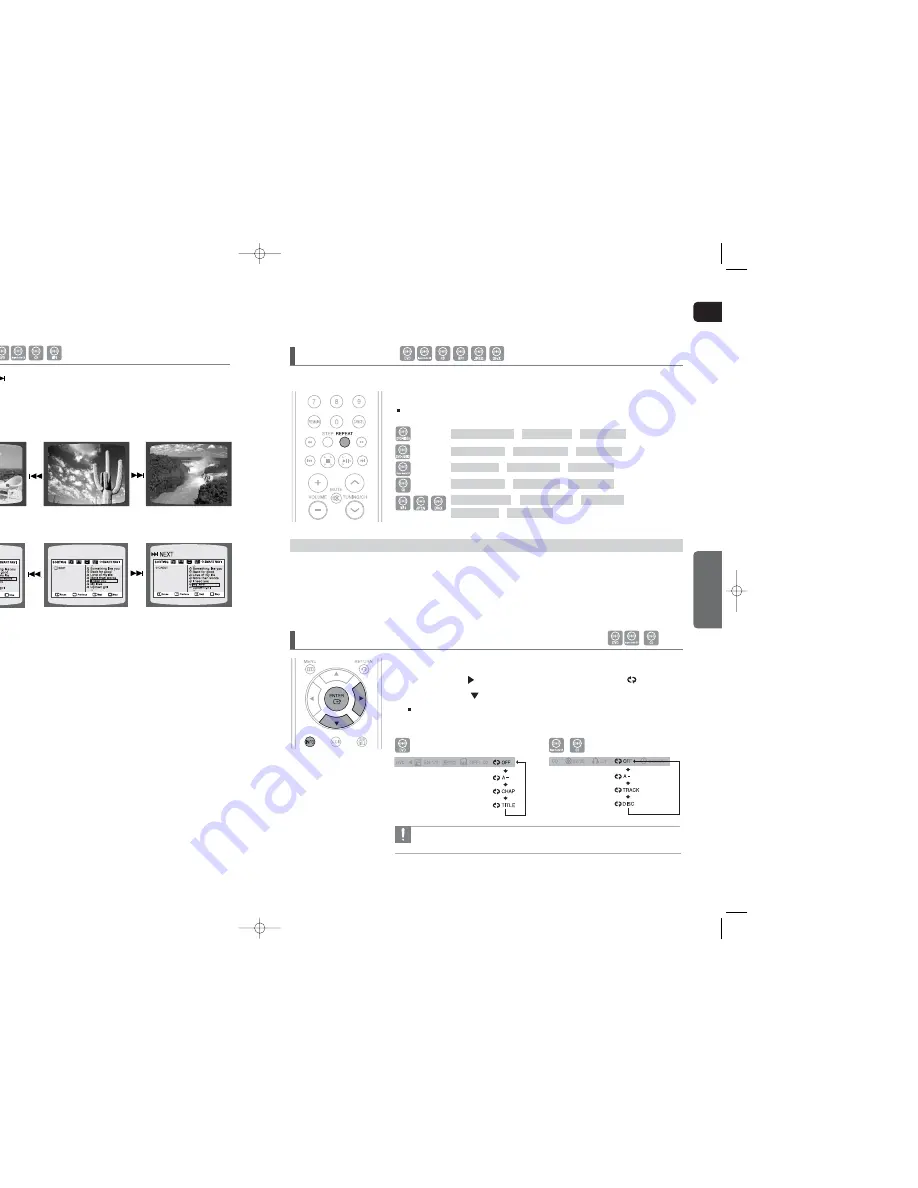
ENG
OPERA
TION
35
34
Press the
button.
■
Each time the button is pressed during playback, the previous or next chapter, track or directory
(file) will be played.
■
You cannot skip chapters consecutively.
Skipping Scenes/Songs
Using the Playback Function
(Con’t)
CHAPTER
: Repeatedly plays the selected chapter.
TITLE
: Repeatedly plays the selected title.
GROUP
: Repeatedly plays the selected group.
RANDOM
: Plays tracks in random order.
(A track that has already been played may be played again.)
TRACK
: Repeatedly plays the selected track.
DIR
: Repeatedly plays all tracks in the selected folder.
DISC
: Repeatedly plays the entire disc.
OFF
: Cancels Repeat Playback.
Repeat Playback Options
Press the
REPEAT
button.
Each time the button is pressed during playback, the repeat playback mode changes as follows:
1
Press the
INFO
button twice.
2
Press the Cursor
button to move to the REPEAT PLAYBACK (
) display.
3
Press the Cursor
button to select the desired Repeat Playback mode.
To select another album and track, repeat Steps 2 and 3 above.
4
Press the
ENTER
button.
• For Divx, MP3 and JPEG discs, you cannot select Repeat Play from the information
display screen.
To Select a Repeat Playback Mode in the Disc Information Screen
Repeat playback allows you to repeatedly play a chapter, title, track (song), or directory (MP3 file).
Repeat Playback
REPEAT : CHAPTER
➝
REPEAT : TITLE
➝
REPEAT : OFF
REPEAT : TRACK
➝
REPEAT : GROUP
➝
REPEAT : OFF
REPEAT : DISC
➝
REPEAT : TRACK
➝
REPEAT : OFF
REPEAT : TRACK
➝
REPEAT : DISC
➝
REPEAT : OFF
REPEAT : RANDOM
➝
REPEAT : TRACK
➝
REPEAT : DIR
➝
REPEAT : DISC
➝
REPEAT : OFF
TITLE 01/05 CHAPTER 002/045
TITLE 01/05 CHAPTER 004/045
DVD
MP3
TXQ120(1~44P) ENG_CA 2007.3.15 9:43 AM Page 34






























