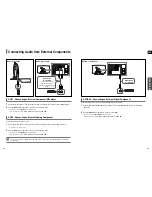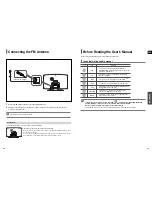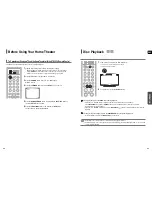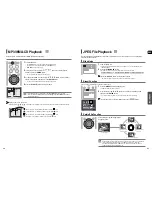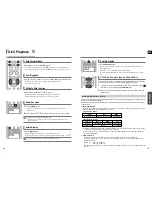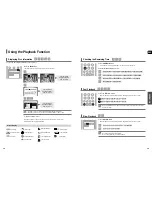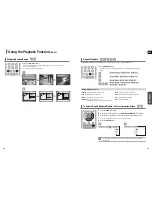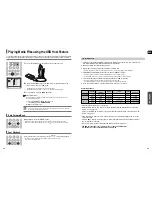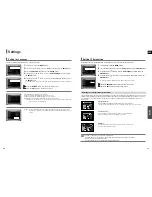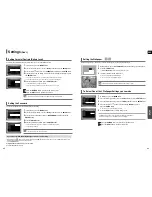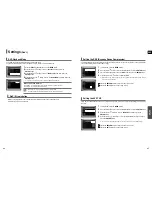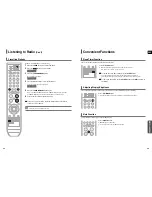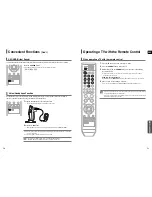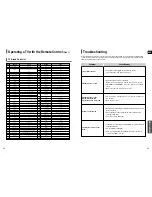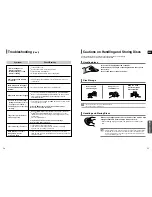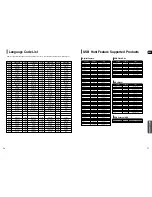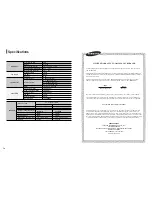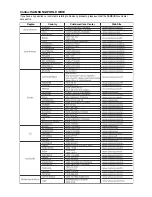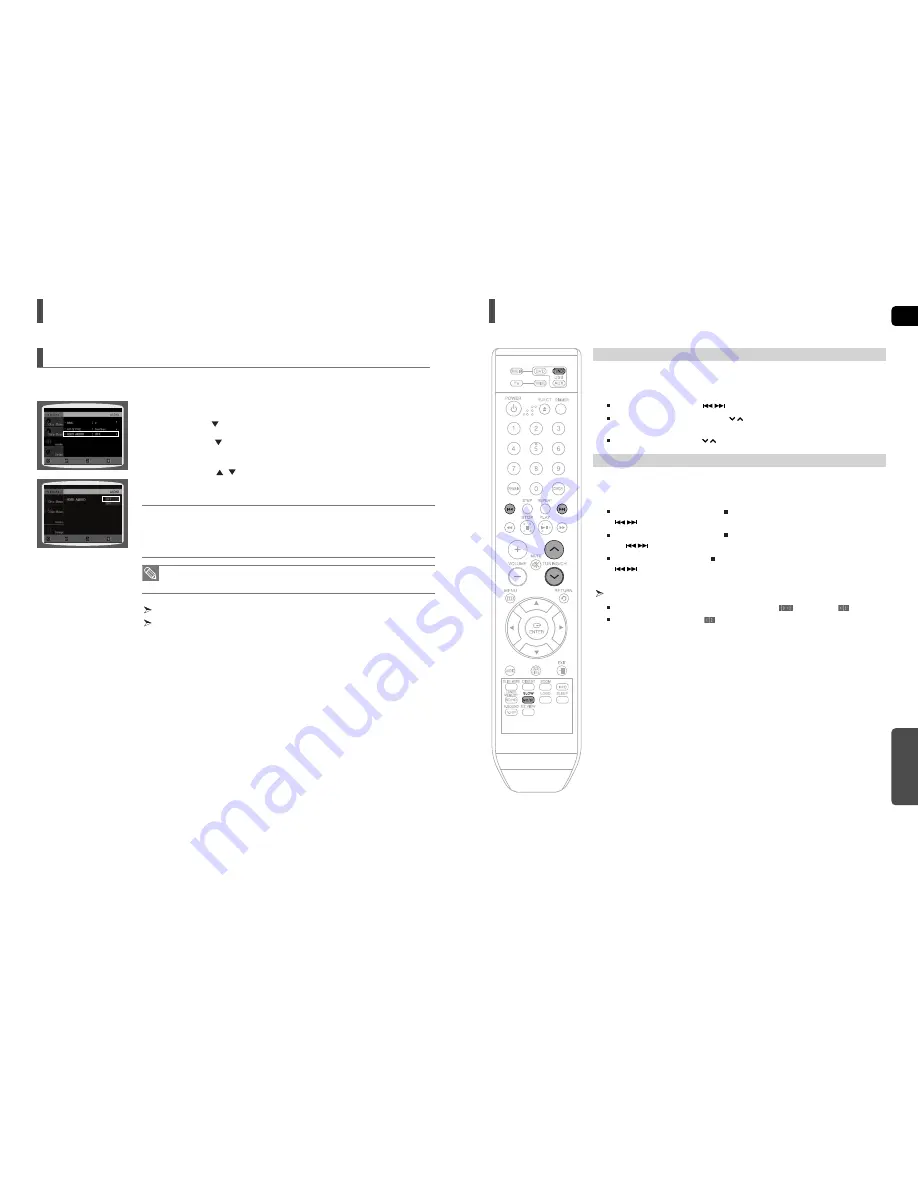
ENG
MISCELLANEOUS
47
46
The audio signals transmitted over the HDMI Cable can be toggled ON/OFF.
1
In Stop mode, press the
MENU
button.
2
Press the Cursor
button to move to
<Audio>
and then press the
ENTER
button.
3
Press the Cursor
button to move to
<HDMI AUDIO>
and then press the
ENTER
button.
4
Press the Cursor
,
button to select <ON> or <OFF> and then press the
ENTER
button.
• ON : Both video and audio signals are transmitted over the HDMI connection cable, and audio
is output through your TV speakers only.
• OFF : Video is transmitted over the HDMI connection cable only, and audio is output through
the home theater speakers only.
Press the
RETURN
button to return to the previous level.
Press the
EXIT
button to exit the setup screen.
Setting the HDMI Audio
MOVE
ENTER
EXIT
RETURN
MOVE
SELECT
EXIT
RETURN
• The default setting of this function is HDMI AUDIO OFF.
• HDMI AUDIO is automatically down-mixed to 2ch for TV speakers.
Settings
(Con’t)
Listening to Radio
1
Press the
TUNER
button to select the FM band.
2
Tune in to the desired station.
Automatic Tuning 1 : When the
button is pressed, a preset broadcast station is selected.
Automatic Tuning 2 : Press and hold the
button to automatically search for active
broadcasting stations.
Manual Tuning : Briefly press the
button to increase or decrease the frequency incrementally.
1
Press the
FUNCTION
button to select the FM band.
2
Select a broadcast station.
Automatic Tuning 1 : Press the
STOP
(
) button to select
<PRESET>
and then press the
button to select the preset station.
Automatic Tuning 2 : Press the
STOP
(
) button to select
<MANUAL>
and then press and hold
the
button to automatically search the band.
Manual Tuning : Press the
STOP
(
) button to select
<MANUAL>
and then briefly press the
button to tune in to a lower or higher frequency.
Press the
MO/ST
button to listen in Mono/Stereo.
Each time the button is pressed, the sound switches between
(STEREO)
and
(MONO)
.
In a poor reception area, select
(MONO) for a clear, interference-free broadcast.
,
,
Remote Control
Main Unit