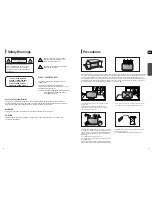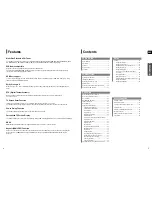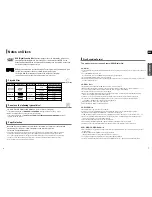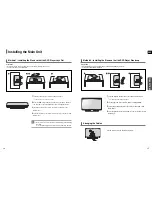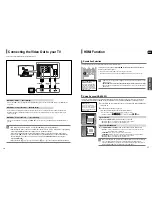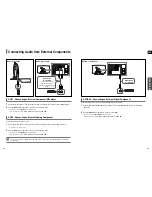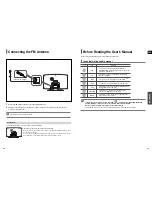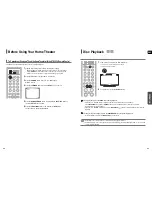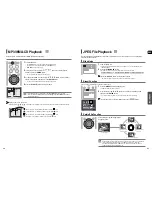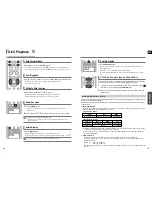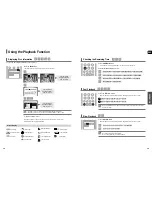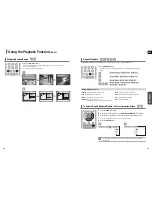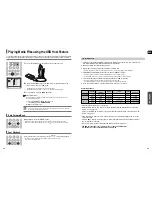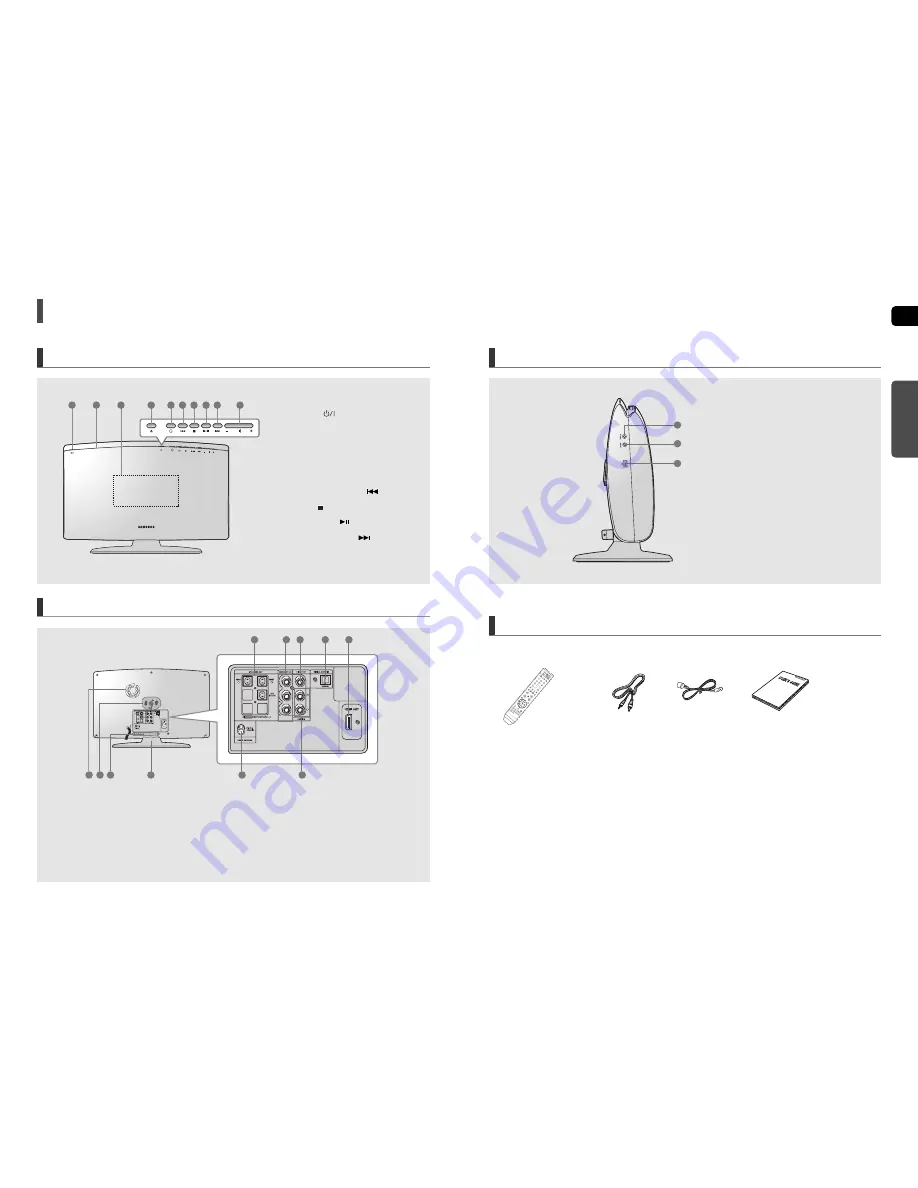
8
ENG
9
Front Panel
Side Panel
Accessories
Rear Panel
Video Cable
(AH39-40001V)
Remote Control
(AH59-01778P)
FM Antenna
(AH42-00017A)
User's Manual
(AH68-01943R)
1. Power (
) button
2. Disc Insert Hole
3. Display
4. Eject button
5. Function button
6. Tuning Down & Skip (
) button
7. Stop ( ) button
8. Play/Pause (
) button
9. Tuning Up & Skip (
) button
10. Volume Control button
1. Headphone Jack
2. AUX IN 1 Jack
3. USB Port
PREP
ARA
TION
Description
1
2
3
4
5
6
7
8
9
10
1
2
3
1. 2.1 Channel Speaker Output Connector
2. Component Video Output Jacks
Connect a TV with Component video inputs to these jacks.
3. Video Output Jack
Connect your TV's video input jacks (VIDEO IN) to
the VIDEO OUT Jack on this unit.
4. External Digital Optical Input Jack
Use this to connect external equipment capable of digital
output.
5. HDMI OUT Jack
6. AUX IN 2 Jacks
7. FM 75
Ω
COAXIAL Jack
8. Stand
9. Cable Tie
10. Stand Fix Hole
11. Cooling Fan
1
2
3
4
5
6
7
8
9
10
11