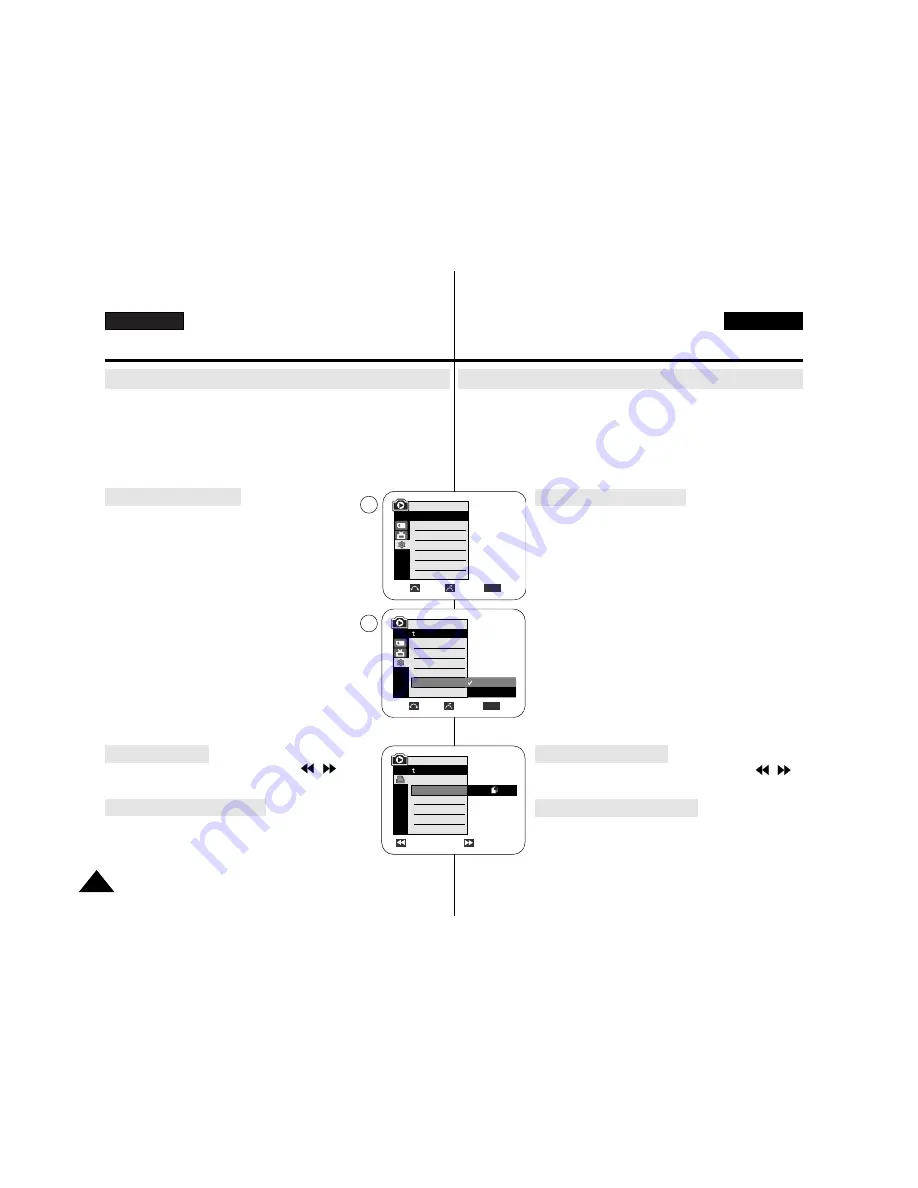
ENGLISH
ESPAÑOL
PictBridge
TM
(VP-D353(i)/D354(i)/355(i) only)
110
110
✤
PictBridge
TM
function works only in M.Player mode.
✤
By connecting the Camcorder to printers with PictBridge support (sold
separately), you can send images from the Memory card directly to the printer
with a few simple operations.
✤
With the PictBridge Support, you can control the printer directly through your
Camcorder in order to print out stored pictures. For direct printing of your
stored pictures using the PictBridge function, you must connect your
Camcorder to a PictBridge printer using a USB cable.
1. Turn your printer power off.
Turn your Camcorder on by setting the
Power
switch to
PLAYER
.
2. Set the
Mode
switch to
MEMORY CARD
.
3. Press the
MENU
button.
■
The menu list will appear.
4. Move the
Menu selector
to the left or right to select
System
, then press the
Menu selector
.
5. Move the
Menu selector
to the left or right to select
USB
Connect
, then press the
Menu selector
.
6. Move the
Menu selector
to the left or right to select
Printer
, then press the
Menu selector
.
■
Computer: Connect to a computer.
■
Printer: Connect to a printer.
(To use the PictBridge function, connect to a printer.)
7. Connect your Camcorder to the printer using the provided
USB cable.
8. Turn your printer power on.
■
The PictBridge menu screen appears automatically after
a short period.
■
The cursor highlights Printer.
1. In the PictBridge settings menu, press the
/
(REV/FWD) buttons to select an image to print.
2. Move the
Menu selector
to the left or right to select
Copies
,
then press the
Menu selector
.
3. Move the
Menu selector
to the left or right to set the number
of prints, then press the
Menu selector
.
PictBridge
TM
(Sólo VP-D353(i)/D354(i)/355(i))
Printing Your Pictures – Using the PictBridge
TM
Connecting To a Printer
Selecting Images
Setting the Number of Prints
✤
La función PictBridge
TM
sólo está operativa en la modalidad M.Player.
✤
Al conectar la cámara a las impresoras con el soporte PictBridge (se vende por
separado), puede enviar imágenes desde la tarjeta de memoria directamente a la
impresora con una serie de sencillas operaciones utilizando los botones de cámara.
✤
Con el soporte PictBridge, puede controlar la impresora directamente a través de la
cámara para imprimir imágenes almacenadas. Para la impresión directa de
imágenes almacenadas utilizando la función PictBridge, debe conectar la cámara a
una impresora PictBridge utilizando un cable USB.
1. Apague la impresora.
Encienda la cámara colocando el interruptor
Power
en
PLAYER
.
2. Coloque el interruptor
Mode
en
MEMORY CARD
.
3. Pulse el botón
MENU
.
■
Aparece la lista del menú.
4. Mueva el
Selector de menú
a la izquierda o a la derecha hasta
seleccionar
System <Sistema>
y pulse el
Selector de menú
.
5. Mueva el
Selector de menú
a la izquierda o a la derecha hasta
seleccionar
USB Connect <Conexión USB>
y pulse el
Selector de menú
.
6. Mueva el
Selector de menú
a la izquierda o a la derecha hasta
seleccionar
Printer <Impresora>
y pulse el
Selector de menú
.
■
Computer (Ordenador): Se conecta a un PC.
■
Printer (Impresora): Se conecta a una impresora. (Para
utilizar la función PictBridge, se conecta a una impresora.)
7. Conecte la videocámara a la impresora utilizando el cable USB
suministrado.
8. Encienda la impresora.
■
La pantalla del menú PictBridge aparece automáticamente
tras un tiempo.
■
El cursor resalta la opción Printer (Impresora).
1. En el menú de ajustes PictBridge, pulse los botones
/
(REV/FWD) para seleccionar una imagen para su
impresión.
2. Mueva el
Selector de menú
a la izquierda o a la derecha hasta
seleccionar
Copies <Copias>
y pulse el
Selector de menú.
3. Mueva el
Selector de menú
a la izquierda o a la derecha hasta
seleccionar el número de copias y pulse el
Selector de menú.
Impresión de imágenes - Uso de PictBridge
TM
4
6
Selección de imágenes
Ajuste del número de copias
Conexión a una impresora
Move
Select
Exit
MENU
M.Player Mode
Back
Clock Set
Remote
Beep Sound
USB Version
USB Connect
Language
Computer
Printer
M.Player Mode
√
System
Clock Set
Remote
Beep Sound
USB Version
USB Connect
Language
√
On
√
On
√
USB 1.1
√
Computer
√
English
Move
Select
Exit
MENU
Previous
Next
100-0002
M.Player Mode
Back
Copies
Date/Time
Num. 002
Содержание AD68-00839J
Страница 121: ...ENGLISH ESPAÑOL MEMO NOTA 120 120 ...












































