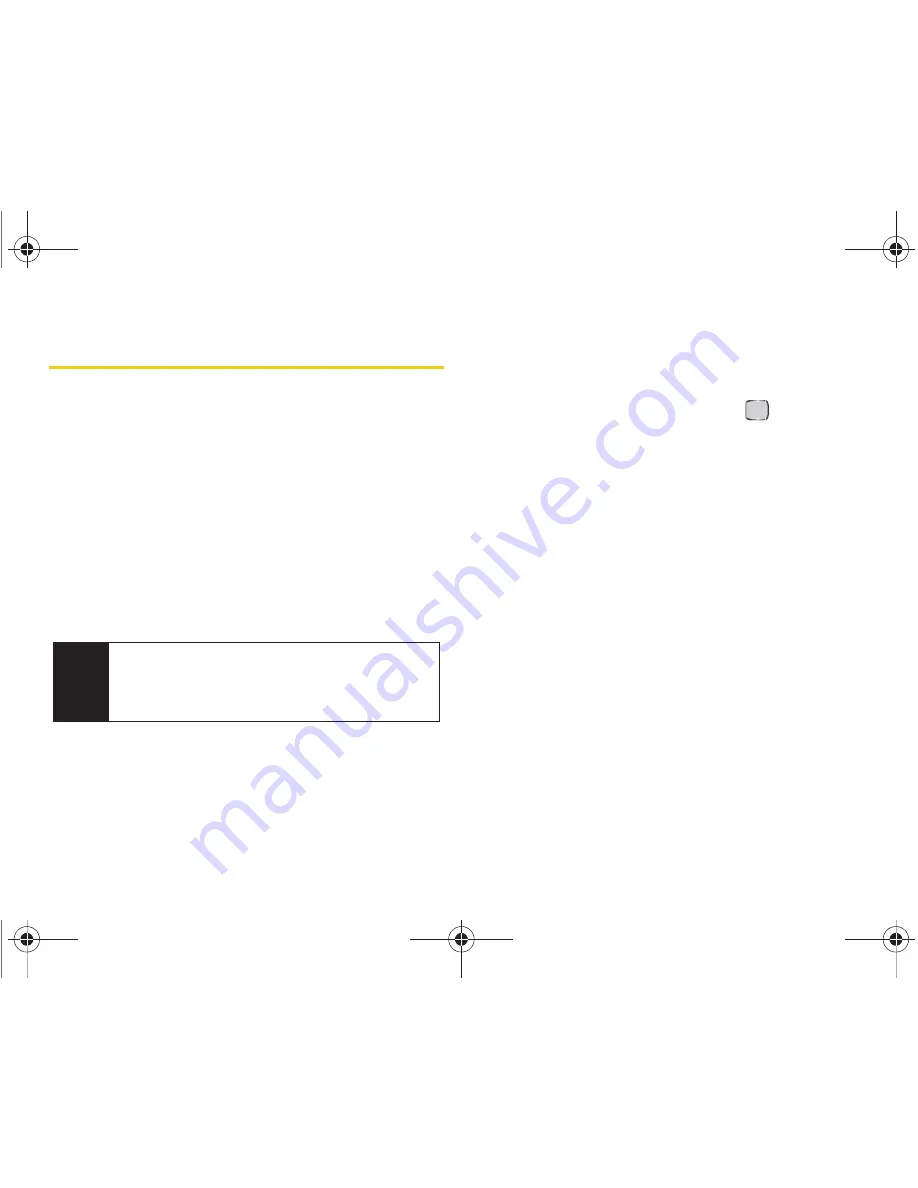
148
Section 2L. Synchronizing with ActiveSync
Connecting with Your Computer
You can connect the device to your computer by one
of two methods:
䢇
Using a USB cable (page 147).
䢇
Using a Bluetooth connection (requires a COM port
assignment).
Using Bluetooth with ActiveSync
1.
Ensure that your computer's Bluetooth radio is
turned on and visible.
䡲
Your Bluetooth device will occupy a COM port
when actively in use on a USB port.
2.
Pair your device and your computer.
䡲
Press
Start
>
All Programs
>
Settings > Connections >
Bluetooth
.
䡲
Select
Add new device..
and press
. (See “To
pair your phone with another Bluetooth device:”
on page 131.)
3.
Right-click the ActiveSync icon found in your
taskbar and select the
Connection Settings
option.
4.
Check the
Allow connections to one of the following
option and choose the COM port used by your
Bluetooth device from the drop-down list.
5.
Ensure that the
Open ActiveSync when my device
option is checked, and click
OK
.
6.
Right-click the ActiveSync icon found on your
computer's taskbar and select the
Connection
Settings
option.
7.
Click
Connect..
to initiate the wireless
synchronization process.
Note
The Bluetooth transmitter should be connected to an
available USB port. Refer to the Bluetooth device's
manual for specific setup and configuration
instructions.
I325.book Page 148 Monday, October 27, 2008 12:20 PM
Содержание ACE
Страница 2: ...I325_MR_BG17_PS_102708_F18 I325 book Page b Monday October 27 2008 12 20 PM ...
Страница 15: ...Section 1 Getting Started I325 book Page 1 Monday October 27 2008 12 20 PM ...
Страница 25: ...Section 2 Your Device I325 book Page 11 Monday October 27 2008 12 20 PM ...
Страница 166: ...I325 book Page 152 Monday October 27 2008 12 20 PM ...
Страница 167: ...Section 3 Sprint Service I325 book Page 153 Monday October 27 2008 12 20 PM ...
Страница 209: ...Section 4 Safety and Warranty Information I325 book Page 195 Monday October 27 2008 12 20 PM ...






























