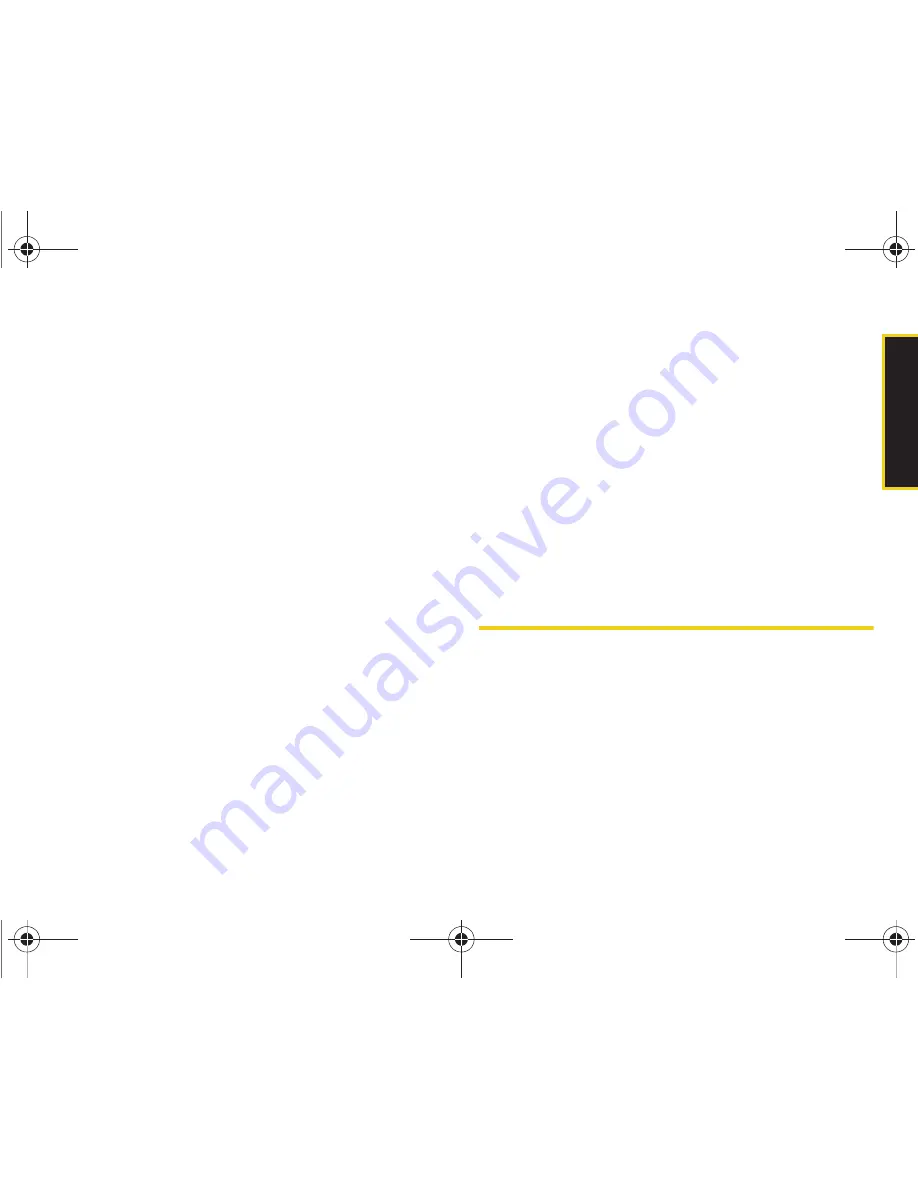
Calendar/T
ools
Section 2G. Calendar and Tools
93
4.
Turn the alarm on or off by selecting the
Alarm
activation
field and using the navigation key to
adjust the selection.
䡲
Select
On
or
Off
.
5.
Select a time for the alarm by selecting the
Alarm
time
field and using the navigation key to adjust the
selection.
䡲
Using your keypad or navigation key, set the
alarm time notification setting and time.
䡲
Select
Manual setting
in the Alarm time window to
set an exact time for the alarm, or scroll to set the
alarm to go off from 10 minutes to 2 hours from
the current time.)
6.
Select a ringer tone for the alarm by selecting the
Tone
field and selecting from an available alert
tone.
䡲
To select a ringer menu, press the navigation key
right or left to make your selection, after which a
sample of the tone will sound.
7.
Select a repeating status for the alarm by selecting
the
Repeat
field and using the navigation key to
adjust the selection.
䡲
Highlight
Every day
,
Except Sunday
,
None
, or
Except
Saturday and Sunday
.
8.
Select a snooze status for the alarm by selecting
the
Snooze
field and using the navigation key to
adjust the selection.
䡲
Highlight
Off
,
1 min
,
3 min
,
5 min
,
7 min
or
10 min
.
9.
When you have finished setting the alarm, press
Done
(left softkey).
Using Your Device’s Notepad
Your device comes with a notepad that you can use to
compose and store reminders and notes to help keep
you organized.
I325.book Page 93 Monday, October 27, 2008 12:20 PM
Содержание ACE
Страница 2: ...I325_MR_BG17_PS_102708_F18 I325 book Page b Monday October 27 2008 12 20 PM ...
Страница 15: ...Section 1 Getting Started I325 book Page 1 Monday October 27 2008 12 20 PM ...
Страница 25: ...Section 2 Your Device I325 book Page 11 Monday October 27 2008 12 20 PM ...
Страница 166: ...I325 book Page 152 Monday October 27 2008 12 20 PM ...
Страница 167: ...Section 3 Sprint Service I325 book Page 153 Monday October 27 2008 12 20 PM ...
Страница 209: ...Section 4 Safety and Warranty Information I325 book Page 195 Monday October 27 2008 12 20 PM ...






























