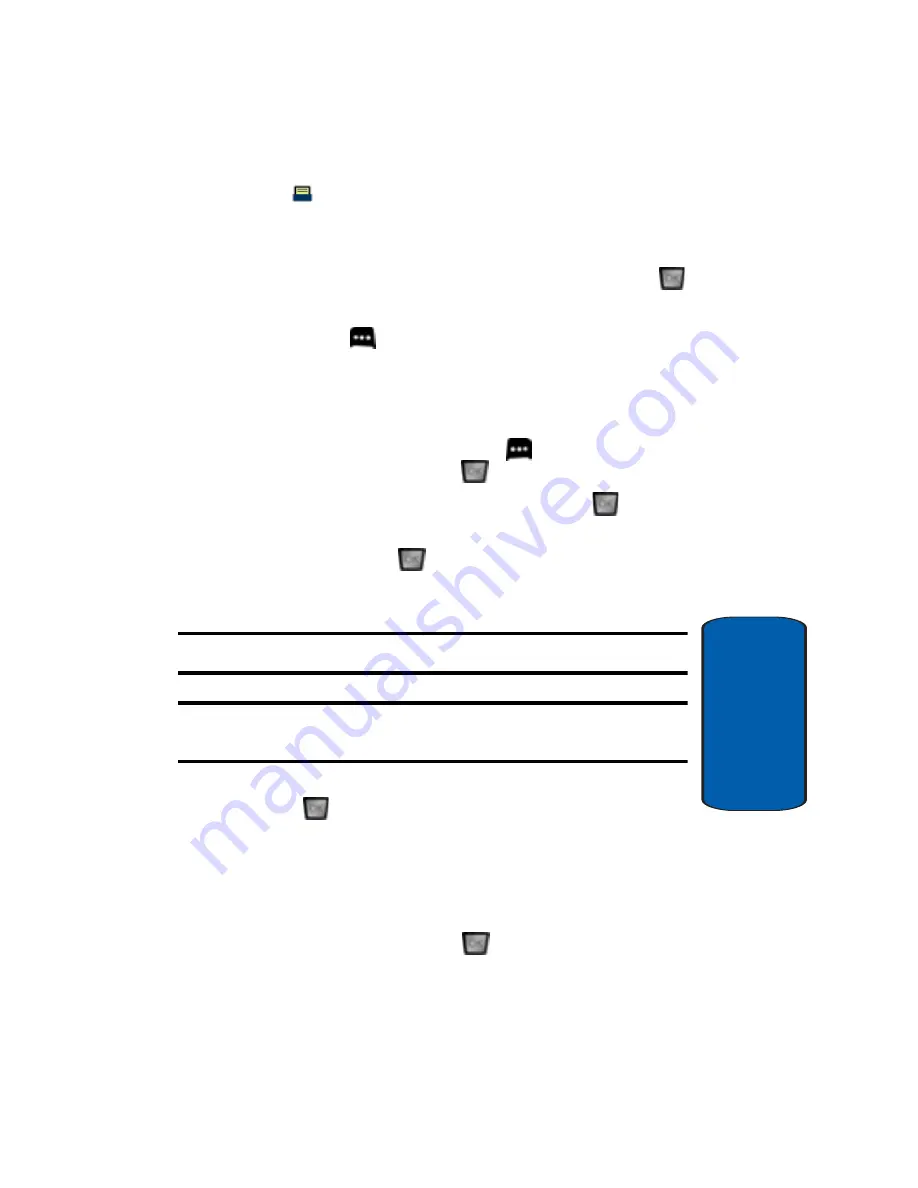
Section 6: Understanding Your Contacts
77
Adding a Contact
Section 6
•
Fax
4.
If you selected
Update Existing
, proceed to step 9.
5.
Use the up/down navigation keys to highlight the desired
entry type (
Mobile 1
,
Home
,
Work
, etc.) then press
.
6.
Enter a name for the entry using the keypad. Press the
left soft key
Abc
if you wish to select a different
method of text entry, such as Word, Abc, ABC, 123, or
Symbols.
7.
To assign a
Speed Dial
location after entering the
number, press the right soft key
Options
. Highlight
Set Speed Dial
and press
.
Highlight an unassigned location and press
SET
.
A
confirmation message appears in the display,
Yes
is
highlighted, press
to add the Contact to the speed
dial location.
Note:
Voicemail is assigned to Speed Dial location 1.
Note:
You can assign a speed dial location to each number associated
with the contact (
Mobile 1
,
Home
,
Work
,
Mobile 2
, and
Fax
.).
8.
When you’re finished entering information for the entry,
press
SAVE
. The entry is saved to your Contacts.
9.
If you selected
Update Existing
, the Contact List opens
in Search mode. Use the navigation key to browse
through entries, or enter the name of the entry using the
keypad. Once you’ve highlighted the entry you wish to
append the number, press
.
Содержание A990 - SCH Cell Phone
Страница 4: ...DAMAGES OR LOSS OF ANTICIPATED PROFITS OR BENEFITS ...
Страница 52: ...52 Section 3 ...
Страница 64: ...Section 4 64 ...
Страница 72: ...72 Section 5 ...
Страница 88: ...88 Section 6 ...
Страница 138: ...Section 8 138 ...
Страница 188: ...188 Section 11 ...
Страница 218: ...Section 12 218 ...
Страница 226: ...226 Section 13 ...
















































